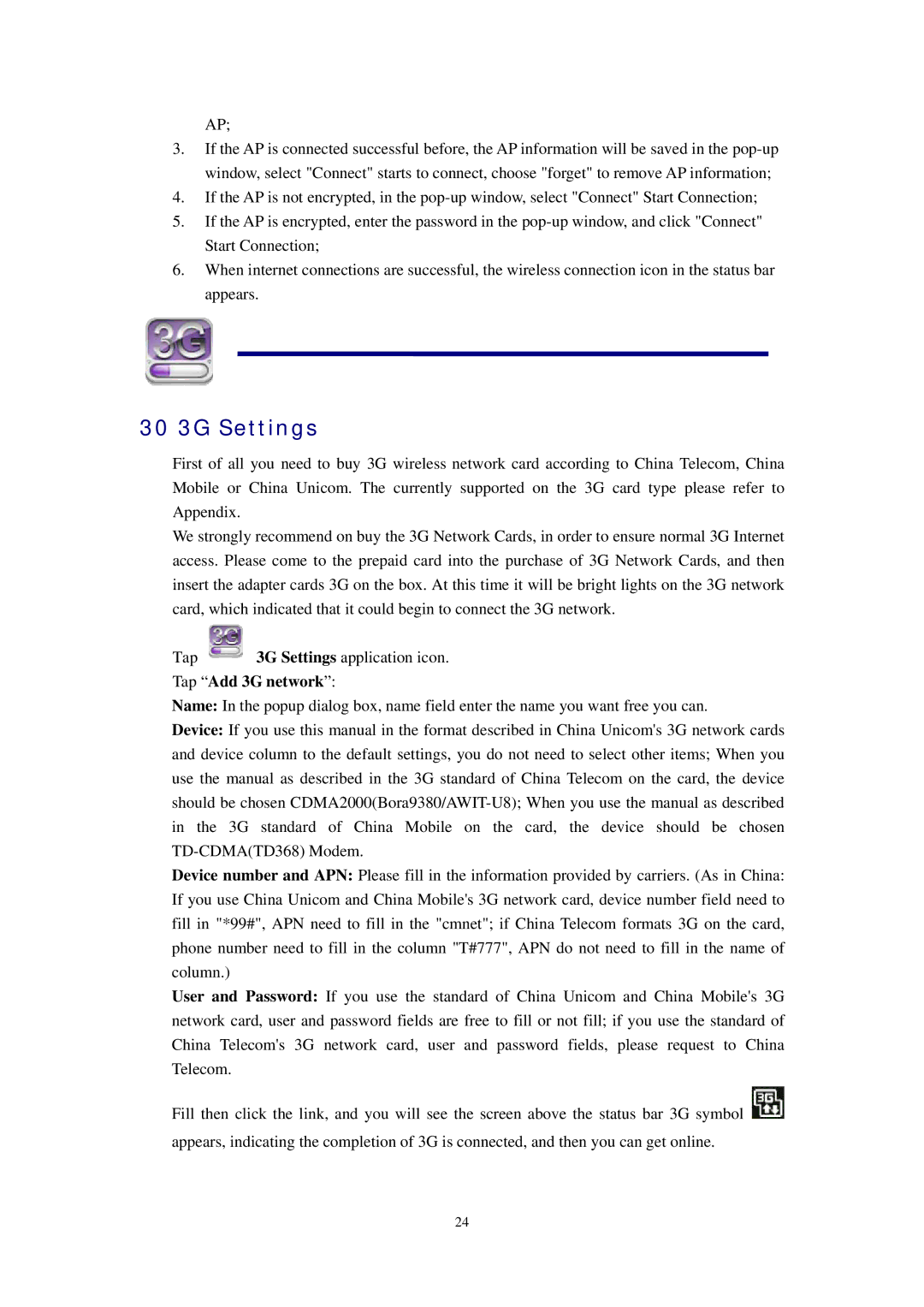AP;
3.If the AP is connected successful before, the AP information will be saved in the
4.If the AP is not encrypted, in the
5.If the AP is encrypted, enter the password in the
6.When internet connections are successful, the wireless connection icon in the status bar appears.
30 3G Settings
First of all you need to buy 3G wireless network card according to China Telecom, China Mobile or China Unicom. The currently supported on the 3G card type please refer to Appendix.
We strongly recommend on buy the 3G Network Cards, in order to ensure normal 3G Internet access. Please come to the prepaid card into the purchase of 3G Network Cards, and then insert the adapter cards 3G on the box. At this time it will be bright lights on the 3G network card, which indicated that it could begin to connect the 3G network.
Tap ![]() 3G Settings application icon. Tap “Add 3G network”:
3G Settings application icon. Tap “Add 3G network”:
Name: In the popup dialog box, name field enter the name you want free you can.
Device: If you use this manual in the format described in China Unicom's 3G network cards and device column to the default settings, you do not need to select other items; When you use the manual as described in the 3G standard of China Telecom on the card, the device should be chosen
Device number and APN: Please fill in the information provided by carriers. (As in China: If you use China Unicom and China Mobile's 3G network card, device number field need to fill in "*99#", APN need to fill in the "cmnet"; if China Telecom formats 3G on the card, phone number need to fill in the column "T#777", APN do not need to fill in the name of column.)
User and Password: If you use the standard of China Unicom and China Mobile's 3G network card, user and password fields are free to fill or not fill; if you use the standard of China Telecom's 3G network card, user and password fields, please request to China Telecom.
Fill then click the link, and you will see the screen above the status bar 3G symbol ![]() appears, indicating the completion of 3G is connected, and then you can get online.
appears, indicating the completion of 3G is connected, and then you can get online.
24