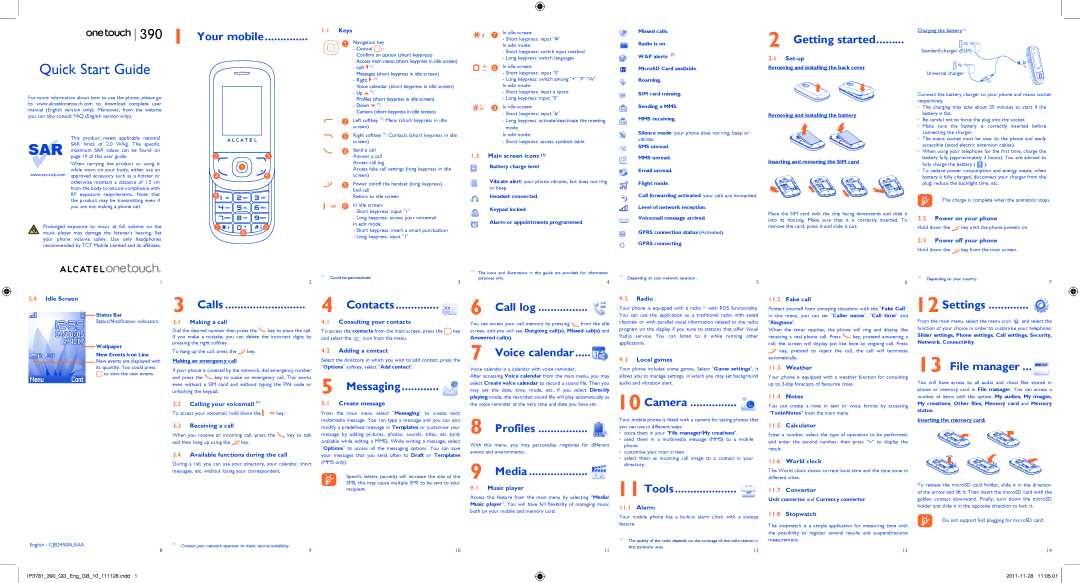![]() 1
1
Quick Start Guide
For more information about how to use the phone, please go to www.alcatelonetouch.com to download complete user manual (English version only). Moreover, from the website you can also consult FAQ (English version only).
This product meets applicable national SAR limits of 2.0 W/kg. The specific maximum SAR values can be found on page 19 of this user guide.
When carrying the product or using it
while worn on your body, either use an
otherwise maintain a distance of 1.5 cm from the body to ensure compliance with RF exposure requirements. Note that the product may be transmitting even if you are not making a phone call.
Prolonged exposure to music at full volume on the music player may damage the listener's hearing. Set your phone volume safely. Use only headphones recommended by TCT Mobile Limited and its affiliates.
Your mobile..............
23
1
4![]()
![]() 5
5
6 ![]()
7 | 9 |
| 8 |
1.1Keys
1 Navigation key
-Central ![]()
![]() :
:
Confirm an option (short keypress)
Access main menu (short keypress in idle screen)
-Left ![]() (1):
(1):
Messages (short keypress in idle screen)
-Right ![]() (1):
(1):
Voice calendar (short keypress in idle screen)
-Up ![]() (1):
(1):
Profiles (short keypress in idle screen)
-Down ![]() (1):
(1):
Camera (short keypress in idle screen)
2 | Left softkey (1): Menu (short keypress in idle |
| screen) |
3 | Right softkey (1): Contacts (short keypress in idle |
| screen) |
4Send a call Answer a call Access call log
Access fake call settings (long keypress in idle screen)
5 | Power on/off the handset (long keypress) |
| End call |
| Return to idle screen |
6 | In idle screen: |
- Short keypress: input "1"
- Long keypress: access your voicemail In edit mode:
- Short keypress: insert a smart punctuation
- Long keypress: input "1"
7In idle screen:
-Short keypress: input "![]() " In edit mode:
" In edit mode:
-Short keypress: switch input method
-Long keypress: switch languages
8 | In idle screen: |
| - Short keypress: input "0" |
-Long keypress: switch among "+" "P" "W" In edit mode:
-Short keypress: input a space
-Long keypress: input "0"
9 In idle screen:
-Short keypress: input "#"
-Long keypress: activate/deactivate the meeting mode
In edit mode:
-Short keypress: access symbols table
1.2Main screen icons (1)
Battery charge level
Vibrate alert: your phone vibrates, but does not ring or beep.
Headset connected.
Keypad locked.
Alarm or appointments programmed.
Missed calls.
Radio is on.
WAP alerts (1).
MicroSD Card available.
Roaming.
SIM card missing.
Sending a MMS.
MMS receiving.
Silence mode: your phone does not ring, beep or vibrate.
SMS unread.
MMS unread.
Email unread.
Flight mode.
Call forwarding activated: your calls are forwarded. Level of network reception.
Voicemail message arrived.
GPRS connection status (Activated).
GPRS connecting.
2 Getting started.........
2.1Set-up
Removing and installing the back cover
Removing and installing the battery
Inserting and removing the SIM card
Place the SIM card with the chip facing downwards and slide it into its housing. Make sure that it is correctly inserted. To remove the card, press it and slide it out.
Charging the battery (1)
Standard charger (EUP)
Universal charger
Connect the battery charger to your phone and mains socket respectively.
•The charging may take about 20 minutes to start if the battery is flat.
•Be careful not to force the plug into the socket.
•Make sure the battery is correctly inserted before connecting the charger.
•The mains socket must be near to the phone and easily accessible (avoid electric extension cables).
•When using your telephone for the first time, charge the battery fully (approximately 3 hours). You are advised to
fully charge the battery ( | ). |
•To reduce power consumption and energy waste, when battery is fully charged, disconnect your charger from the plug; reduce the backlight time, etc.
The charge is complete when the animation stops.
2.2Power on your phone
Hold down the ![]() key until the phone powers on.
key until the phone powers on.
2.3Power off your phone
Hold down the  key from the main screen.
key from the main screen.
1
(1)Could be personalized.
2 | 3 |
(1) The icons and illustrations in this guide are provided for information
purposes only.
4
(1) | Depending on your network operator. |
| (1) | Depending on your country. |
|
| 6 |
| 7 | ||
| 5 |
|
|
2.4Idle Screen
Status Bar
Status/Notification indicators
Wallpaper
New Events Icon Line New events are displayed with its quantity. You could press
3 Calls ..........................
3.1Making a call
Dial the desired number then press the ![]() key to place the call. If you make a mistake, you can delete the incorrect digits by pressing the right softkey.
key to place the call. If you make a mistake, you can delete the incorrect digits by pressing the right softkey.
To hang up the call, press the ![]() key.
key.
Making an emergency call
If your phone is covered by the network, dial emergency number
4 Contacts | 6 | Call log | |||
4.1 | Consulting your contacts | You can access your call memory by pressing | from the idle | ||
To access the contacts from the main screen, press the key | screen, and you will see Outgoing call(s), Missed call(s) and | ||||
and select the | icon from the menu. | Answered call(s). |
| ||
Select the directory in which you wish to add contact, press the | 7 | Voice calendar | |||
4.2 | Adding a contact |
|
|
| |
"Options" softkey, select "Add contact". | Voice calendar is a calendar with voice reminder. |
|
9.2Radio
Your phone is equipped with a radio (1) with RDS functionality. You can use the application as a traditional radio with saved channels or with parallel visual information related to the radio program on the display if you tune to stations that offer Visual Radio service. You can listen to it while running other applications.
9.3Local games
Your phone includes some games, Select "Game settings", it
11.2Fake call
Protect yourself from annoying situations with the "Fake Call". In this menu, you can set "Caller name", "Call time" and
"Ringtone".
When the timer reaches, the phone will ring and display like
receiving a real phone call. Press ![]() key, pretend answering a call, the screen will display just like have an ongoing call. Press
key, pretend answering a call, the screen will display just like have an ongoing call. Press ![]() key, pretend to reject the call, the call will terminate automatically.
key, pretend to reject the call, the call will terminate automatically.
11.3Weather
12 Settings ............. 
From the main menu, select the menu icon ![]() and select the function of your choice in order to customise your telephone:
and select the function of your choice in order to customise your telephone:
Slider settings, Phone settings, Call settings, Security, Network, Connectivity.
13 File manager ...
to view the new events.
and press the ![]() key to make an emergency call. This works even without a SIM card and without typing the PIN code or unlocking the keypad.
key to make an emergency call. This works even without a SIM card and without typing the PIN code or unlocking the keypad.
3.2Calling your voicemail (1)
To access your voicemail, hold down the | key. |
3.3Receiving a call
When you receive an incoming call, press the ![]() key to talk
key to talk
and then hang up using the ![]() key.
key.
3.4Available functions during the call
During a call, you can use your directory, your calendar, short messages, etc. without losing your correspondent.
5 Messaging............
5.1Create message
From the main menu select "Messaging" to create text/ multimedia message. You can type a message and you can also modify a predefined message in Templates or customise your message by adding pictures, photos, sounds, titles, etc (only available while editing a MMS). While writing a message, select "Options" to access all the messaging options. You can save your messages that you send often to Draft or Templates (MMS only).
Specific letters (accent) will increase the size of the SMS, this may cause multiple SMS to be sent to your recipient.
After accessing Voice calendar from the main menu, you may select Create voice calendar to record a sound file. Then you may set the date, time, mode, etc. If you select Directly playing mode, the recorded sound file will play automatically as the voice reminder at the very time and date you have set.
8 Profiles ................
With this menu, you may personalise ringtones for different events and environments.
9 Media ...................
9.1Music player
Access this feature from the main menu by selecting “Media\ Music player”. You will have full flexibility of managing music both on your mobile and memory card.
allows you to manage settings, in which you may set background audio and vibration alert.
10 Camera ...............
Your mobile phone is fitted with a camera for taking photos that you can use in different ways:
•store them in your “File manager\My creations”.
•send them in a multimedia message (MMS) to a mobile phone.
•customise your main screen.
•select them as incoming call image to a contact in your directory.
11 Tools....................
11.1Alarm
Your mobile phone has a
Your phone is equipped with a weather function for consulting up to
11.4Notes
You can create a note in text or voice format by accessing “Tools\Notes” from the main menu.
11.5Calculator
Enter a number, select the type of operation to be performed, and enter the second number, then press “=” to display the result.
11.6World clock
The World clock shows current local time and the time zone in different cities.
11.7Convertor
Unit convertor and Currency convertor.
11.8Stopwatch
The stopwatch is a simple application for measuring time with the possibility to register several results and suspend/resume
You will have access to all audio and visual files stored in phone or memory card in File manager. You can access a number of items with this option: My audios, My images, My creations, Other files, Memory card and Memory status.
Inserting the memory card:
To release the microSD card holder, slide it in the direction of the arrow and lift it. Then insert the microSD card with the golden contact downward. Finally, turn down the microSD holder and slide it in the opposite direction to lock it.
Do not support hot plugging for microSD card.
English - CJB2450ALAAA
8
IP3781_390_QG_Eng_GB_10_111128.indd 1
(1)Contact your network operator to check service availability.
9
|
| (1) | The quality of the radio depends on the coverage of the radio station in | |
|
|
| ||
10 | 11 |
| that particular area. | 12 |
|
| |||
measurement.
13
14