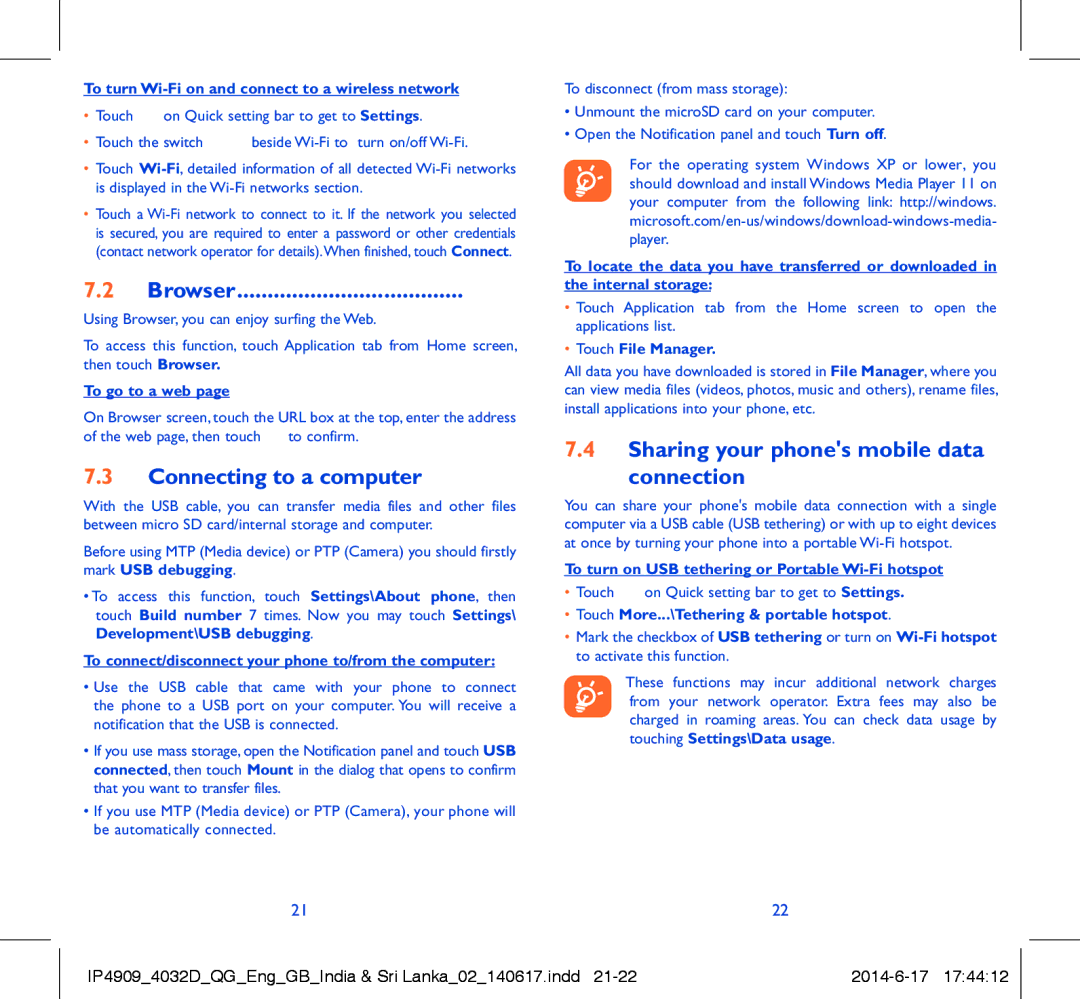POP C2 specifications
The Alcatel POP C2 is an entry-level smartphone that emerged as a popular choice for users looking for a budget-friendly device packed with decent features. Launched as part of Alcatel's POP series, the C2 is designed to cater to users who prioritize essential smartphone functionalities without breaking the bank.One of the key features of the Alcatel POP C2 is its display. The device sports a 4.5-inch touchscreen with a resolution of 480 x 854 pixels. This allows for a satisfactory visual experience, making it suitable for everyday tasks like browsing the web, watching videos, and engaging with social media. The screen size is comfortable for single-handed use, appealing to users who favor compact devices.
Under the hood, the POP C2 is powered by a quad-core processor, which enables smooth multitasking and decent performance for basic applications. With 1 GB of RAM, users can expect the phone to handle typical functions effectively. The device comes with 4 GB of internal storage, which, although modest, can be expanded via a microSD card slot to accommodate more apps, photos, and media files.
The POP C2 runs on the Android operating system, specifically Android 4.2 Jelly Bean. This platform provides access to a wide range of applications through the Google Play Store, allowing users to customize their device according to their preferences. The availability of Google services enhances the overall user experience, adding functionalities that are critical in today’s mobile landscape.
In terms of photography, the Alcatel POP C2 features a 5-megapixel rear camera with an LED flash, which allows for decent photography in good lighting conditions. Although the camera may not compete with higher-end smartphones, it is suitable for capturing everyday moments. Additionally, a VGA front camera is included, making it possible to engage in video calls or take selfies.
The device is equipped with a removable 1,500 mAh battery, which offers reasonable endurance for day-to-day usage, ensuring that users can enjoy their smartphone experience without frequent recharges. Connectivity options on the POP C2 include 3G support, Wi-Fi, Bluetooth, and GPS, providing the necessary tools for staying connected and navigating efficiently.
Overall, the Alcatel POP C2 stands out as a reliable entry-level smartphone that serves the basic needs of users. Its combination of a compact design, functional specifications, and essential features makes it a viable option for first-time smartphone users or those seeking a secondary device for routine tasks.