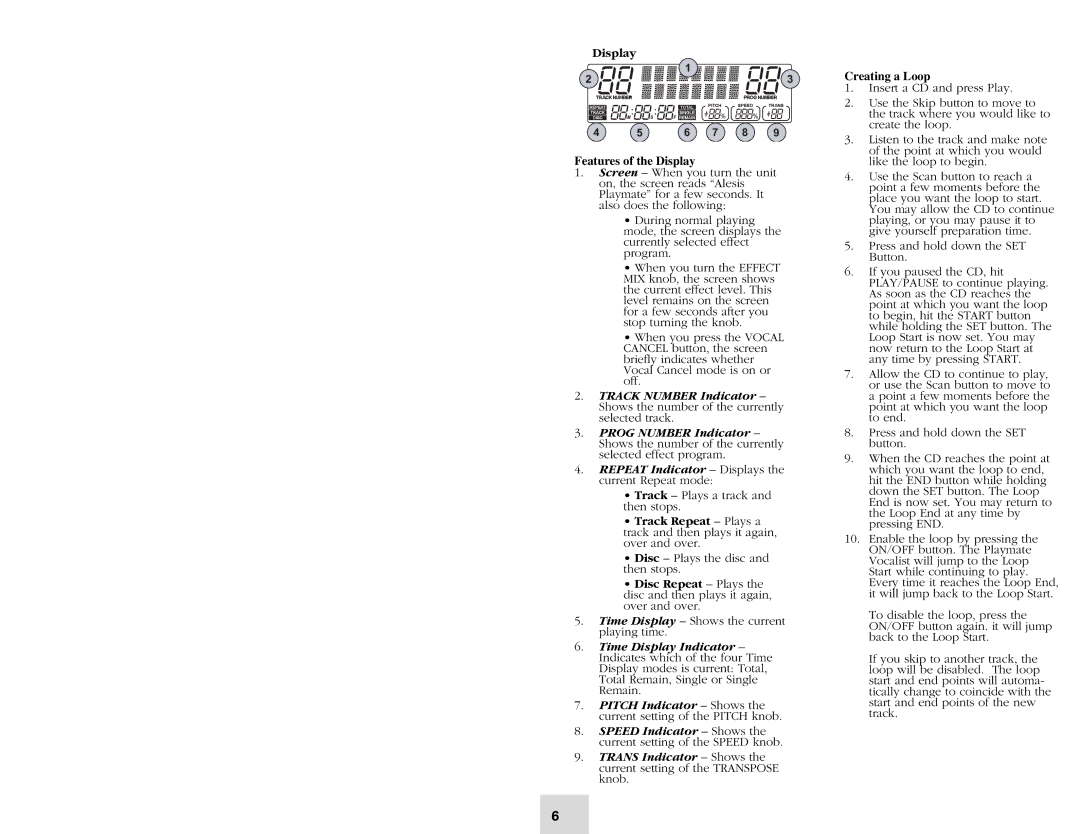and special effects. See the Effect Quick Reference for descriptions of all the effects.
14.EFFECT MIX Knob – Controls the wet/dry mix of the selected effect from 0% to 100%. Turn the EFFECT MIX knob to the right to increase the amount of effect in the signal. Turn the knob to the left to decrease the amount.
The Display will show the percentage of the wet/dry mix as you turn the EFFECT MIX knob.
15.VOCAL CANCEL Button – eliminates the lead vocal track from the CD. As you press this button, you’ll rotate through Type 1, Type 2, Type 3 and Off vocal cancellation types. Depending on the specific CD, you may find any one of the three types to be most effective.
16.OPEN/CLOSE Button – Opens and closes the CD tray.
17.REPEAT Button – Press this button repeatedly to cycle through the four Repeat options:
•Track – Plays a track and then stops.
•Track Repeat – Plays a track and then plays it again, over and over.
•Disc – Plays the disc and then stops.
•Disc Repeat – Plays the disc and then plays it again, over and over.
18.TIME DISPLAY Button – Press this button repeatedly to cycle through the four Time Display options.
•In Total mode, the Display shows the time elapsed on the CD.
•In Total Remain mode, the Display shows the time remaining until the end of the CD.
•In Single mode, the Display shows the time elapsed in the current track.
•In Single Remain mode, the Display shows the time remaining in the current track.
Looping Features
Topics 19 – 22 cover the Playmate Vocalist’s looping features. These work together to allow you to define a section of CD audio that you would like to repeat indefinitely. The Playmate Vocalist makes looping easy: simply tell it the locations on the CD at which you want the loop to begin and end, enable the loop, and then sing or play along.
See “Creating a Loop” for more information.
19.START Button – This button has two functions: setting the Loop Start and jumping to the Loop Start. To set the Loop Start, hold down the SET button and press START. To jump to the Loop Start, simply press START.
When you first insert a CD, the Loop Start is automatically set to the beginning of the disc (0:00:00).
20.END Button – This button also serves two functions: setting the Loop End point and jumping to the Loop End point. To set the Loop End, hold down the SET button and press END. To jump to the Loop Start, just press END.
When you first insert a CD, the Loop Start is automatically set to the end of the disc.
21.SET Button – Used in conjunction with the START and END buttons to set the Loop Start and Loop End.
You can also use the SET button in conjunction with the ON/OFF button to access Bank B of the effects processor (press ON/OFF while holding down SET).
22.ON/OFF Button – Enables and disables the loop. If the loop is playing when you hit ON/OFF, the CD will continue playing through the end of the loop instead of returning to the Loop Start.
5