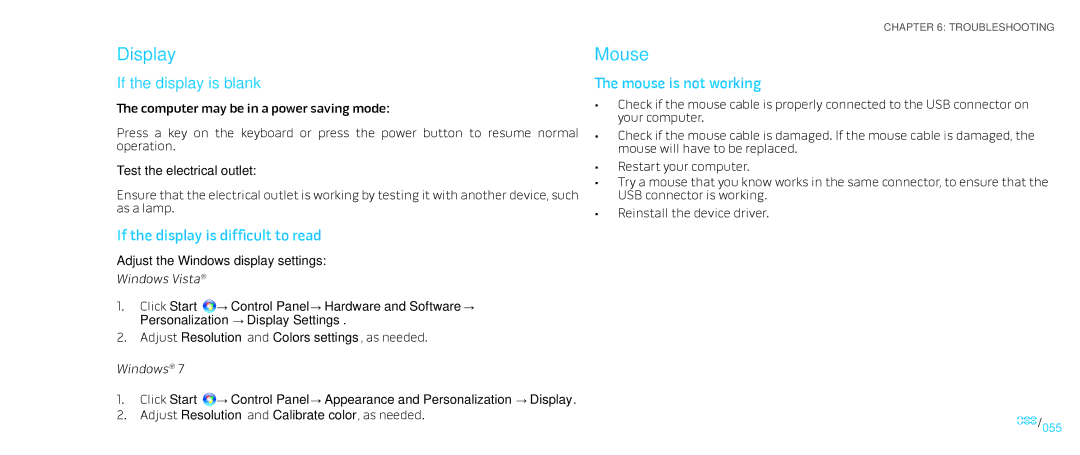D0IX001 specifications
The Alienware D0IX001 is a formidable powerhouse in the realm of gaming laptops, designed to cater to the needs of serious gamers and tech enthusiasts alike. Renowned for its advanced features and cutting-edge technologies, the D0IX001 offers an impressive combination of performance, aesthetics, and innovation.At its core, the D0IX001 is powered by high-performance processors from Intel and AMD, delivering stellar computing capabilities. The laptop features options for Intel Core i7 or i9, or AMD Ryzen 7 and 9 processors, providing gamers with responsive multitasking and seamless gameplay. Coupled with high-performance NVIDIA GeForce RTX graphics cards, the D0IX001 ensures that even the most graphically demanding games run smoothly with stunning visuals and real-time ray tracing.
The D0IX001 sports a high-refresh-rate display, often coming with 15.6-inch or 17.3-inch options that feature resolutions up to 4K. With vibrant colors and rich detail, the display enhances the immersive gaming experience. Some versions also offer a fast refresh rate of 240Hz, perfect for competitive gaming and ensuring ultra-smooth motion during action-packed scenes.
Cooling technology is another area where the D0IX001 excels. Its innovative thermal management system utilizes high-performance fans and advanced thermal materials to keep the components at optimal temperatures during intense gaming sessions. This prevents thermal throttling and ensures sustained performance when it matters most.
In terms of design, the D0IX001 showcases Alienware's signature aesthetic, incorporating alien-inspired elements and customizable RGB lighting. The AlienFX lighting system enables users to personalize their laptops with a stunning array of colors and effects, adding a unique touch to their gaming setup.
The laptop also promotes gaming convenience with features such as customizable macro keys, a per-key RGB mechanical keyboard, and advanced connectivity options, including Thunderbolt, HDMI, and USB ports. Battery life and portability are sufficiently balanced, ensuring that gamers can enjoy extended sessions without constant recharging.
With its blend of power, advanced technologies, and gamer-centric features, the Alienware D0IX001 stands out as an elite gaming laptop, designed to meet the demands of both casual gamers and professionals. It is a true testament to Alienware's commitment to innovation and performance, making it a worthy investment for those seeking gaming excellence.