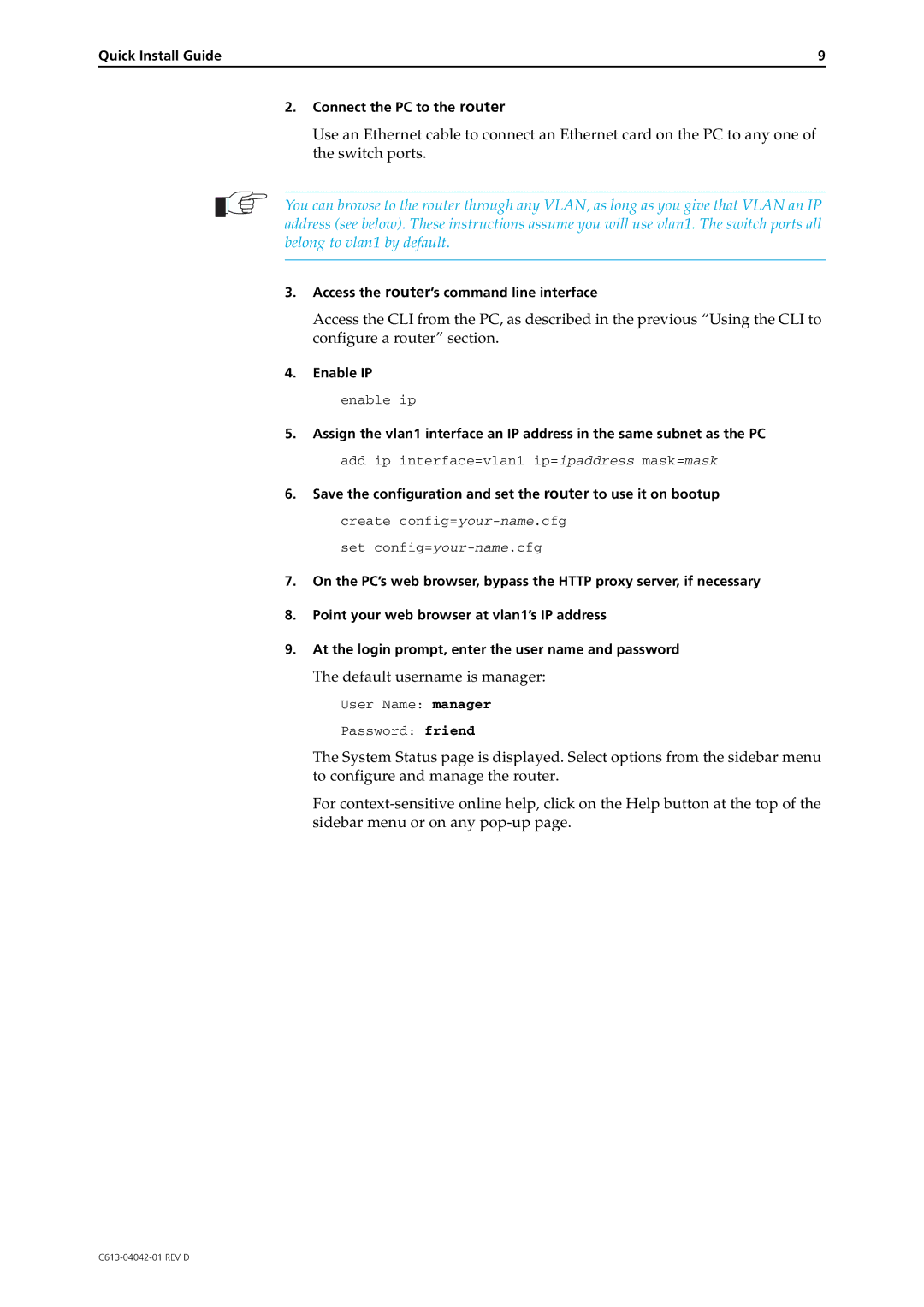Quick Install Guide | 9 |
2.Connect the PC to the router
Use an Ethernet cable to connect an Ethernet card on the PC to any one of the switch ports.
You can browse to the router through any VLAN, as long as you give that VLAN an IP address (see below). These instructions assume you will use vlan1. The switch ports all belong to vlan1 by default.
3.Access the router’s command line interface
Access the CLI from the PC, as described in the previous “Using the CLI to configure a router” section.
4.Enable IP
enable ip
5.Assign the vlan1 interface an IP address in the same subnet as the PC add ip interface=vlan1 ip=ipaddress mask=mask
6.Save the configuration and set the router to use it on bootup create
set
7.On the PC’s web browser, bypass the HTTP proxy server, if necessary
8.Point your web browser at vlan1’s IP address
9.At the login prompt, enter the user name and password
The default username is manager:
User Name: manager
Password: friend
The System Status page is displayed. Select options from the sidebar menu to configure and manage the router.
For