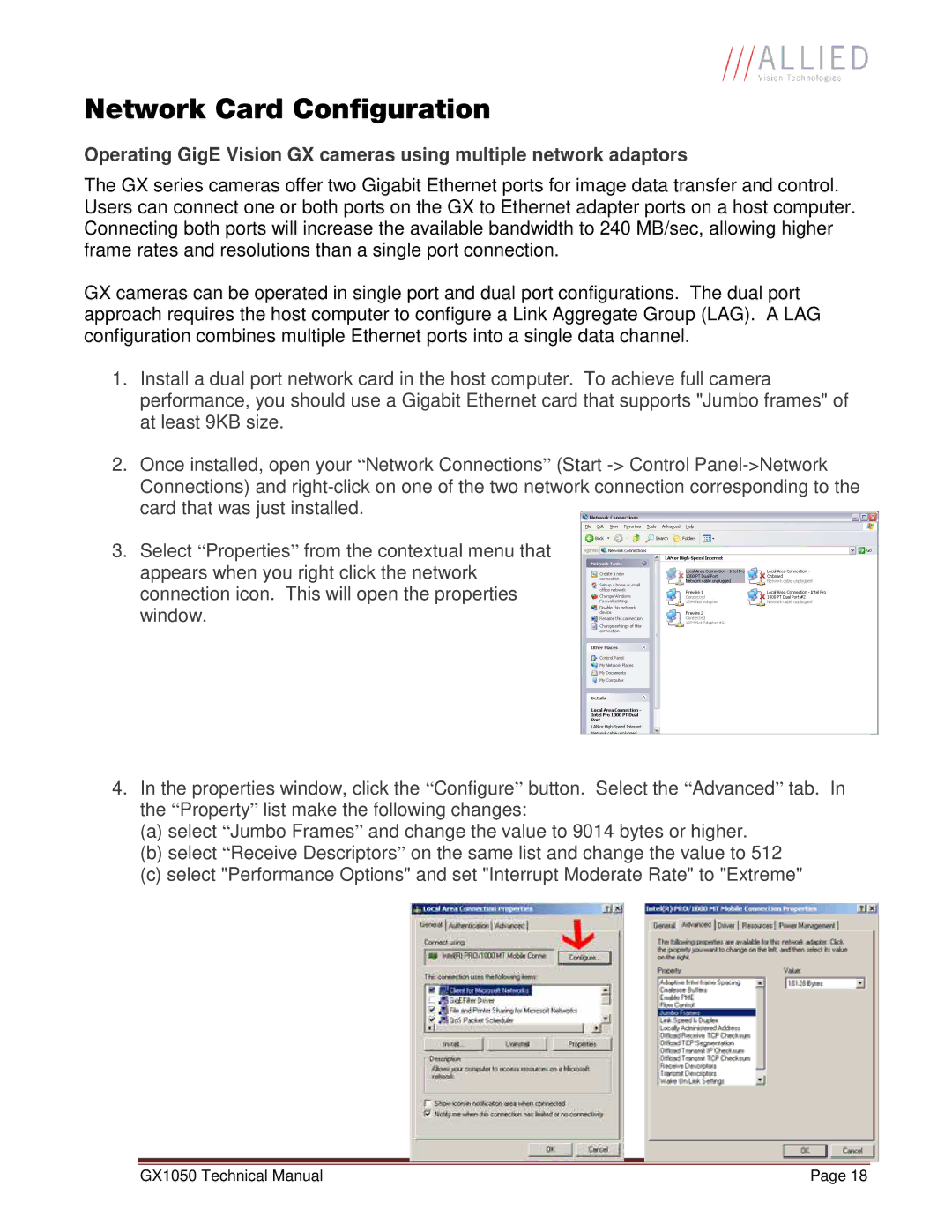Network Card Configuration
Operating GigE Vision GX cameras using multiple network adaptors
The GX series cameras offer two Gigabit Ethernet ports for image data transfer and control. Users can connect one or both ports on the GX to Ethernet adapter ports on a host computer. Connecting both ports will increase the available bandwidth to 240 MB/sec, allowing higher frame rates and resolutions than a single port connection.
GX cameras can be operated in single port and dual port configurations. The dual port approach requires the host computer to configure a Link Aggregate Group (LAG). A LAG configuration combines multiple Ethernet ports into a single data channel.
1.Install a dual port network card in the host computer. To achieve full camera performance, you should use a Gigabit Ethernet card that supports "Jumbo frames" of at least 9KB size.
2.Once installed, open your “ Network Connections” (Start
3.Select “ Properties” from the contextual menu that appears when you right click the network connection icon. This will open the properties window.
4.In the properties window, click the “ Configure” button. Select the “ Advanced” tab. In the “ Property” list make the following changes:
(a)select “ Jumbo Frames” and change the value to 9014 bytes or higher.
(b)select “ Receive Descriptors” on the same list and change the value to 512
(c)select "Performance Options" and set "Interrupt Moderate Rate" to "Extreme"
GX1050 Technical Manual | Page 18 |