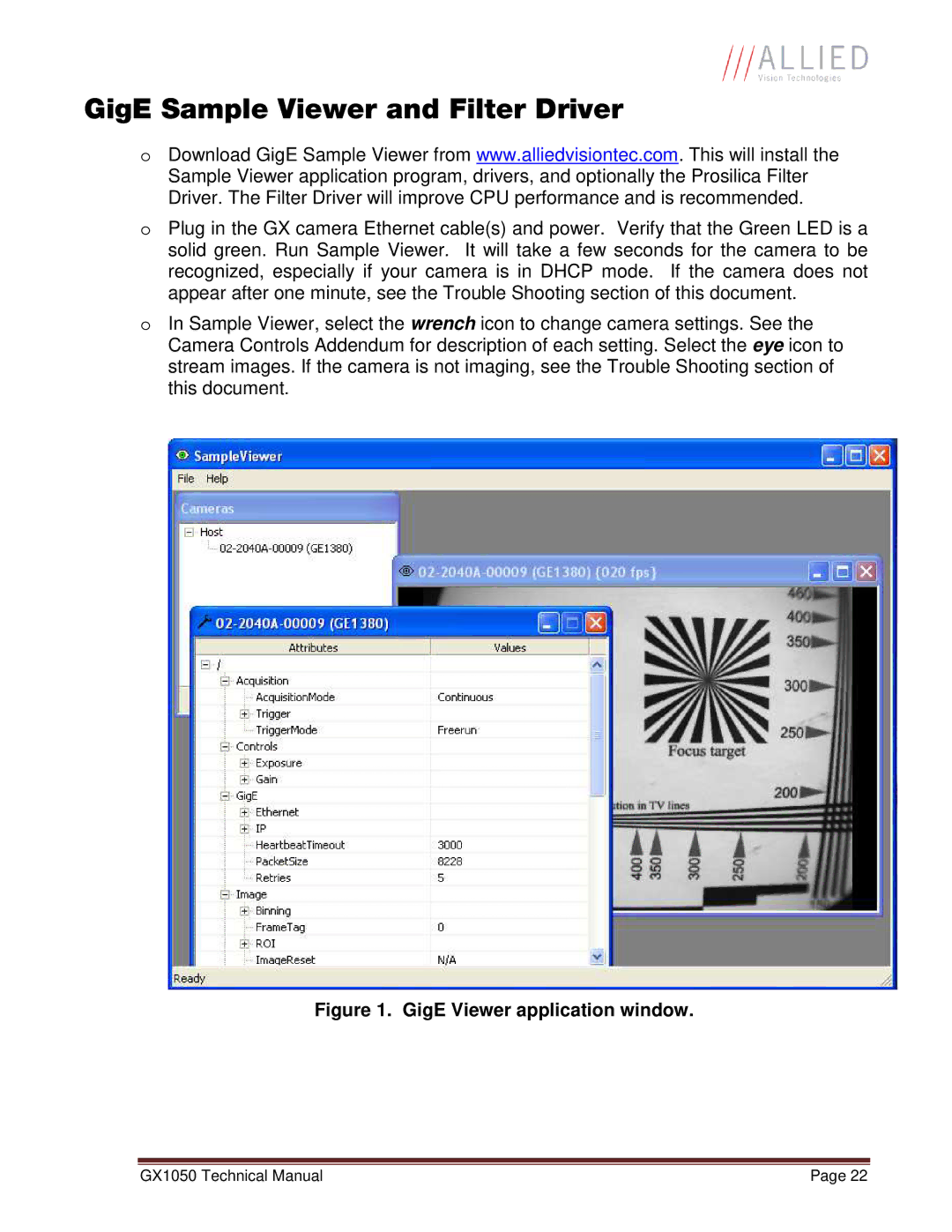GigE Sample Viewer and Filter Driver
oDownload GigE Sample Viewer from www.alliedvisiontec.com. This will install the Sample Viewer application program, drivers, and optionally the Prosilica Filter Driver. The Filter Driver will improve CPU performance and is recommended.
oPlug in the GX camera Ethernet cable(s) and power. Verify that the Green LED is a solid green. Run Sample Viewer. It will take a few seconds for the camera to be recognized, especially if your camera is in DHCP mode. If the camera does not appear after one minute, see the Trouble Shooting section of this document.
oIn Sample Viewer, select the wrench icon to change camera settings. See the Camera Controls Addendum for description of each setting. Select the eye icon to stream images. If the camera is not imaging, see the Trouble Shooting section of this document.
Figure 1. GigE Viewer application window.
GX1050 Technical Manual | Page 22 |