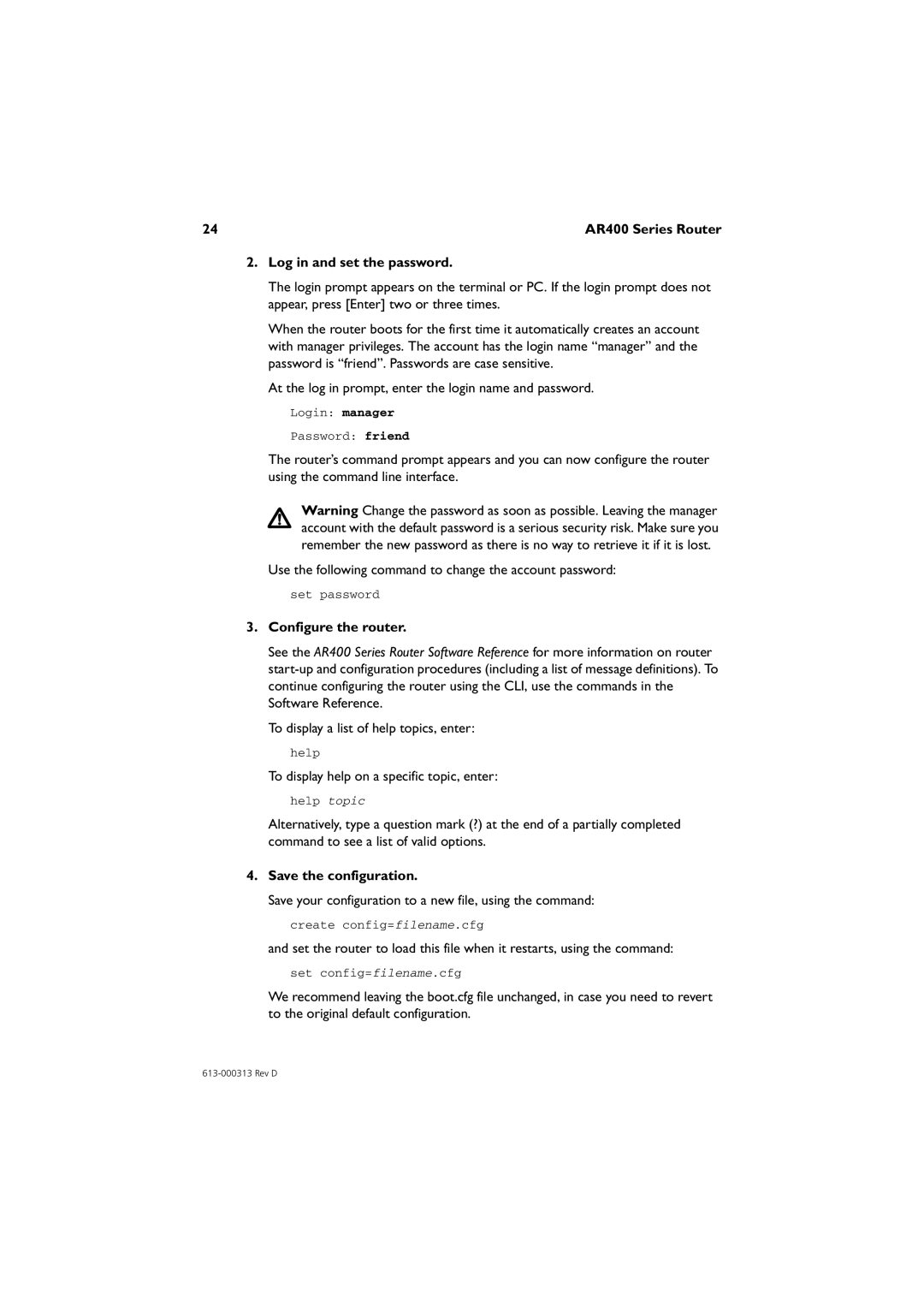AR440S, AR442S, AR415S, AR441S, AR450S specifications
Allied Telesis offers a range of advanced routers designed to meet the connectivity and operational needs of modern enterprises. Among its extensive lineup, the AR450S, AR441S, AR415S, AR442S, and AR440S models stand out for their robust features and technologies, making them ideal solutions for various networking environments.The Allied Telesis AR450S is a high-performance router tailored for service providers and large enterprises. It supports advanced routing protocols, including IPv4 and IPv6, ensuring compatibility with both legacy and modern networks. The AR450S boasts substantial throughput capabilities, making it suitable for bandwidth-intensive applications. Its versatile WAN options, including Ethernet and cellular connectivity, allow seamless integration into diverse network architectures.
Next in the lineup is the AR441S, which focuses on providing enhanced security and reliability. With built-in firewall capabilities and VPN support, this model ensures secure communication over the internet. The AR441S also features numerous Ethernet ports for flexible connectivity, enabling organizations to scale their networks as needed. Its user-friendly interface facilitates straightforward configuration and management.
The AR415S is designed for branch offices and small to medium-sized enterprises. This router offers a balance of performance and affordability, equipped with essential features like Quality of Service (QoS) and traffic shaping. The AR415S supports multiple WAN connections, which helps in maintaining reliable internet access by auto-failing to backup connections when necessary.
The AR442S incorporates advanced networking technologies, including dynamic routing protocols and deep packet inspection. This model enhances performance by optimizing traffic flow and improving bandwidth utilization. Its support for VoIP and other multimedia applications makes it an excellent choice for organizations seeking to maximize their communication capabilities.
Lastly, the AR440S is engineered for high availability and redundancy. It includes dual power supplies and hot-swappable components, ensuring that network services remain uninterrupted during maintenance. The AR440S is particularly valuable in mission-critical environments where downtime can lead to significant business disruption.
In summary, the Allied Telesis AR series routers—AR450S, AR441S, AR415S, AR442S, and AR440S—offer a rich set of features tailored to various operational needs. With their advanced routing capabilities, security features, and reliable performance, these routers represent the cutting edge of networking technology for businesses looking to enhance their connectivity and operational efficiency.