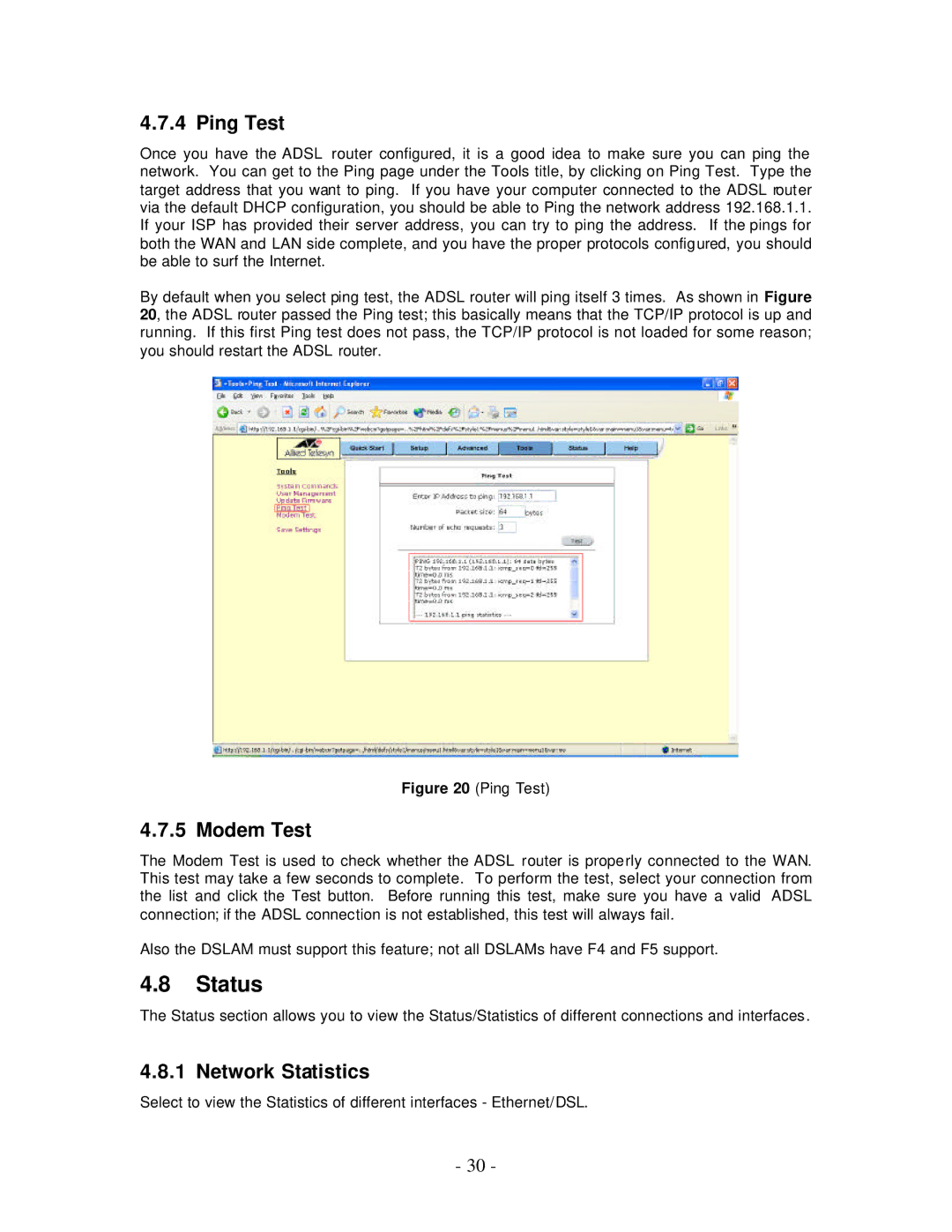4.7.4 Ping Test
Once you have the ADSL router configured, it is a good idea to make sure you can ping the network. You can get to the Ping page under the Tools title, by clicking on Ping Test. Type the target address that you want to ping. If you have your computer connected to the ADSL router via the default DHCP configuration, you should be able to Ping the network address 192.168.1.1. If your ISP has provided their server address, you can try to ping the address. If the pings for both the WAN and LAN side complete, and you have the proper protocols configured, you should be able to surf the Internet.
By default when you select ping test, the ADSL router will ping itself 3 times. As shown in Figure 20, the ADSL router passed the Ping test; this basically means that the TCP/IP protocol is up and running. If this first Ping test does not pass, the TCP/IP protocol is not loaded for some reason; you should restart the ADSL router.
Figure 20 (Ping Test)
4.7.5 Modem Test
The Modem Test is used to check whether the ADSL router is properly connected to the WAN. This test may take a few seconds to complete. To perform the test, select your connection from the list and click the Test button. Before running this test, make sure you have a valid ADSL connection; if the ADSL connection is not established, this test will always fail.
Also the DSLAM must support this feature; not all DSLAMs have F4 and F5 support.
4.8Status
The Status section allows you to view the Status/Statistics of different connections and interfaces.
4.8.1 Network Statistics
Select to view the Statistics of different interfaces - Ethernet/DSL.
- 30 -