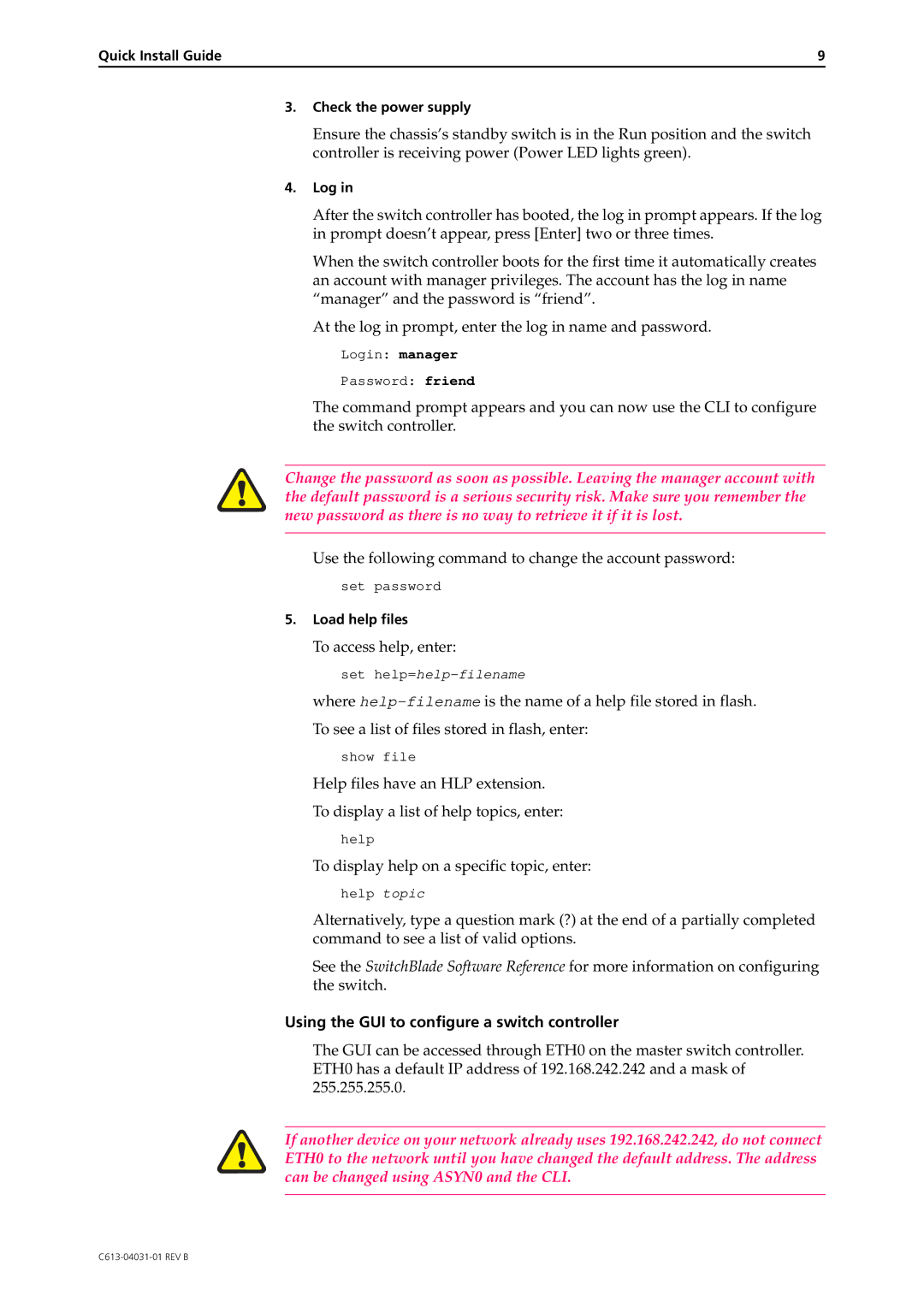Quick Install Guide | 9 |
3.Check the power supply
Ensure the chassis’s standby switch is in the Run position and the switch controller is receiving power (Power LED lights green).
4.Log in
After the switch controller has booted, the log in prompt appears. If the log in prompt doesn’t appear, press [Enter] two or three times.
When the switch controller boots for the first time it automatically creates an account with manager privileges. The account has the log in name “manager” and the password is “friend”.
At the log in prompt, enter the log in name and password.
Login: manager
Password: friend
The command prompt appears and you can now use the CLI to configure the switch controller.
Change the password as soon as possible. Leaving the manager account with the default password is a serious security risk. Make sure you remember the new password as there is no way to retrieve it if it is lost.
Use the following command to change the account password:
set password
5.Load help files
To access help, enter:
set
where
show file
Help files have an HLP extension. To display a list of help topics, enter:
help
To display help on a specific topic, enter: help topic
Alternatively, type a question mark (?) at the end of a partially completed command to see a list of valid options.
See the SwitchBlade Software Reference for more information on configuring the switch.
Using the GUI to configure a switch controller
The GUI can be accessed through ETH0 on the master switch controller. ETH0 has a default IP address of 192.168.242.242 and a mask of 255.255.255.0.
If another device on your network already uses 192.168.242.242, do not connect ETH0 to the network until you have changed the default address. The address can be changed using ASYN0 and the CLI.