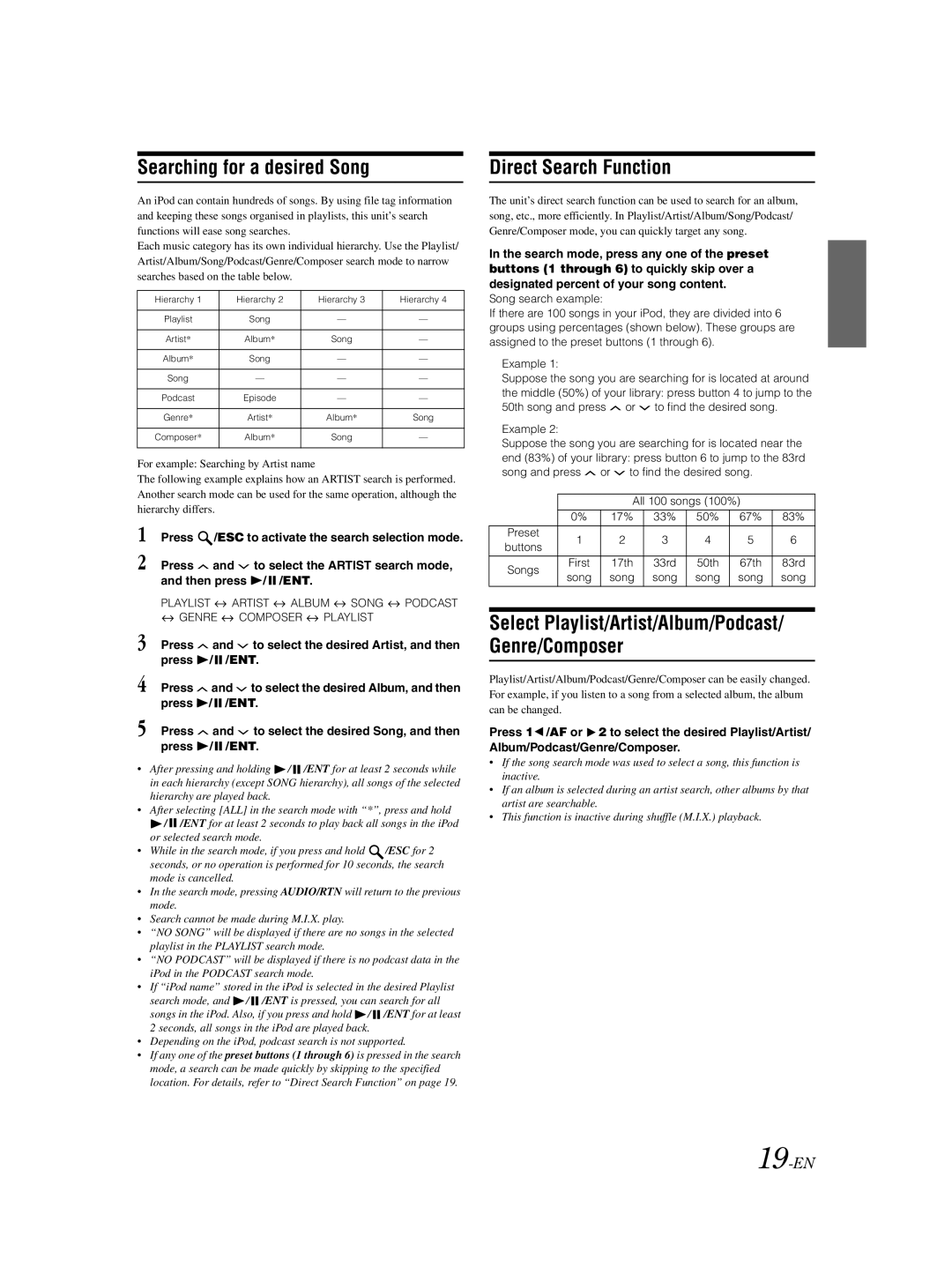Searching for a desired Song
An iPod can contain hundreds of songs. By using file tag information and keeping these songs organised in playlists, this unit’s search functions will ease song searches.
Each music category has its own individual hierarchy. Use the Playlist/ Artist/Album/Song/Podcast/Genre/Composer search mode to narrow searches based on the table below.
Hierarchy 1 | Hierarchy 2 | Hierarchy 3 | Hierarchy 4 |
|
|
|
|
Playlist | Song | — | — |
|
|
|
|
Artist* | Album* | Song | — |
|
|
|
|
Album* | Song | — | — |
|
|
|
|
Song | — | — | — |
|
|
|
|
Podcast | Episode | — | — |
|
|
|
|
Genre* | Artist* | Album* | Song |
|
|
|
|
Composer* | Album* | Song | — |
|
|
|
|
For example: Searching by Artist name
The following example explains how an ARTIST search is performed. Another search mode can be used for the same operation, although the hierarchy differs.
1 Press ![]() /ESC to activate the search selection mode.
/ESC to activate the search selection mode.
2 Press ![]() and
and ![]() to select the ARTIST search mode, and then press
to select the ARTIST search mode, and then press ![]() /
/ ![]() /ENT.
/ENT.
PLAYLIST ![]() ARTIST
ARTIST ![]() ALBUM
ALBUM ![]() SONG
SONG ![]() PODCAST
PODCAST ![]() GENRE
GENRE ![]() COMPOSER
COMPOSER ![]() PLAYLIST
PLAYLIST
3 Press ![]() and
and ![]() to select the desired Artist, and then press
to select the desired Artist, and then press ![]() /
/ ![]() /ENT.
/ENT.
4 Press ![]() and
and ![]() to select the desired Album, and then press
to select the desired Album, and then press ![]() /
/ ![]() /ENT.
/ENT.
5 Press ![]() and
and ![]() to select the desired Song, and then press
to select the desired Song, and then press ![]() /
/ ![]() /ENT.
/ENT.
•After pressing and holding ![]() /
/ ![]() /ENT for at least 2 seconds while in each hierarchy (except SONG hierarchy), all songs of the selected hierarchy are played back.
/ENT for at least 2 seconds while in each hierarchy (except SONG hierarchy), all songs of the selected hierarchy are played back.
•After selecting [ALL] in the search mode with “*”, press and hold
![]() /
/ ![]() /ENT for at least 2 seconds to play back all songs in the iPod or selected search mode.
/ENT for at least 2 seconds to play back all songs in the iPod or selected search mode.
•While in the search mode, if you press and hold ![]() /ESC for 2 seconds, or no operation is performed for 10 seconds, the search mode is cancelled.
/ESC for 2 seconds, or no operation is performed for 10 seconds, the search mode is cancelled.
•In the search mode, pressing AUDIO/RTN will return to the previous mode.
•Search cannot be made during M.I.X. play.
•“NO SONG” will be displayed if there are no songs in the selected playlist in the PLAYLIST search mode.
•“NO PODCAST” will be displayed if there is no podcast data in the iPod in the PODCAST search mode.
•If “iPod name” stored in the iPod is selected in the desired Playlist
search mode, and ![]() /
/ ![]() /ENT is pressed, you can search for all songs in the iPod. Also, if you press and hold
/ENT is pressed, you can search for all songs in the iPod. Also, if you press and hold ![]() /
/ ![]() /ENT for at least 2 seconds, all songs in the iPod are played back.
/ENT for at least 2 seconds, all songs in the iPod are played back.
•Depending on the iPod, podcast search is not supported.
•If any one of the preset buttons (1 through 6) is pressed in the search mode, a search can be made quickly by skipping to the specified location. For details, refer to “Direct Search Function” on page 19.
Direct Search Function
The unit’s direct search function can be used to search for an album, song, etc., more efficiently. In Playlist/Artist/Album/Song/Podcast/ Genre/Composer mode, you can quickly target any song.
In the search mode, press any one of the preset
buttons (1 through 6) to quickly skip over a
designated percent of your song content.
Song search example:
If there are 100 songs in your iPod, they are divided into 6 groups using percentages (shown below). These groups are assigned to the preset buttons (1 through 6).
Example 1:
Suppose the song you are searching for is located at around the middle (50%) of your library: press button 4 to jump to the 50th song and press ![]() or
or ![]() to find the desired song.
to find the desired song.
Example 2:
Suppose the song you are searching for is located near the end (83%) of your library: press button 6 to jump to the 83rd song and press ![]() or
or ![]() to find the desired song.
to find the desired song.
|
| All 100 songs (100%) |
| ||||
| 0% | 17% | 33% | 50% | 67% | 83% | |
|
|
|
|
|
|
| |
Preset | 1 | 2 | 3 | 4 | 5 | 6 | |
buttons | |||||||
|
|
|
|
|
| ||
|
|
|
|
|
|
| |
Songs | First | 17th | 33rd | 50th | 67th | 83rd | |
song | song | song | song | song | song | ||
| |||||||
|
|
|
|
|
|
| |
Select Playlist/Artist/Album/Podcast/ Genre/Composer
Playlist/Artist/Album/Podcast/Genre/Composer can be easily changed. For example, if you listen to a song from a selected album, the album can be changed.
Press 1![]() /AF or
/AF or ![]() 2 to select the desired Playlist/Artist/ Album/Podcast/Genre/Composer.
2 to select the desired Playlist/Artist/ Album/Podcast/Genre/Composer.
•If the song search mode was used to select a song, this function is inactive.
•If an album is selected during an artist search, other albums by that artist are searchable.
•This function is inactive during shuffle (M.I.X.) playback.