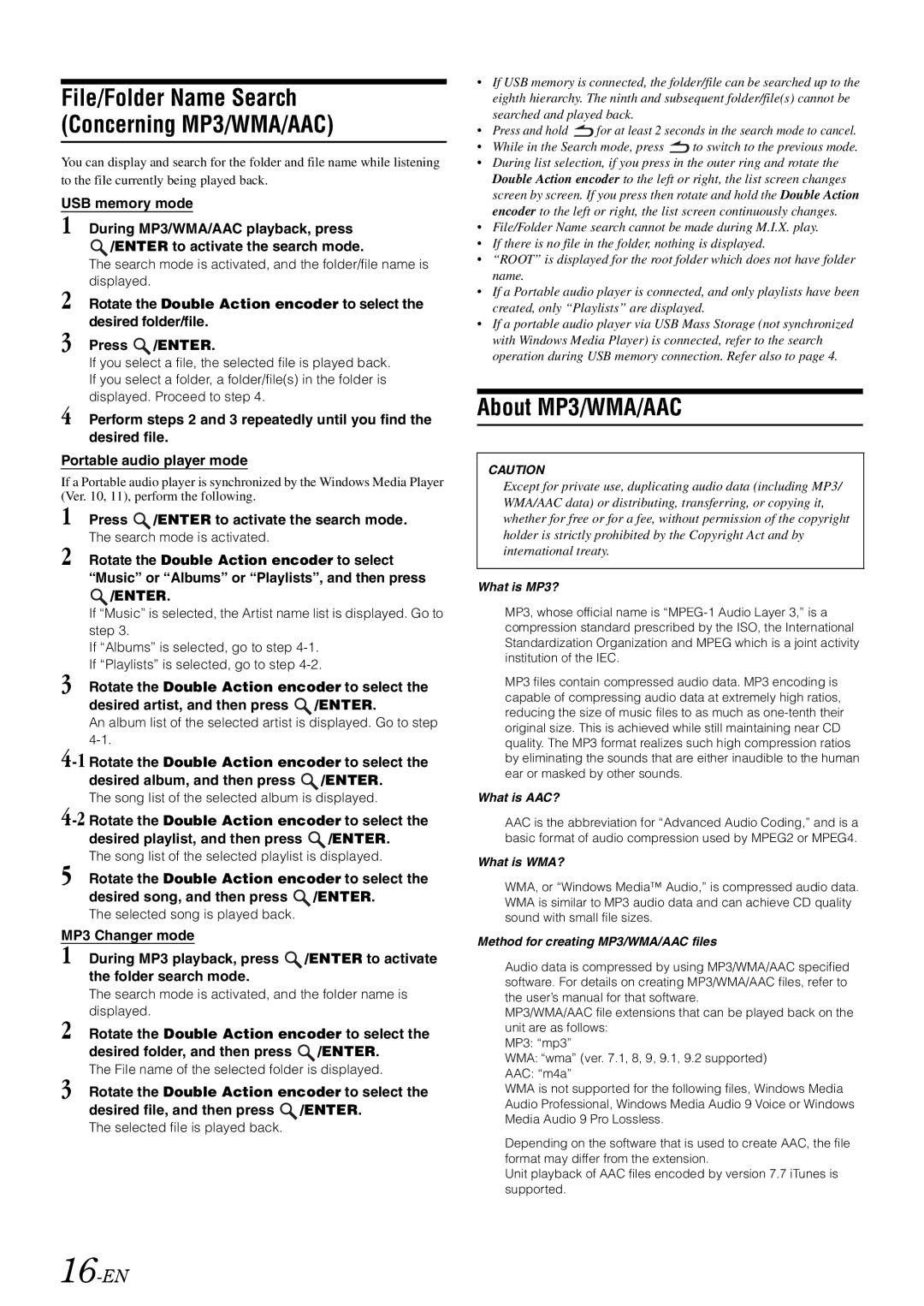iDA-305 specifications
The Alpine iDA-305 is a cutting-edge car audio receiver designed to enhance your in-car entertainment experience. It embodies a sleek design, combining modern aesthetics with powerful technology, making it an ideal choice for avid music lovers and tech enthusiasts alike.One of the standout features of the iDA-305 is its advanced digital media receiver abilities. Unlike traditional head units, the iDA-305 does not include a CD player, which allows for a compact design, reducing bulk while focusing on comprehensive connectivity options. Users can enjoy their favorite music through various sources, including USB, auxiliary input, and Bluetooth, making it compatible with numerous devices such as smartphones and tablets.
Bluetooth technology is one of the integral components of the iDA-305. It facilitates hands-free calling, allowing drivers to stay connected without losing focus on the road. Additionally, the dual Bluetooth feature enables simultaneous connections to two devices, allowing you to switch between your phone for calls and another for music seamlessly.
The iDA-305 supports high-resolution audio playback, ensuring that your listening experience is nothing short of exceptional. It is compatible with various audio formats, including MP3, AAC, and WMA, giving users the flexibility to enjoy their music in different file types without compromising quality.
The device boasts an intuitive user interface, featuring a vibrant display that can be adjusted for brightness based on ambient lighting, ensuring readability at all times. The responsive controls allow for easy navigation through your music library and settings, making it user-friendly, even while driving.
Sound customization is easily achievable with the Alpine iDA-305. It offers built-in equalizer settings, allowing users to tailor their audio experience according to their preferences. The digital time correction and crossover features enhance the sound quality, providing a more immersive listening experience.
Furthermore, the iDA-305 is designed to integrate seamlessly with various vehicles. Its compact design means it can fit into most dashboards without modification, ensuring a clean and factory-like appearance. The receiver is compatible with steering wheel controls, providing added convenience for users who want to manage their audio without taking their hands off the wheel.
Overall, the Alpine iDA-305 is a versatile and feature-rich car audio receiver. With its focus on digital media, advanced Bluetooth capabilities, intuitive controls, and customizable sound settings, it is tailored for those who demand quality and functionality in their in-car audio systems.