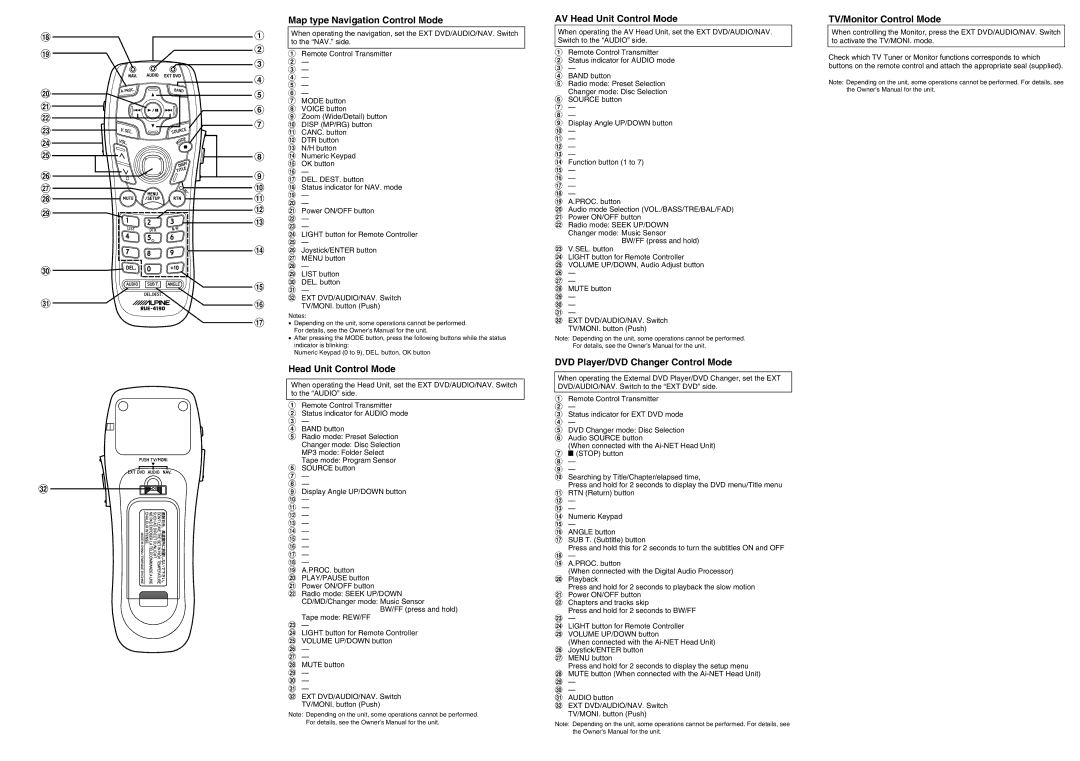RUE-4190 specifications
The Alpine RUE-4190 is an innovative and cutting-edge multimedia device designed for automotive enthusiasts and technology aficionados alike. Equipped with an array of features, this unit aims to revolutionize the in-car entertainment experience.At the core of its design, the RUE-4190 boasts a high-resolution touchscreen display that offers vibrant colors and excellent visibility, even in direct sunlight. The user interface is designed for intuitive navigation, allowing drivers to access various functionalities seamlessly. Its responsive touch technology ensures that users can make selections quickly and efficiently while minimizing distractions on the road.
One of the standout features of the Alpine RUE-4190 is its compatibility with both Android Auto and Apple CarPlay. This integration enables users to access their favorite apps, make hands-free calls, send messages, and navigate easily using voice commands. The inclusion of Bluetooth technology allows for wireless audio streaming, simplifying the process of enjoying music from smartphones and other devices.
For audiophiles, the RUE-4190 offers a customizable audio experience with its advanced equalizer settings and multiple channels of amplification. Users can adjust bass, treble, and mid-range frequencies to create a personalized sound profile that suits their listening preferences. The high-quality DAC (Digital-to-Analog Converter) ensures clarity in sound reproduction, enhancing every note and beat.
Moreover, the RUE-4190 supports a wide range of media formats. It can play CDs, DVDs, and various digital media files, ensuring compatibility with diverse libraries. The USB and auxiliary inputs allow users to connect multiple devices, further expanding their entertainment options.
In terms of connectivity, the Alpine RUE-4190 includes built-in Wi-Fi and an option for smartphone mirroring, which adds to its versatility. The ability to receive over-the-air software updates ensures that the device remains current with the latest apps and improvements.
Safety is also a priority with the RUE-4190, featuring a rear-view camera input and support for additional safety features. This aspect not only aids in parking but enhances overall driving safety by providing essential information on road conditions.
In conclusion, the Alpine RUE-4190 brings together cutting-edge technology, a user-friendly interface, and an array of multimedia options, making it an excellent choice for anyone looking to upgrade their in-car entertainment system. Its thoughtful integration of safety, sound quality, and connectivity features effectively positions it as a leading option in the automotive audio market.