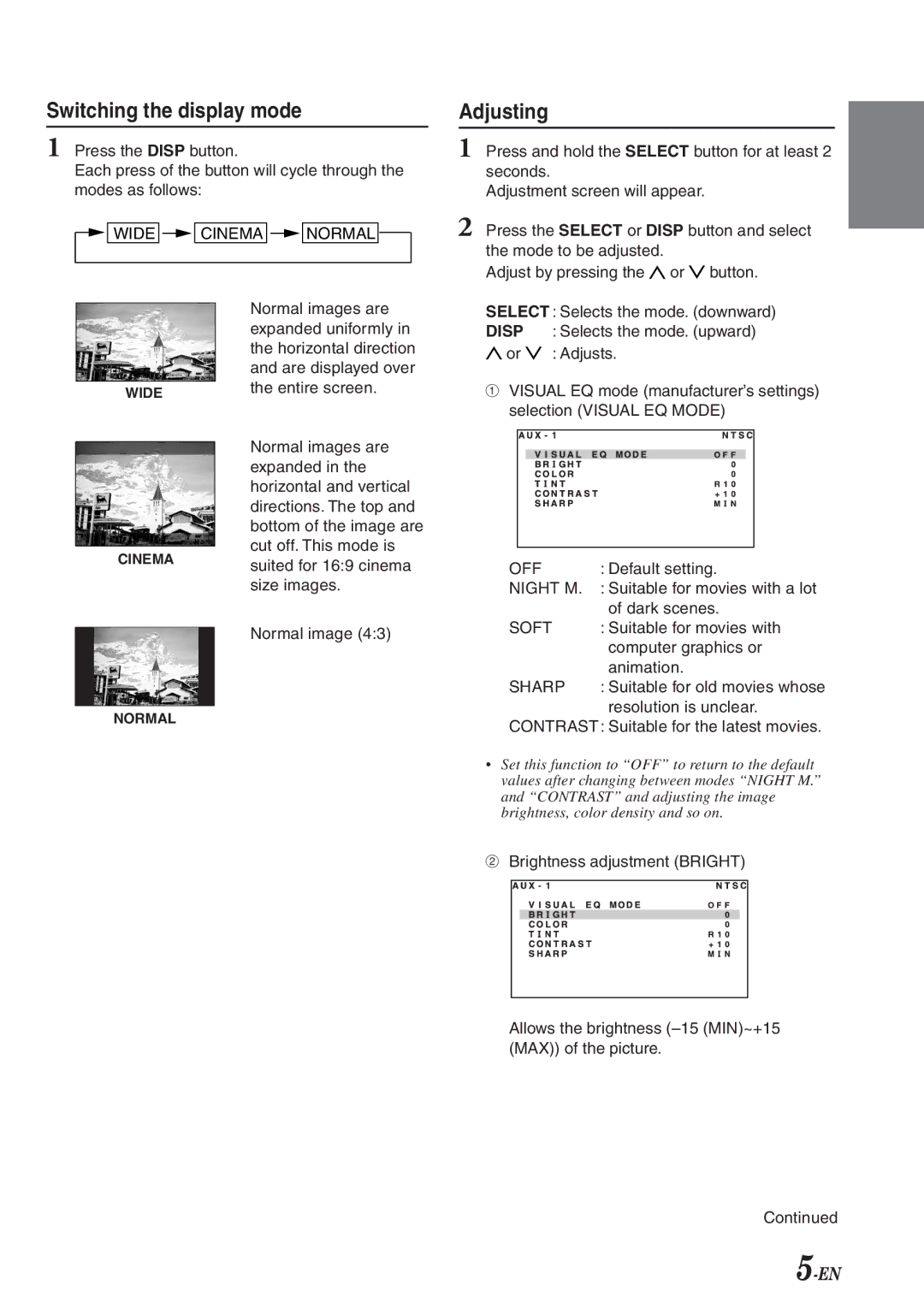Switching the display mode
1 Press the DISP button.
Each press of the button will cycle through the modes as follows:
| WIDE |
| CINEMA |
| NORMAL |
| |
|
|
|
| Normal images are | |||
|
|
|
| ||||
|
|
|
| expanded uniformly in | |||
|
|
|
| the horizontal direction | |||
|
|
|
| and are displayed over | |||
|
|
|
| the entire screen. | |||
| WIDE |
| |||||
|
|
|
|
|
| ||
Normal images are expanded in the horizontal and vertical directions. The top and bottom of the image are
cut off. This mode is
CINEMAsuited for 16:9 cinema size images.
Normal image (4:3)
NORMAL
Adjusting
1 Press and hold the SELECT button for at least 2 seconds.
Adjustment screen will appear.
2 Press the SELECT or DISP button and select the mode to be adjusted.
Adjust by pressing the ![]() or
or ![]() button.
button.
SELECT : Selects the mode. (downward)
DISP : Selects the mode. (upward)
![]() or
or ![]() : Adjusts.
: Adjusts.
1VISUAL EQ mode (manufacturer’s settings) selection (VISUAL EQ MODE)
OFF | : Default setting. |
NIGHT M. | : Suitable for movies with a lot |
| of dark scenes. |
SOFT | : Suitable for movies with |
| computer graphics or |
| animation. |
SHARP | : Suitable for old movies whose |
| resolution is unclear. |
CONTRAST : Suitable for the latest movies.
•Set this function to “OFF” to return to the default values after changing between modes “NIGHT M.” and “CONTRAST” and adjusting the image brightness, color density and so on.
2Brightness adjustment (BRIGHT)
Allows the brightness
Continued