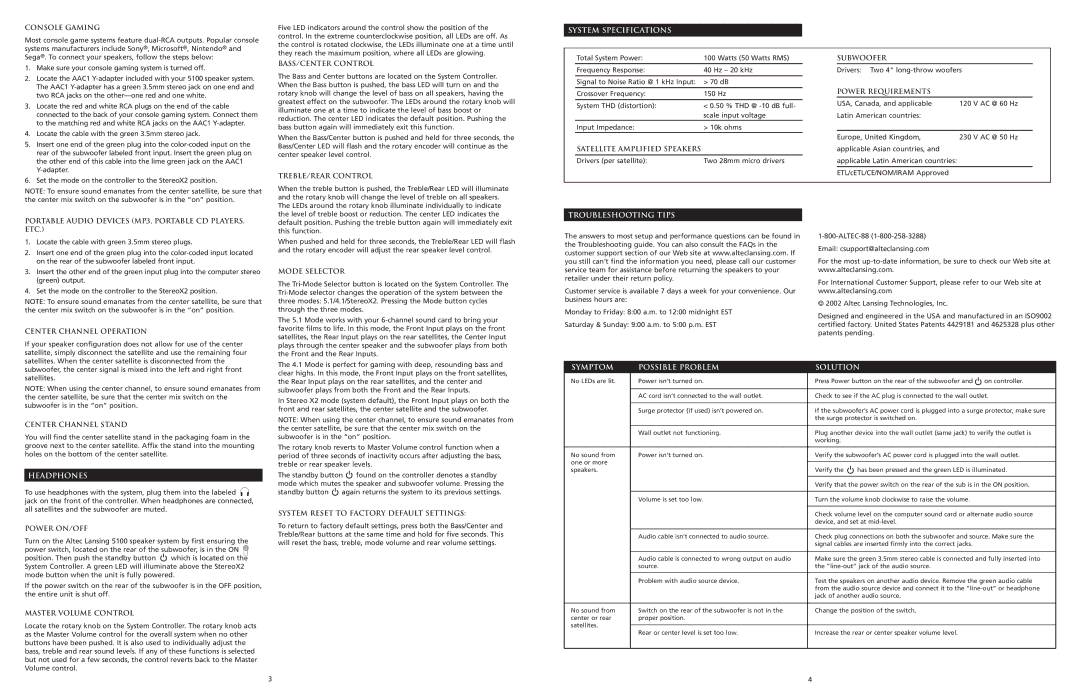5100 specifications
The Altec Lansing 5100 stands out as a remarkable audio solution designed with portability and performance in mind. Known for its quality sound reproduction, this speaker system combines advanced technology with user-friendly features to offer an enjoyable listening experience, whether at home or on the go.One of the standout features of the Altec Lansing 5100 is its robust audio output. The system is engineered to deliver crystal clear sound across a broad spectrum of frequencies, ensuring that bass, midrange, and treble components are well-balanced and immersive. This is particularly appealing for audiophiles who appreciate nuanced sound quality in music playback.
Portability is another key characteristic of the Altec Lansing 5100. Lightweight and compact, it is designed for convenience without compromising on sound quality. The speaker easily fits into backpacks or carrying cases, making it ideal for outdoor gatherings, picnics, or travel. Additionally, its durable build means it can withstand various environmental factors, ensuring longevity in different settings.
The device boasts multiple connectivity options, including Bluetooth, allowing seamless pairing with smartphones, tablets, and laptops. This wireless feature enhances user experience by enabling hassle-free streaming of music and other audio content from various devices. Moreover, it includes auxiliary input for traditional wired connections, catering to users who prefer a direct connection.
The Altec Lansing 5100 also features a long-lasting battery life, which is vital for extended listening sessions. With a capacity to play music for several hours on a single charge, it eliminates the worry of frequent recharging and makes it suitable for all-day outings.
Another notable technology incorporated in this speaker is the built-in microphone, which facilitates hands-free calling. This function adds practicality, allowing users to take calls without needing to reach for their phones, thus enhancing its usability in a variety of situations.
In terms of design, the Altec Lansing 5100 showcases a sleek and modern aesthetic. Its contemporary look ensures that it fits seamlessly into any setting, from casual to professional, while its rugged exterior hints at its durability.
In summary, the Altec Lansing 5100 is an impressive portable speaker that combines high-quality audio performance, versatile connectivity options, and practical features, making it an excellent choice for music enthusiasts and casual listeners alike. With its strong battery life, thoughtful design, and user-friendly technologies, it represents a harmonious balance of style and functionality in today’s audio market.