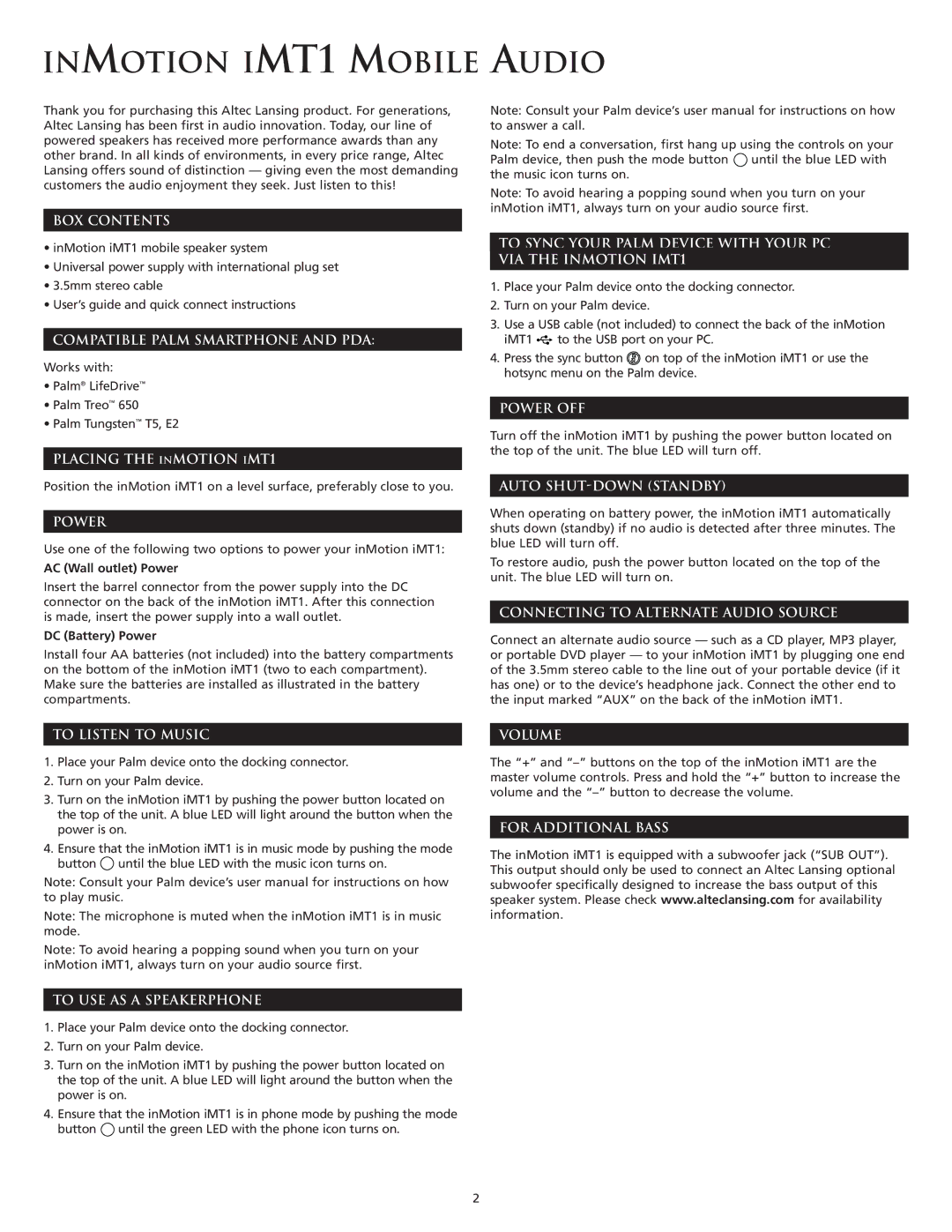INMOTION IMT1 MOBILE AUDIO
Thank you for purchasing this Altec Lansing product. For generations, Altec Lansing has been first in audio innovation. Today, our line of powered speakers has received more performance awards than any other brand. In all kinds of environments, in every price range, Altec Lansing offers sound of distinction — giving even the most demanding customers the audio enjoyment they seek. Just listen to this!
BOX CONTENTS
•inMotion iMT1 mobile speaker system
•Universal power supply with international plug set
•3.5mm stereo cable
•User’s guide and quick connect instructions
COMPATIBLE PALM SMARTPHONE AND PDA:
Works with:
•Palm® LifeDrive™
•Palm Treo™ 650
•Palm Tungsten™ T5, E2
PLACING THE INMOTION IMT1
Position the inMotion iMT1 on a level surface, preferably close to you.
POWER
Use one of the following two options to power your inMotion iMT1:
AC (Wall outlet) Power
Insert the barrel connector from the power supply into the DC connector on the back of the inMotion iMT1. After this connection is made, insert the power supply into a wall outlet.
DC (Battery) Power
Install four AA batteries (not included) into the battery compartments on the bottom of the inMotion iMT1 (two to each compartment). Make sure the batteries are installed as illustrated in the battery compartments.
Note: Consult your Palm device’s user manual for instructions on how to answer a call.
Note: To end a conversation, first hang up using the controls on your Palm device, then push the mode button ![]() until the blue LED with the music icon turns on.
until the blue LED with the music icon turns on.
Note: To avoid hearing a popping sound when you turn on your inMotion iMT1, always turn on your audio source first.
TO SYNC YOUR PALM DEVICE WITH YOUR PC VIA THE INMOTION IMT1
1.Place your Palm device onto the docking connector.
2.Turn on your Palm device.
3.Use a USB cable (not included) to connect the back of the inMotion
iMT1 ![]() to the USB port on your PC.
to the USB port on your PC.
4.Press the sync button ![]() on top of the inMotion iMT1 or use the hotsync menu on the Palm device.
on top of the inMotion iMT1 or use the hotsync menu on the Palm device.
POWER OFF
Turn off the inMotion iMT1 by pushing the power button located on the top of the unit. The blue LED will turn off.
AUTO SHUT-DOWN (STANDBY)
When operating on battery power, the inMotion iMT1 automatically shuts down (standby) if no audio is detected after three minutes. The blue LED will turn off.
To restore audio, push the power button located on the top of the unit. The blue LED will turn on.
CONNECTING TO ALTERNATE AUDIO SOURCE
Connect an alternate audio source — such as a CD player, MP3 player, or portable DVD player — to your inMotion iMT1 by plugging one end of the 3.5mm stereo cable to the line out of your portable device (if it has one) or to the device’s headphone jack. Connect the other end to the input marked “AUX” on the back of the inMotion iMT1.
TO LISTEN TO MUSIC
1.Place your Palm device onto the docking connector.
2.Turn on your Palm device.
3.Turn on the inMotion iMT1 by pushing the power button located on the top of the unit. A blue LED will light around the button when the power is on.
4.Ensure that the inMotion iMT1 is in music mode by pushing the mode button ![]() until the blue LED with the music icon turns on.
until the blue LED with the music icon turns on.
Note: Consult your Palm device’s user manual for instructions on how to play music.
Note: The microphone is muted when the inMotion iMT1 is in music mode.
Note: To avoid hearing a popping sound when you turn on your inMotion iMT1, always turn on your audio source first.
TO USE AS A SPEAKERPHONE
1.Place your Palm device onto the docking connector.
2.Turn on your Palm device.
3.Turn on the inMotion iMT1 by pushing the power button located on the top of the unit. A blue LED will light around the button when the power is on.
4.Ensure that the inMotion iMT1 is in phone mode by pushing the mode button ![]() until the green LED with the phone icon turns on.
until the green LED with the phone icon turns on.
VOLUME
The “+” and
FOR ADDITIONAL BASS
The inMotion iMT1 is equipped with a subwoofer jack (“SUB OUT”). This output should only be used to connect an Altec Lansing optional subwoofer specifically designed to increase the bass output of this speaker system. Please check www.alteclansing.com for availability information.
2