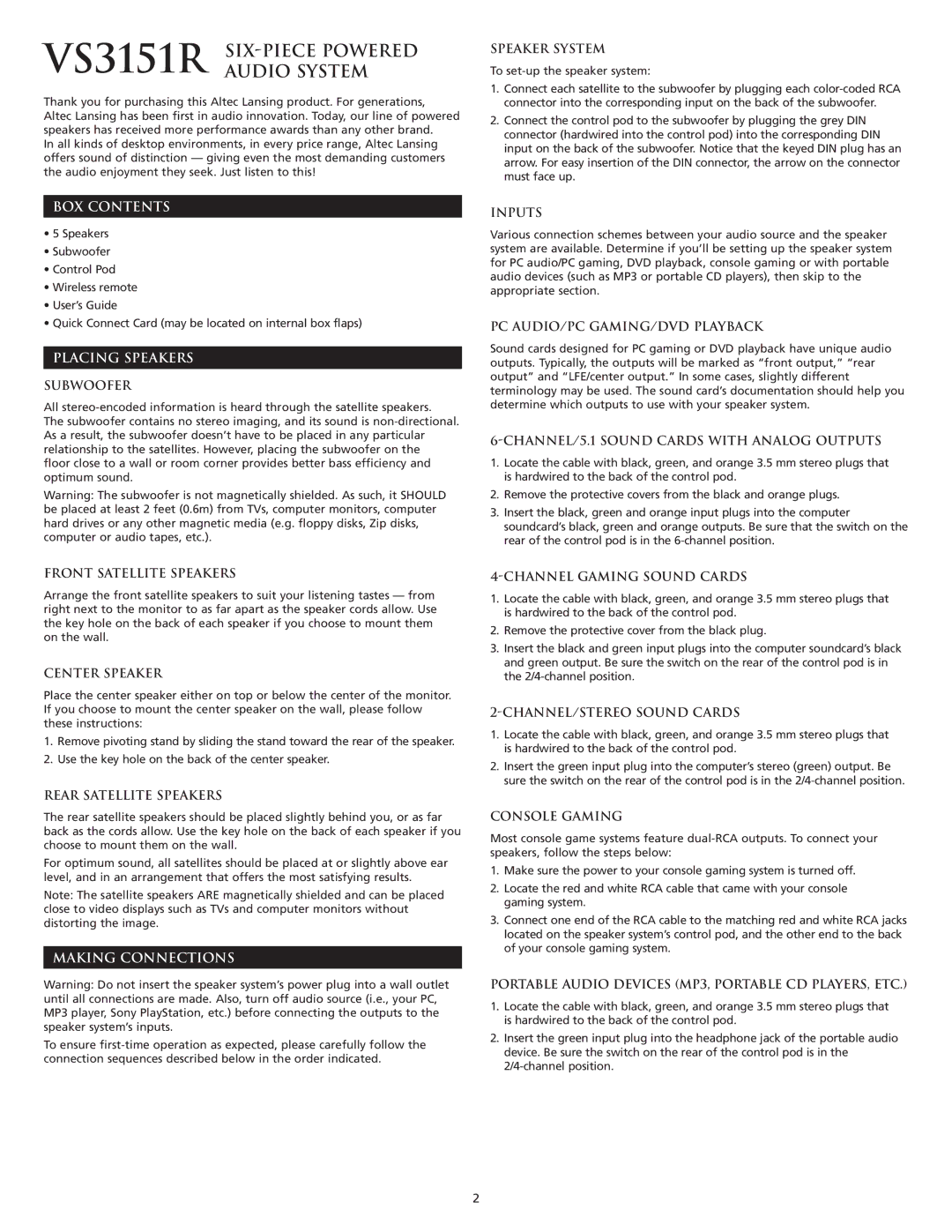VS3151R SIX-PIECE POWERED AUDIO SYSTEM
Thank you for purchasing this Altec Lansing product. For generations,
Altec Lansing has been first in audio innovation. Today, our line of powered speakers has received more performance awards than any other brand.
In all kinds of desktop environments, in every price range, Altec Lansing offers sound of distinction — giving even the most demanding customers the audio enjoyment they seek. Just listen to this!
SPEAKER SYSTEM
To
1.Connect each satellite to the subwoofer by plugging each
2.Connect the control pod to the subwoofer by plugging the grey DIN connector (hardwired into the control pod) into the corresponding DIN input on the back of the subwoofer. Notice that the keyed DIN plug has an arrow. For easy insertion of the DIN connector, the arrow on the connector must face up.
BOX CONTENTS
•5 Speakers
•Subwoofer
•Control Pod
•Wireless remote
•User’s Guide
•Quick Connect Card (may be located on internal box flaps)
PLACING SPEAKERS
SUBWOOFER
All
The subwoofer contains no stereo imaging, and its sound is
Warning: The subwoofer is not magnetically shielded. As such, it SHOULD be placed at least 2 feet (0.6m) from TVs, computer monitors, computer hard drives or any other magnetic media (e.g. floppy disks, Zip disks, computer or audio tapes, etc.).
INPUTS
Various connection schemes between your audio source and the speaker system are available. Determine if you’ll be setting up the speaker system for PC audio/PC gaming, DVD playback, console gaming or with portable audio devices (such as MP3 or portable CD players), then skip to the appropriate section.
PC AUDIO/PC GAMING/DVD PLAYBACK
Sound cards designed for PC gaming or DVD playback have unique audio outputs. Typically, the outputs will be marked as “front output,” “rear output” and “LFE/center output.” In some cases, slightly different terminology may be used. The sound card’s documentation should help you determine which outputs to use with your speaker system.
1.Locate the cable with black, green, and orange 3.5 mm stereo plugs that is hardwired to the back of the control pod.
2.Remove the protective covers from the black and orange plugs.
3.Insert the black, green and orange input plugs into the computer soundcard’s black, green and orange outputs. Be sure that the switch on the rear of the control pod is in the
FRONT SATELLITE SPEAKERS
Arrange the front satellite speakers to suit your listening tastes — from right next to the monitor to as far apart as the speaker cords allow. Use the key hole on the back of each speaker if you choose to mount them on the wall.
CENTER SPEAKER
Place the center speaker either on top or below the center of the monitor. If you choose to mount the center speaker on the wall, please follow these instructions:
1.Remove pivoting stand by sliding the stand toward the rear of the speaker.
2.Use the key hole on the back of the center speaker.
REAR SATELLITE SPEAKERS
The rear satellite speakers should be placed slightly behind you, or as far back as the cords allow. Use the key hole on the back of each speaker if you choose to mount them on the wall.
For optimum sound, all satellites should be placed at or slightly above ear level, and in an arrangement that offers the most satisfying results.
Note: The satellite speakers ARE magnetically shielded and can be placed close to video displays such as TVs and computer monitors without distorting the image.
MAKING CONNECTIONS
Warning: Do not insert the speaker system’s power plug into a wall outlet until all connections are made. Also, turn off audio source (i.e., your PC, MP3 player, Sony PlayStation, etc.) before connecting the outputs to the speaker system’s inputs.
To ensure
1.Locate the cable with black, green, and orange 3.5 mm stereo plugs that is hardwired to the back of the control pod.
2.Remove the protective cover from the black plug.
3.Insert the black and green input plugs into the computer soundcard’s black and green output. Be sure the switch on the rear of the control pod is in the
1.Locate the cable with black, green, and orange 3.5 mm stereo plugs that is hardwired to the back of the control pod.
2.Insert the green input plug into the computer’s stereo (green) output. Be sure the switch on the rear of the control pod is in the
CONSOLE GAMING
Most console game systems feature
1.Make sure the power to your console gaming system is turned off.
2.Locate the red and white RCA cable that came with your console gaming system.
3.Connect one end of the RCA cable to the matching red and white RCA jacks located on the speaker system’s control pod, and the other end to the back of your console gaming system.
PORTABLE AUDIO DEVICES (MP3, PORTABLE CD PLAYERS, ETC.)
1.Locate the cable with black, green, and orange 3.5 mm stereo plugs that is hardwired to the back of the control pod.
2.Insert the green input plug into the headphone jack of the portable audio device. Be sure the switch on the rear of the control pod is in the
2