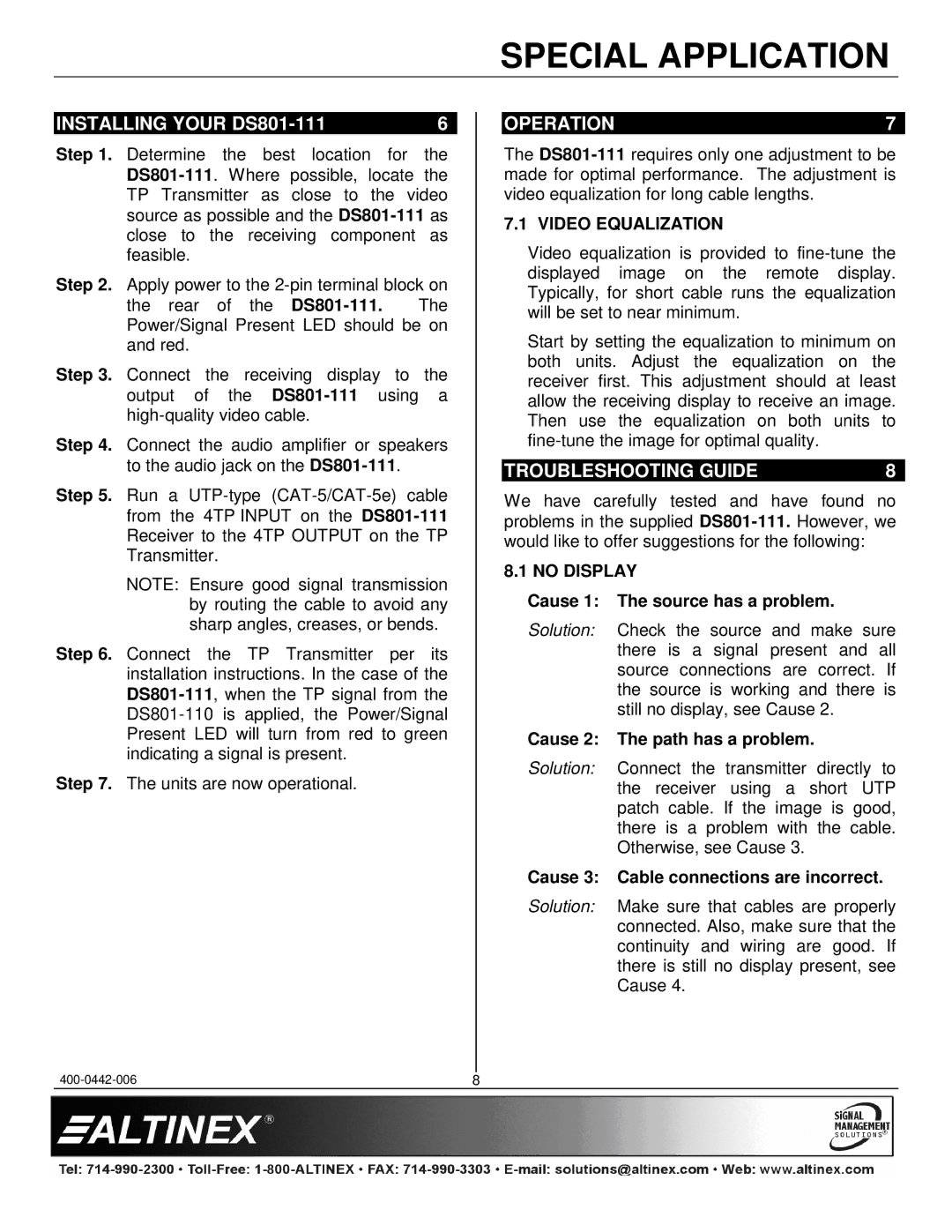SPECIAL APPLICATION
INSTALLING YOUR | 6 |
Step 1. Determine the best location for the
Step 2. Apply power to the
the rear of the
Step 3. Connect the receiving display to the output of the
Step 4. Connect the audio amplifier or speakers to the audio jack on the
Step 5. Run a
NOTE: Ensure good signal transmission by routing the cable to avoid any sharp angles, creases, or bends.
Step 6. Connect the TP Transmitter per its installation instructions. In the case of the
Step 7. The units are now operational.
OPERATION | 7 |
The
7.1 VIDEO EQUALIZATION
Video equalization is provided to
Start by setting the equalization to minimum on both units. Adjust the equalization on the receiver first. This adjustment should at least allow the receiving display to receive an image. Then use the equalization on both units to
TROUBLESHOOTING GUIDE | 8 |
We have carefully tested and have found no problems in the supplied
8.1 NO DISPLAY
Cause 1: The source has a problem.
Solution: Check the source and make sure there is a signal present and all source connections are correct. If the source is working and there is still no display, see Cause 2.
Cause 2: The path has a problem.
Solution: Connect the transmitter directly to the receiver using a short UTP patch cable. If the image is good, there is a problem with the cable. Otherwise, see Cause 3.
Cause 3: Cable connections are incorrect.
Solution: Make sure that cables are properly connected. Also, make sure that the continuity and wiring are good. If there is still no display present, see Cause 4.
8 |