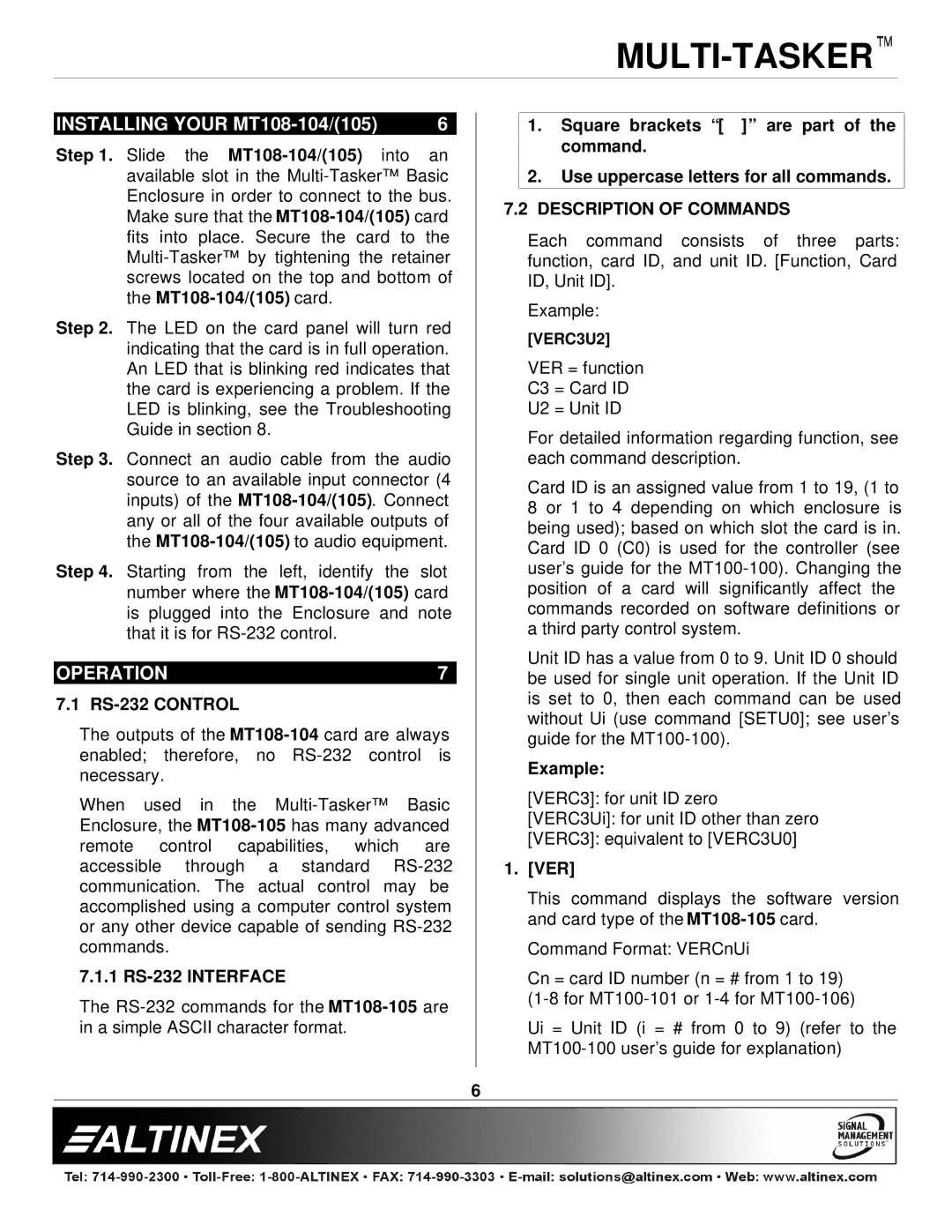INSTALLING YOUR | 6 |
Step 1. Slide the
Step 2. The LED on the card panel will turn red indicating that the card is in full operation. An LED that is blinking red indicates that the card is experiencing a problem. If the LED is blinking, see the Troubleshooting Guide in section 8.
Step 3. Connect an audio cable from the audio source to an available input connector (4 inputs) of the
Step 4. Starting from the left, identify the slot number where the
OPERATION | 7 |
7.1 RS-232 CONTROL
The outputs of the
When used in the
7.1.1
The
1.Square brackets “[ ]” are part of the command.
2.Use uppercase letters for all commands.
7.2DESCRIPTION OF COMMANDS
Each command consists of three parts: function, card ID, and unit ID. [Function, Card ID, Unit ID].
Example:
[VERC3U2]
VER = function
C3 = Card ID
U2 = Unit ID
For detailed information regarding function, see each command description.
Card ID is an assigned value from 1 to 19, (1 to 8 or 1 to 4 depending on which enclosure is being used); based on which slot the card is in. Card ID 0 (C0) is used for the controller (see user’s guide for the
Unit ID has a value from 0 to 9. Unit ID 0 should be used for single unit operation. If the Unit ID is set to 0, then each command can be used without Ui (use command [SETU0]; see user’s guide for the
Example:
[VERC3]: for unit ID zero
[VERC3Ui]: for unit ID other than zero
[VERC3]: equivalent to [VERC3U0]
1.[VER]
This command displays the software version and card type of the
Command Format: VERCnUi
Cn = card ID number (n = # from 1 to 19)
Ui = Unit ID (i = # from 0 to 9) (refer to the
6