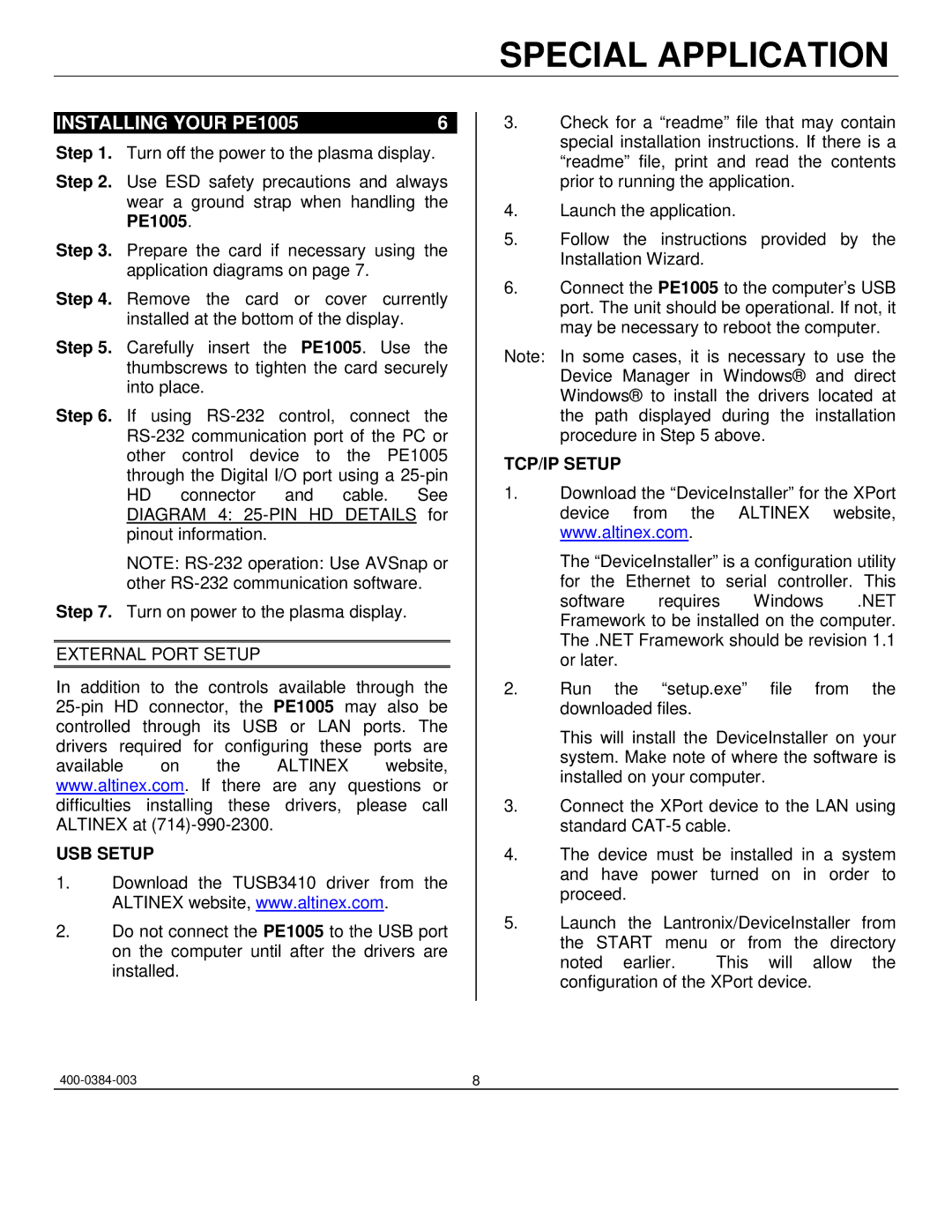PE1005 specifications
The Altinex PE1005 is an innovative solution in the world of presentation technology, designed primarily for enhancing audio-video management in various environments, including educational institutions, corporate offices, and conference spaces. As a versatile power distribution unit, the PE1005 provides a reliable way to connect multiple devices while ensuring optimal functionality and safety.One of the standout features of the Altinex PE1005 is its robust power management capability. With several AC outlets available, it allows users to plug in essential equipment such as projectors, computers, and audiovisual devices. The smart configuration minimizes the risk of power disruptions and overloads, offering peace of mind during critical presentations.
In terms of design, the PE1005 is compact, making it easy to integrate into various setups without taking up valuable space. Its sleek and professional appearance is complementary to modern office aesthetics, ensuring that it not only functions effectively but also supports the overall visual appeal of the workspace.
The Altinex PE1005 is equipped with advanced surge protection technology, providing an additional layer of security for connected devices. This feature is crucial in protecting valuable equipment from power spikes or electrical surges, thereby extending the lifespan of essential gear and reducing maintenance costs.
Another vital characteristic of the PE1005 is its user-friendly interface. The layout of ports and controls is intuitive, allowing users to quickly connect and manage devices with minimal training. This ease of use is particularly beneficial in high-paced environments where time is of the essence.
Moreover, the Altinex PE1005 supports various connectivity options, including USB ports, which facilitate quick charging and data transfer for mobile devices. This versatility ensures greater functionality and servicing options for users who rely on multiple types of equipment during presentations.
The PE1005 also emphasizes safety and compliance with relevant standards, ensuring that it can be used confidently across different settings. Whether in classrooms, boardrooms, or conference centers, the Altinex PE1005 stands out as a reliable tool for ensuring seamless presentations and effective power management.
Overall, the Altinex PE1005 represents a fusion of functionality, safety, and ease of use, making it a vital asset for anyone looking to optimize their audiovisual experience. With its blend of advanced technology and practical features, it is an ideal solution for modern presentation needs.