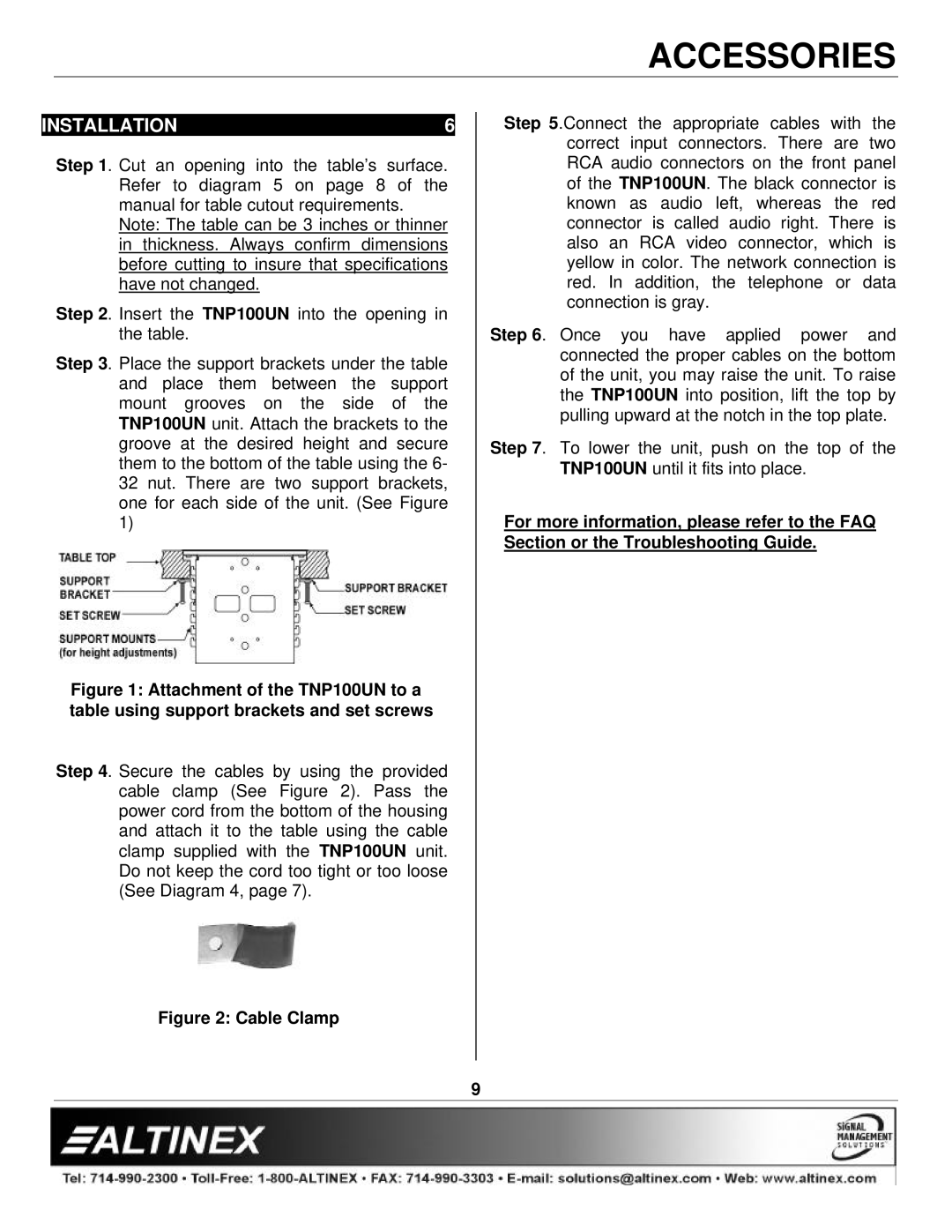ACCESSORIES
INSTALLATION | 6 |
Step 1. Cut an opening into the table’s surface. Refer to diagram 5 on page 8 of the manual for table cutout requirements.
Note: The table can be 3 inches or thinner in thickness. Always confirm dimensions before cutting to insure that specifications have not changed.
Step 2. Insert the TNP100UN into the opening in the table.
Step 3. Place the support brackets under the table and place them between the support mount grooves on the side of the TNP100UN unit. Attach the brackets to the groove at the desired height and secure them to the bottom of the table using the 6- 32 nut. There are two support brackets, one for each side of the unit. (See Figure 1)
Figure 1: Attachment of the TNP100UN to a table using support brackets and set screws
Step 4. Secure the cables by using the provided cable clamp (See Figure 2). Pass the power cord from the bottom of the housing and attach it to the table using the cable clamp supplied with the TNP100UN unit. Do not keep the cord too tight or too loose (See Diagram 4, page 7).
Figure 2: Cable Clamp
Step 5.Connect the appropriate cables with the correct input connectors. There are two RCA audio connectors on the front panel of the TNP100UN. The black connector is known as audio left, whereas the red connector is called audio right. There is also an RCA video connector, which is yellow in color. The network connection is red. In addition, the telephone or data connection is gray.
Step 6. Once you have applied power and connected the proper cables on the bottom of the unit, you may raise the unit. To raise the TNP100UN into position, lift the top by pulling upward at the notch in the top plate.
Step 7. To lower the unit, push on the top of the TNP100UN until it fits into place.
For more information, please refer to the FAQ Section or the Troubleshooting Guide.
9