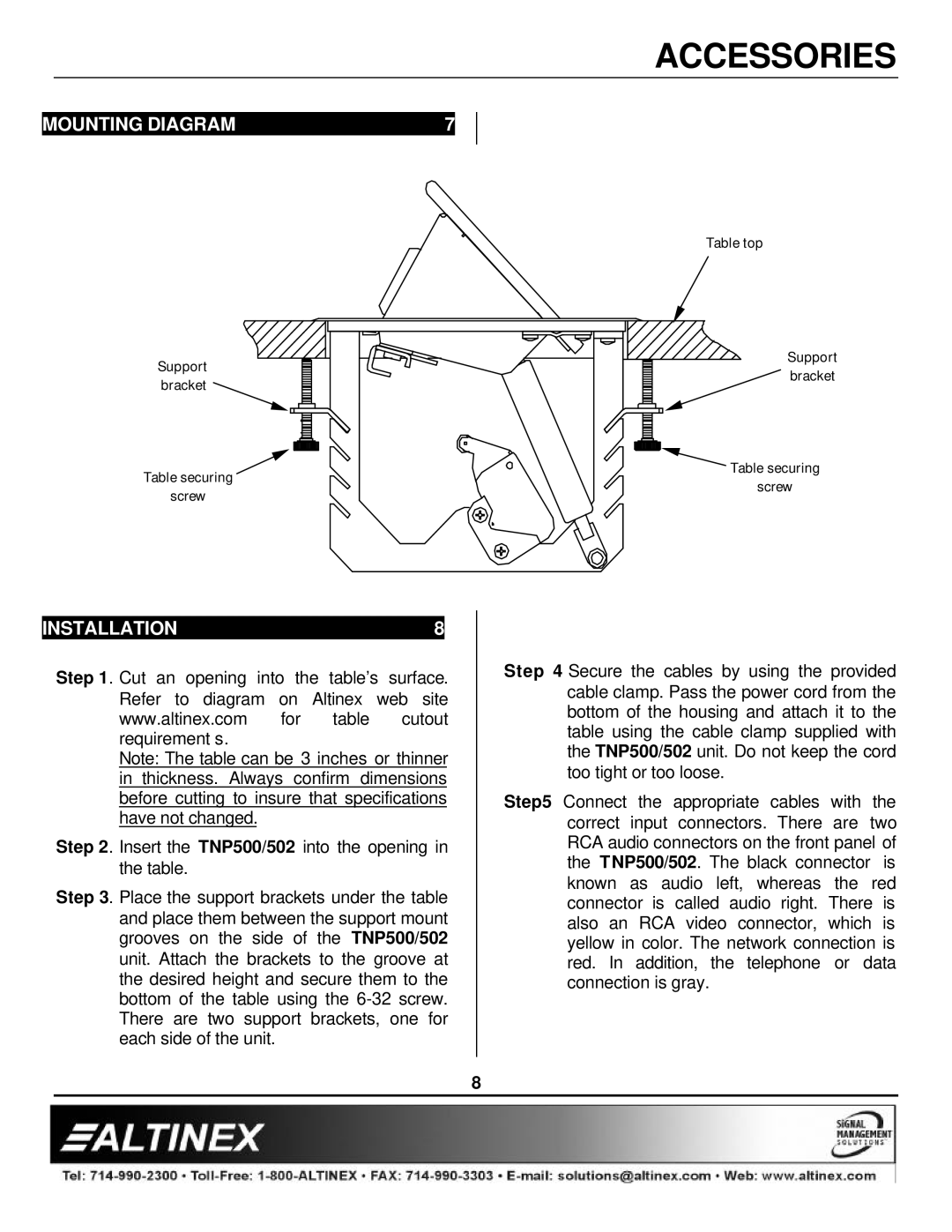TNP500/502 specifications
Altinex has established itself as a leader in providing innovative AV switching solutions for various environments, and the TNP500/502 series exemplifies this commitment. These advanced AV signal distribution systems are designed to meet the demands of modern presentations and collaborative environments.The Altinex TNP500/502 is a versatile, modular video and audio switcher that is ideal for educational institutions, corporate settings, and even houses of worship. One of its standout features is its extensive input and output capabilities. The TNP500 offers multiple HDMI, VGA, and audio inputs, allowing users to connect a variety of devices, from laptops to projectors, seamlessly. The TNP502 typically enhances this with additional output options, enabling simultaneous signal distribution to multiple displays.
Both models support high-definition video resolutions, including 4K, ensuring that users can deliver crisp and clear presentations. This is especially critical in environments where detail matters, such as medical or design-related fields. The built-in scaling technology ensures that regardless of the native resolution of input devices, the output remains optimized for the connected display, minimizing compatibility issues.
Another critical feature of the Altinex TNP500/502 is their intuitive control options. Users can manage the system via an easy-to-use interface, which includes a touchscreen option and remote control functionality. This is especially beneficial for facilities that feature multiple meeting rooms or classrooms, as it allows for quick adjustments without interrupting the flow of presentations.
The TNP500/502 also incorporate advanced technologies like EDID (Extended Display Identification Data) management, which ensures that connected devices communicate effectively, allowing for a smoother setup process without the need for extensive manual configuration. Additionally, features like audio embedding and de-embedding provide flexibility for different setups, enabling audio to be easily routed alongside video signals.
In terms of build quality, both models are designed with reliability in mind, featuring robust designs that can withstand the rigors of frequent use. They are also compatible with various control systems, making integration into existing AV setups straightforward.
In summary, the Altinex TNP500/502 series is a powerful tool for anyone needing effective AV signal management. With its extensive input/output capabilities, 4K support, intuitive controls, and robust build quality, it is ideally suited for modern environments that demand versatility and reliability in their AV solutions.