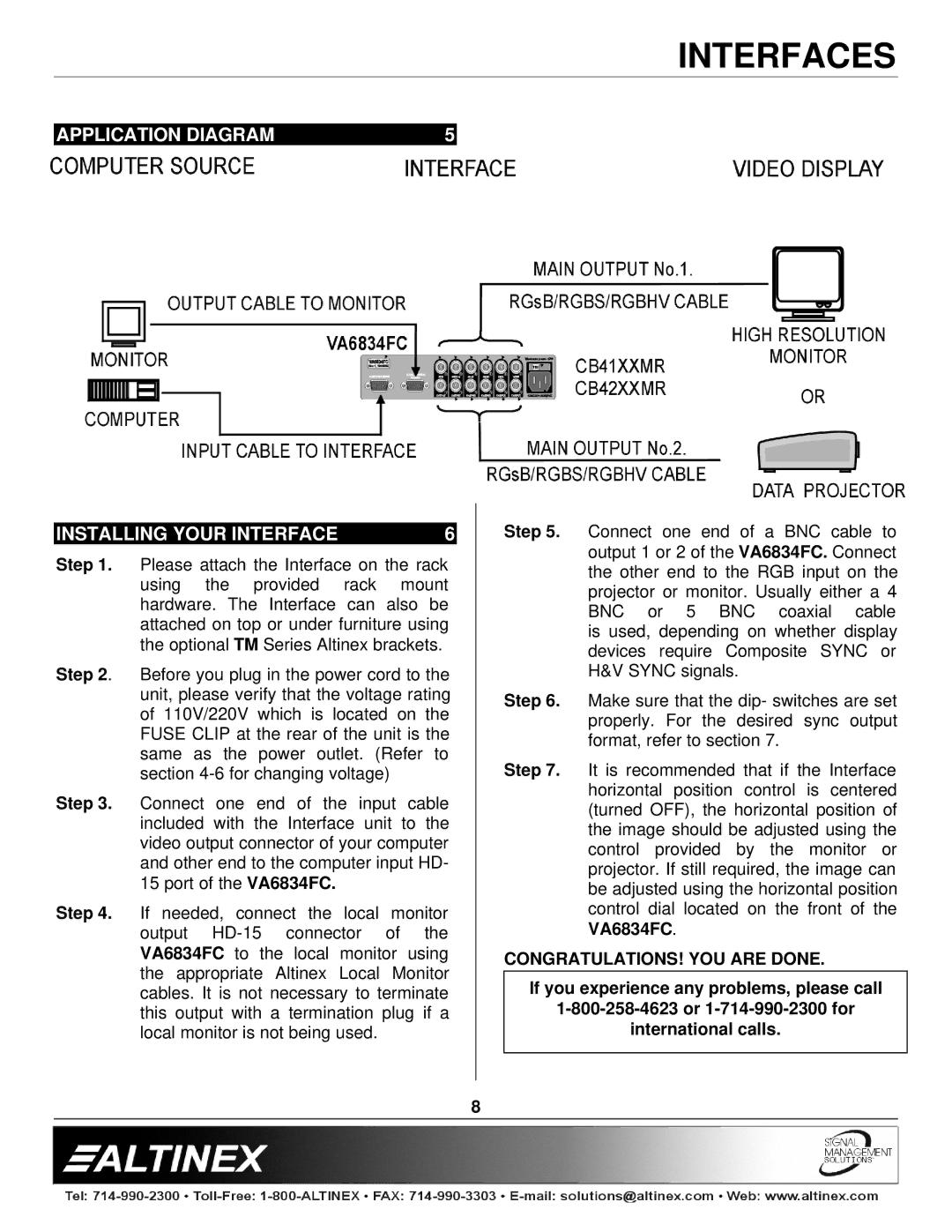INTERFACES
|
|
|
|
|
|
| APPLICATION DIAGRAM | 5 |
|
|
|
|
|
|
|
|
|
|
|
|
|
|
|
INSTALLING YOUR INTERFACE | 6 |
Step 1. Please attach the Interface on the rack using the provided rack mount hardware. The Interface can also be attached on top or under furniture using the optional TM Series Altinex brackets.
Step 2. Before you plug in the power cord to the unit, please verify that the voltage rating of 110V/220V which is located on the FUSE CLIP at the rear of the unit is the same as the power outlet. (Refer to section
Step 3. Connect one end of the input cable included with the Interface unit to the video output connector of your computer and other end to the computer input HD- 15 port of the VA6834FC.
Step 4. If needed, connect the local monitor output
Step 5. Connect one end of a BNC cable to output 1 or 2 of the VA6834FC. Connect the other end to the RGB input on the projector or monitor. Usually either a 4 BNC or 5 BNC coaxial cable is used, depending on whether display devices require Composite SYNC or H&V SYNC signals.
Step 6. Make sure that the dip- switches are set properly. For the desired sync output format, refer to section 7.
Step 7. It is recommended that if the Interface horizontal position control is centered (turned OFF), the horizontal position of the image should be adjusted using the control provided by the monitor or projector. If still required, the image can be adjusted using the horizontal position control dial located on the front of the VA6834FC.
CONGRATULATIONS! YOU ARE DONE.
If you experience any problems, please call
international calls.
8