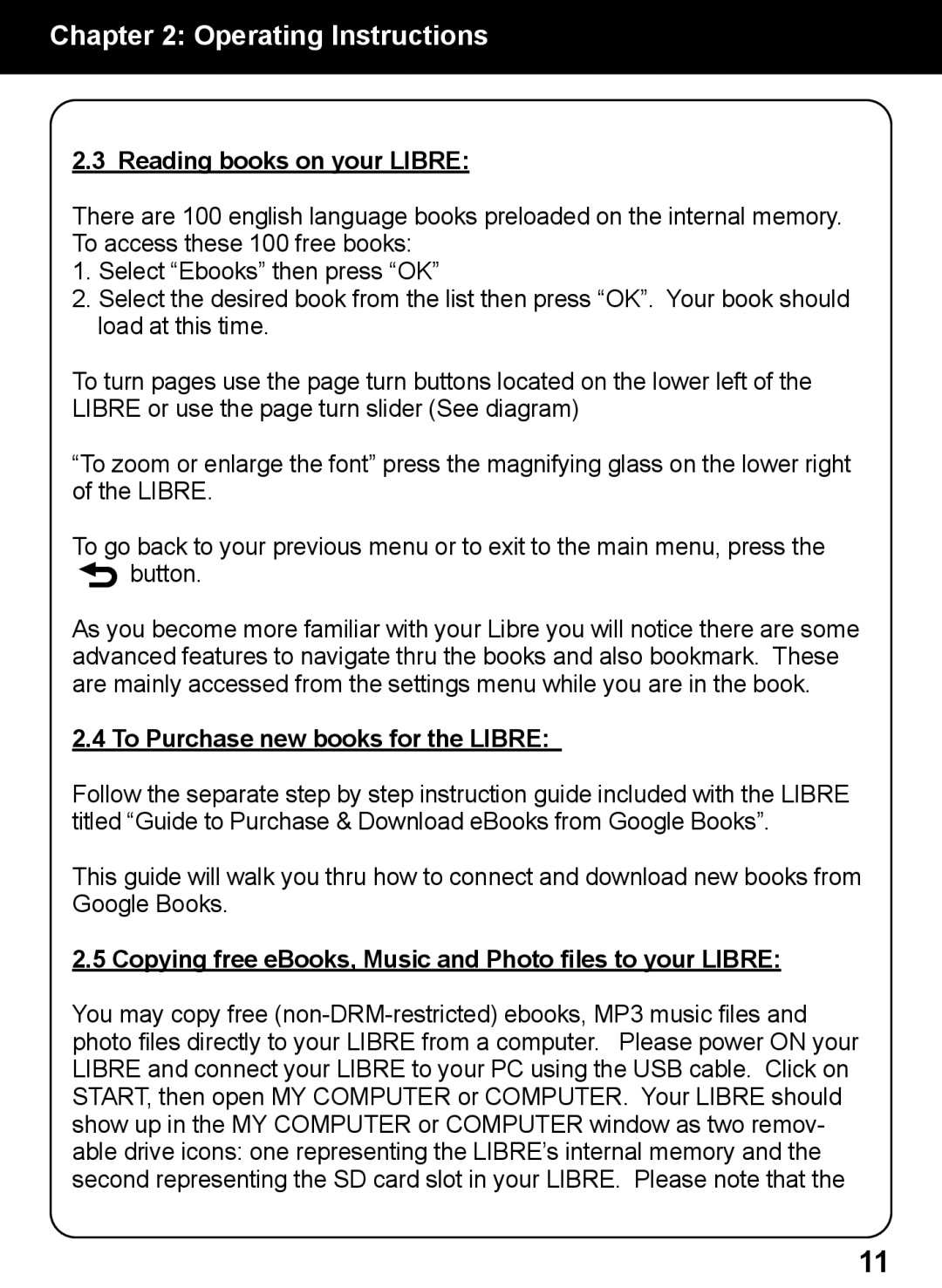Chapter 2: Operating Instructions
2.3 Reading books on your LIBRE:
There are 100 english language books preloaded on the internal memory. To access these 100 free books:
1.Select “Ebooks” then press “OK”
2.Select the desired book from the list then press “OK”. Your book should load at this time.
To turn pages use the page turn buttons located on the lower left of the LIBRE or use the page turn slider (See diagram)
“To zoom or enlarge the font” press the magnifying glass on the lower right of the LIBRE.
To go back to your previous menu or to exit to the main menu, press the
![]() button.
button.
As you become more familiar with your Libre you will notice there are some advanced features to navigate thru the books and also bookmark. These are mainly accessed from the settings menu while you are in the book.
2.4 To Purchase new books for the LIBRE:
Follow the separate step by step instruction guide included with the LIBRE titled “Guide to Purchase & Download eBooks from Google Books”.
This guide will walk you thru how to connect and download new books from Google Books.
2.5 Copying free eBooks, Music and Photo files to your LIBRE:
You may copy free
11