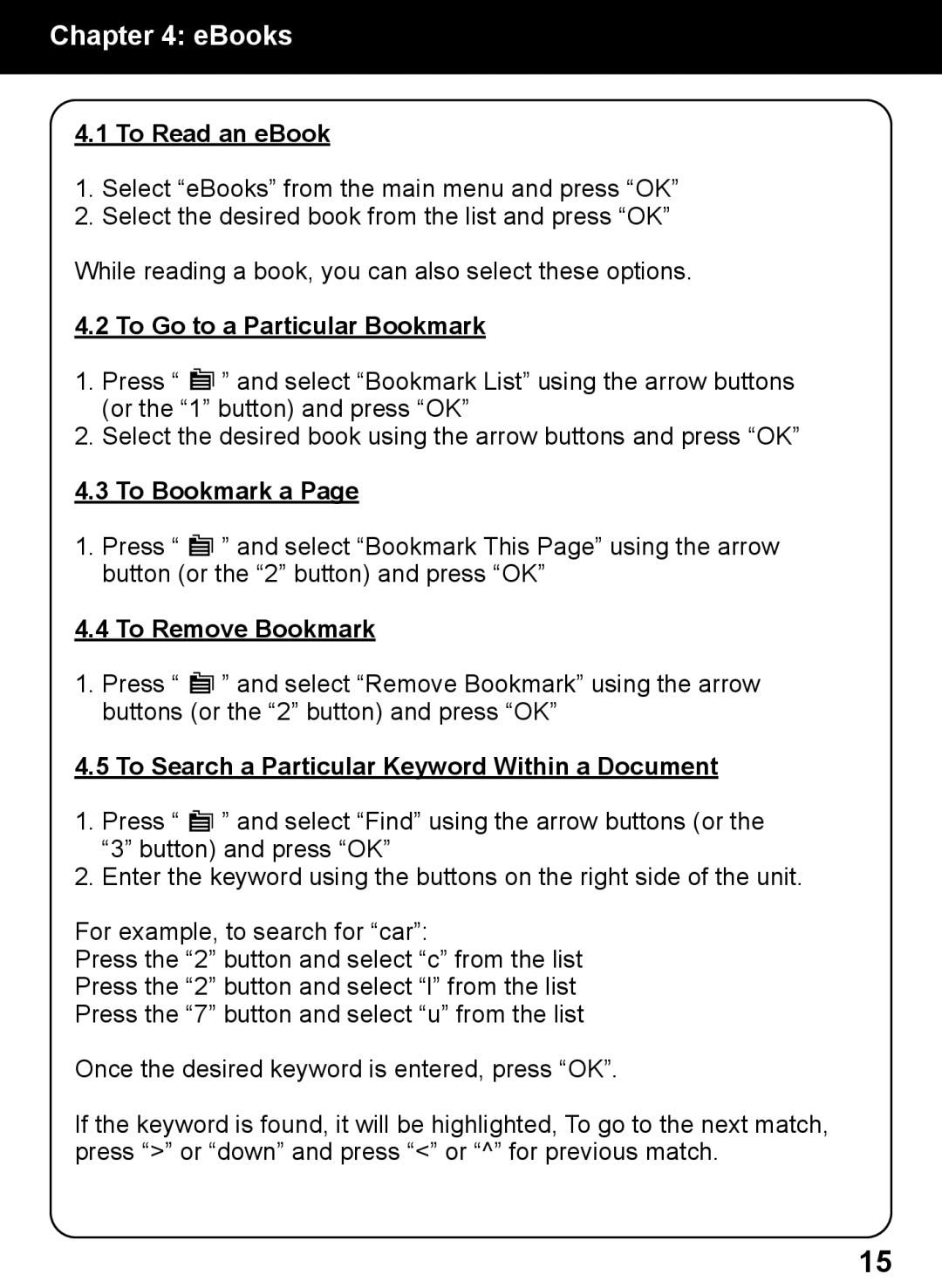Chapter 4: eBooks
4.1 To Read an eBook
1.Select “eBooks” from the main menu and press “OK”
2.Select the desired book from the list and press “OK”
While reading a book, you can also select these options.
4.2 To Go to a Particular Bookmark
1.Press “ ![]() ” and select “Bookmark List” using the arrow buttons (or the “1” button) and press “OK”
” and select “Bookmark List” using the arrow buttons (or the “1” button) and press “OK”
2.Select the desired book using the arrow buttons and press “OK”
4.3 To Bookmark a Page
1.Press “ ![]() ” and select “Bookmark This Page” using the arrow button (or the “2” button) and press “OK”
” and select “Bookmark This Page” using the arrow button (or the “2” button) and press “OK”
4.4 To Remove Bookmark
1.Press “ ![]() ” and select “Remove Bookmark” using the arrow buttons (or the “2” button) and press “OK”
” and select “Remove Bookmark” using the arrow buttons (or the “2” button) and press “OK”
4.5 To Search a Particular Keyword Within a Document
1.Press “ ![]() ” and select “Find” using the arrow buttons (or the “3” button) and press “OK”
” and select “Find” using the arrow buttons (or the “3” button) and press “OK”
2.Enter the keyword using the buttons on the right side of the unit.
For example, to search for “car”:
Press the “2” button and select “c” from the list
Press the “2” button and select “l” from the list
Press the “7” button and select “u” from the list
Once the desired keyword is entered, press “OK”.
If the keyword is found, it will be highlighted, To go to the next match, press “>” or “down” and press “<” or “^” for previous match.
15