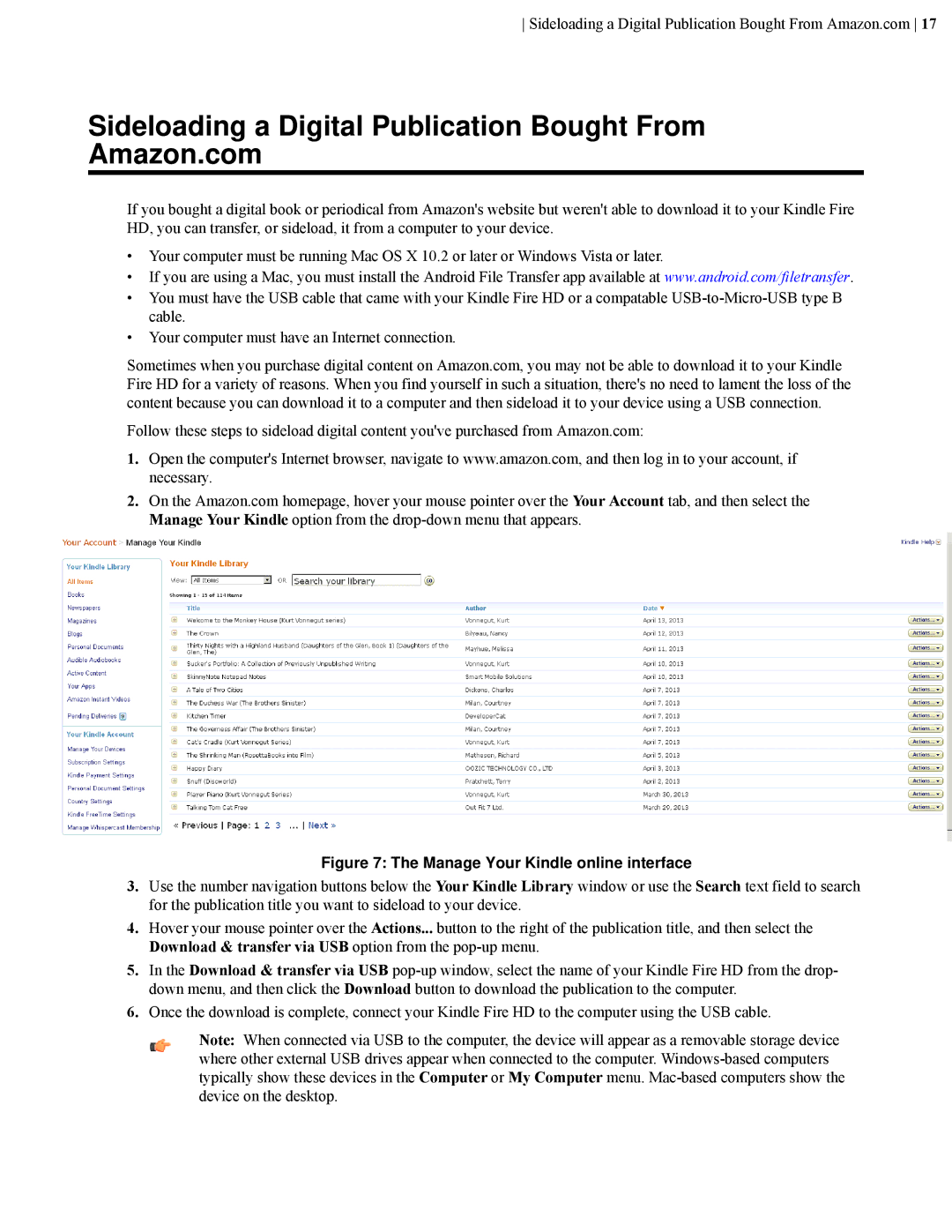B00CU0NSCU specifications
The Amazon B00CU0NSCU, commonly known as the Kindle Fire HDX, is a versatile tablet that has made waves in the consumer electronics market since its release. Designed to provide a premium entertainment experience, the tablet delivers robust performance combined with a user-friendly interface.One of the standout features of the Kindle Fire HDX is its stunning display. The device boasts a 1920 x 1200 resolution, offering bright colors and sharp details, which makes it ideal for watching movies, playing games, and reading eBooks. The IPS LCD screen ensures wide viewing angles, allowing multiple users to enjoy content simultaneously without compromising on image quality.
Performance-wise, the Kindle Fire HDX is powered by a Qualcomm Snapdragon 800 processor, which is accompanied by either 16GB, 32GB, or 64GB of internal storage. This combination ensures that users have enough power to run demanding applications and multitask efficiently. The tablet also supports up to 11 hours of battery life on a single charge, making it a reliable companion for long journeys or extended use.
Another significant characteristic of the Kindle Fire HDX is its Fire OS, a custom operating system that offers a seamless integration of Amazon services. This includes easy access to the Amazon Appstore, Amazon Prime Video, and Kindle Store, allowing users to download apps, stream content, and purchase eBooks with relative ease. The tablet also features “Mayday,” a revolutionary customer service feature that provides on-screen assistance 24/7, enhancing user convenience.
In terms of connectivity, the Kindle Fire HDX offers features such as dual-band Wi-Fi, which provides faster internet speeds and a reliable connection. The device is equipped with front and rear cameras, which can be used for video calls and taking photos, making it a functional device for both communication and entertainment.
The overall design of the Kindle Fire HDX is sleek and lightweight, emphasizing portability without sacrificing durability. It is available in multiple color options, catering to varying aesthetics and personal preferences.
In conclusion, the Amazon B00CU0NSCU, or Kindle Fire HDX, stands out as a powerful tablet that combines high-performance technology with an emphasis on entertainment and user experience. With its beautiful display, impressive processing capabilities, and seamless integration with Amazon services, it represents an attractive option for anyone in search of a reliable and feature-rich tablet.