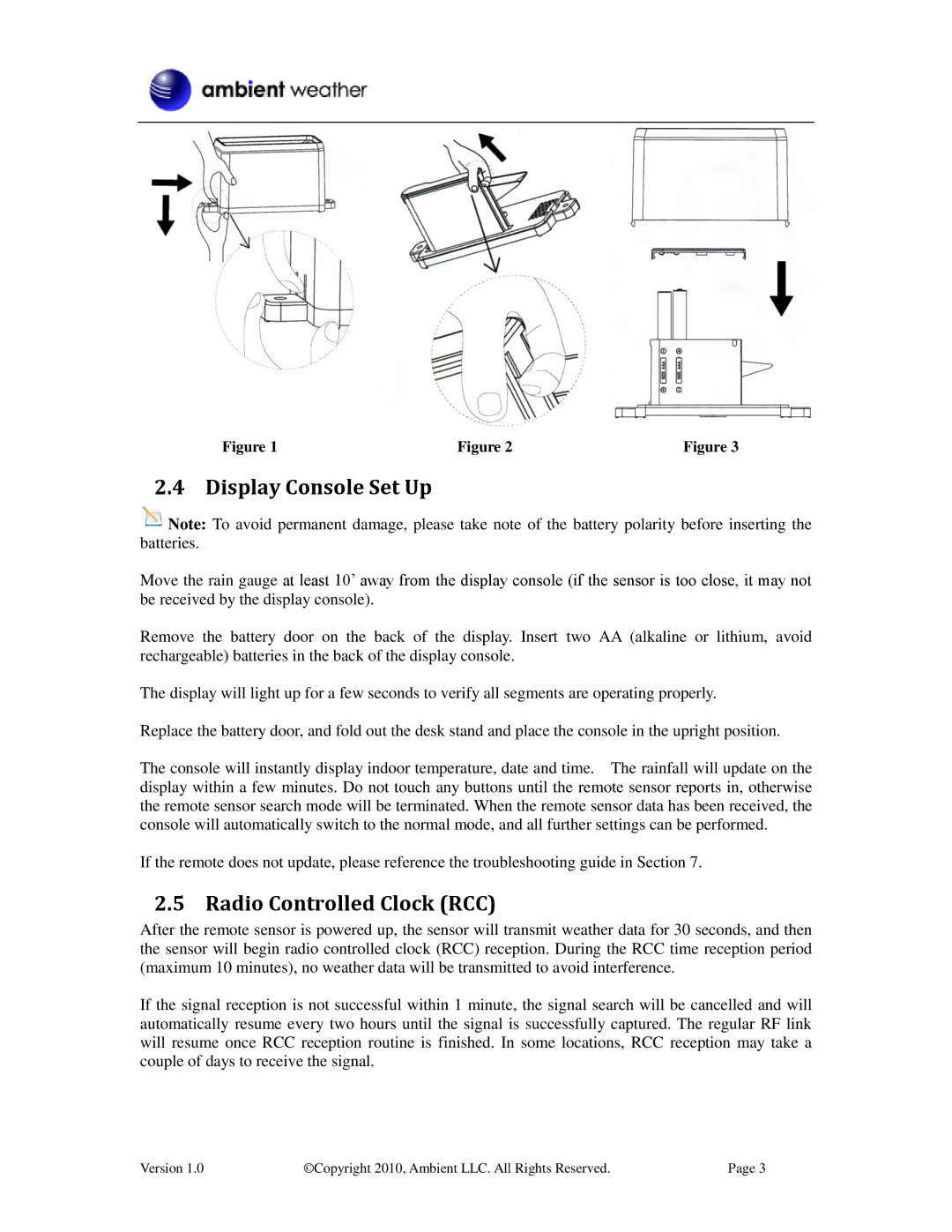Figure 1 | Figure 2 | Figure 3 |
2.4 Display Console Set Up
![]() Note: To avoid permanent damage, please take note of the battery polarity before inserting the batteries.
Note: To avoid permanent damage, please take note of the battery polarity before inserting the batteries.
Move the rain gauge at least 10’ away from the display console (if the sensor is too close, it may not be received by the display console).
Remove the battery door on the back of the display. Insert two AA (alkaline or lithium, avoid rechargeable) batteries in the back of the display console.
The display will light up for a few seconds to verify all segments are operating properly.
Replace the battery door, and fold out the desk stand and place the console in the upright position.
The console will instantly display indoor temperature, date and time. The rainfall will update on the display within a few minutes. Do not touch any buttons until the remote sensor reports in, otherwise the remote sensor search mode will be terminated. When the remote sensor data has been received, the console will automatically switch to the normal mode, and all further settings can be performed.
If the remote does not update, please reference the troubleshooting guide in Section 7.
2.5 Radio Controlled Clock (RCC)
After the remote sensor is powered up, the sensor will transmit weather data for 30 seconds, and then the sensor will begin radio controlled clock (RCC) reception. During the RCC time reception period (maximum 10 minutes), no weather data will be transmitted to avoid interference.
If the signal reception is not successful within 1 minute, the signal search will be cancelled and will automatically resume every two hours until the signal is successfully captured. The regular RF link will resume once RCC reception routine is finished. In some locations, RCC reception may take a couple of days to receive the signal.
Version 1.0 | ©Copyright 2010, Ambient LLC. All Rights Reserved. | Page 3 |