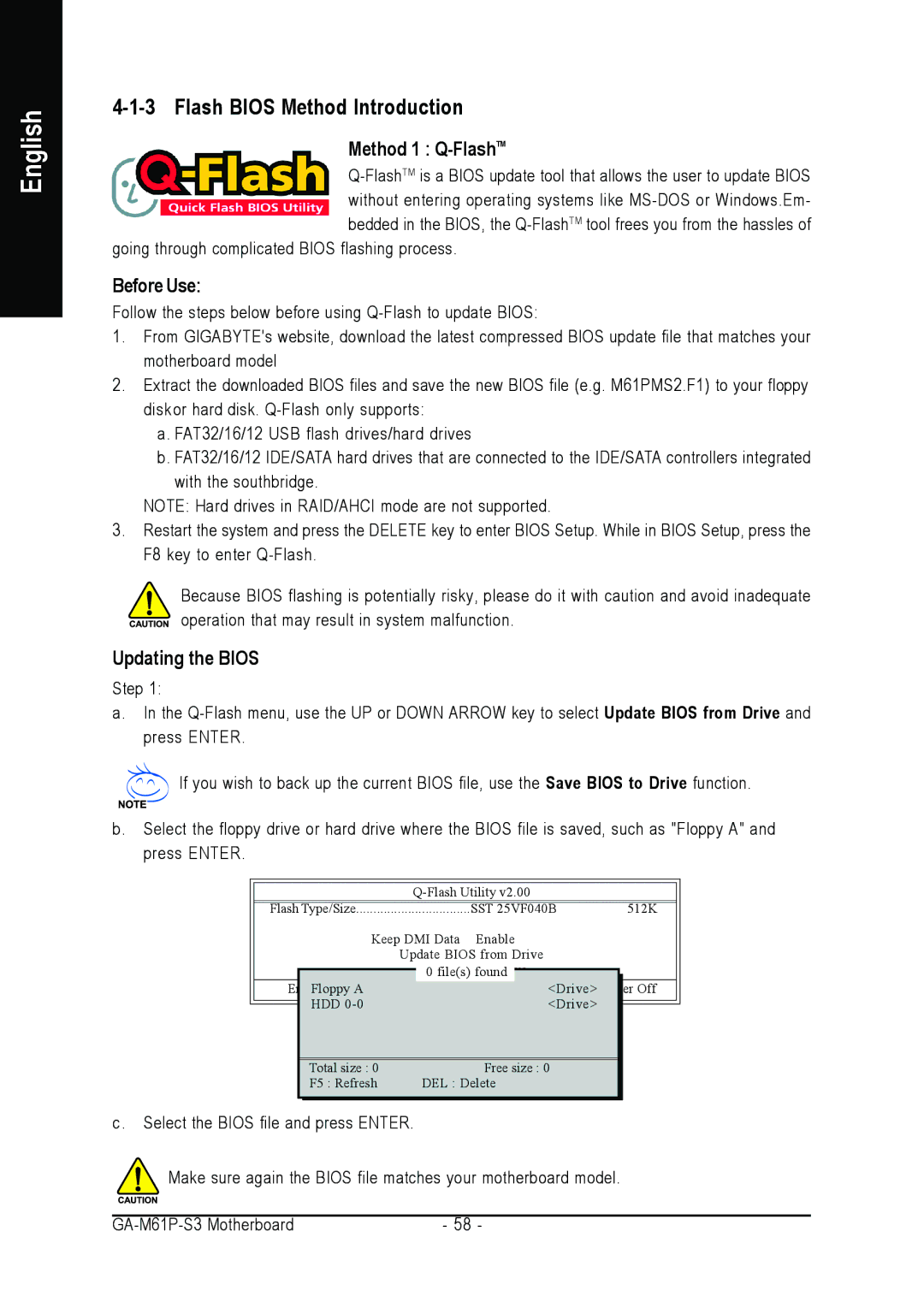English
4-1-3 Flash BIOS Method Introduction
Method 1 : Q-FlashTM
going through complicated BIOS flashing process.
Before Use:
Follow the steps below before using
1.From GIGABYTE's website, download the latest compressed BIOS update file that matches your motherboard model
2.Extract the downloaded BIOS files and save the new BIOS file (e.g. M61PMS2.F1) to your floppy diskor hard disk.
a.FAT32/16/12 USB flash drives/hard drives
b.FAT32/16/12 IDE/SATA hard drives that are connected to the IDE/SATA controllers integrated with the southbridge.
NOTE: Hard drives in RAID/AHCI mode are not supported.
3.Restart the system and press the DELETE key to enter BIOS Setup. While in BIOS Setup, press the F8 key to enter
Because BIOS flashing is potentially risky, please do it with caution and avoid inadequate operation that may result in system malfunction.
Updating the BIOS
Step 1:
a.In the
If you wish to back up the current BIOS file, use the Save BIOS to Drive function.
b.Select the floppy drive or hard drive where the BIOS file is saved, such as "Floppy A" and press ENTER.
| Flash Type/Size | SST 25VF040B | 512K |
| |||
|
| Keep DMI Data Enable |
|
| |||
|
|
| Update BIOS from Drive |
|
| ||
|
|
|
| 0 file(s) found |
|
|
|
|
| EnterFloppy A |
|
| <Drive> | Off |
|
|
| HDD |
|
| <Drive> |
|
|
|
|
|
| ||||
|
|
|
| ||||
|
|
|
|
|
|
| |
|
|
|
|
|
|
| |
|
| Total size : 0 |
| Free size : 0 |
|
| |
|
| F5 : Refresh |
| DEL : Delete |
|
| |
|
|
|
|
|
|
|
|
c . Select the BIOS file and press ENTER.
Make sure again the BIOS file matches your motherboard model.
- 58 - |