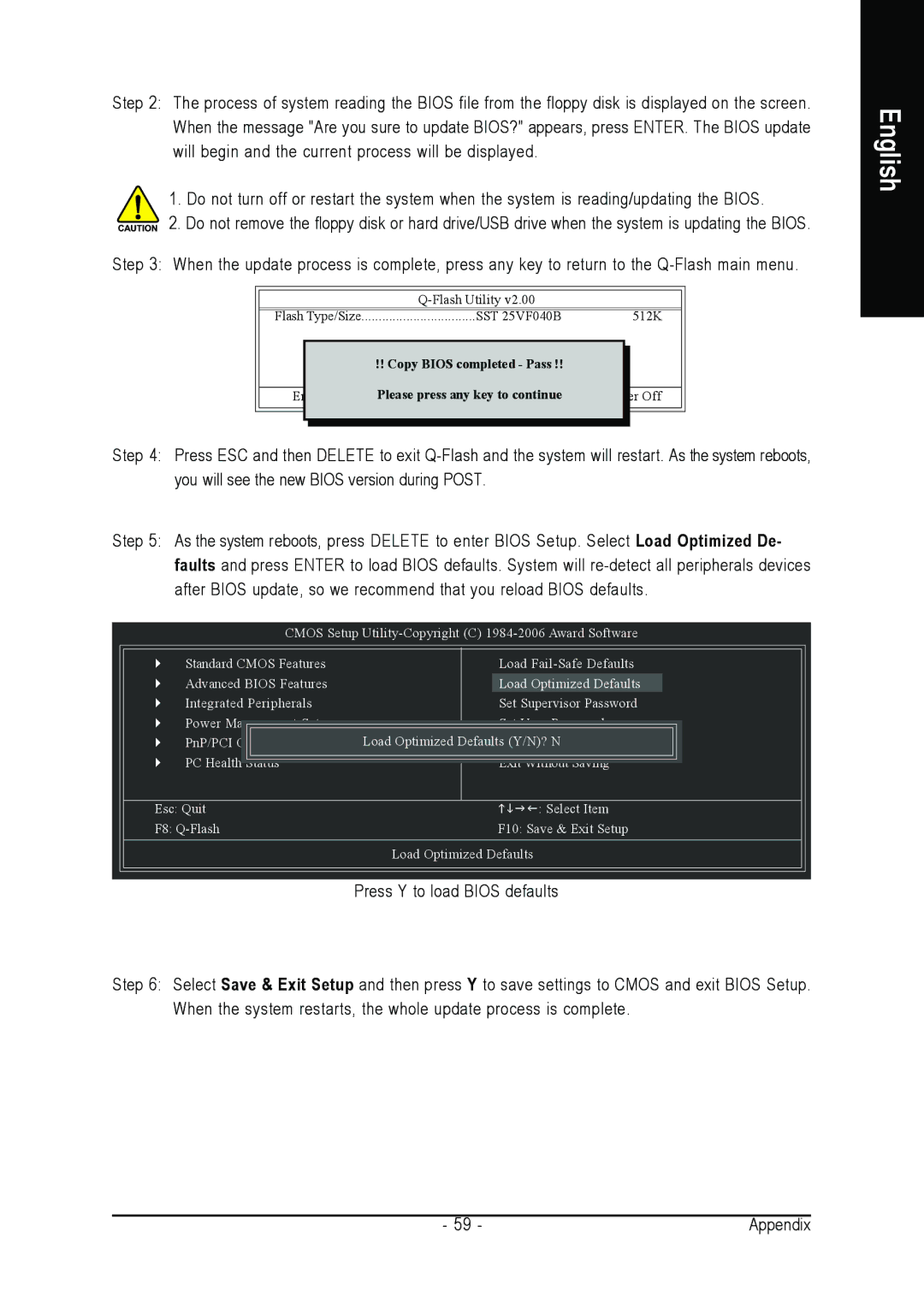Step 2: The process of system reading the BIOS file from the floppy disk is displayed on the screen. When the message "Are you sure to update BIOS?" appears, press ENTER. The BIOS update will begin and the current process will be displayed.
1. Do not turn off or restart the system when the system is reading/updating the BIOS.
2. Do not remove the floppy disk or hard drive/USB drive when the system is updating the BIOS.
Step 3: When the update process is complete, press any key to return to the
Flash Type/Size | SST 25VF040B | 512K |
Keep DMI Data | Enable |
|
!! Copy BIOS completed - Pass !!
|
| Please press any key to continue |
|
Enter | Off | ||
Step 4: Press ESC and then DELETE to exit
Step 5: As the system reboots, press DELETE to enter BIOS Setup. Select Load Optimized De- faults and press ENTER to load BIOS defaults. System will
CMOS Setup
Standard CMOS Features | Load |
Advanced BIOS Features | Load Optimized Defaults |
Integrated Peripherals | Set Supervisor Password |
Power Management Setup | Set User Password |
PnP/PCI Configurations | Load Optimized DefaultsSave(Y/N)?& ExitN Setup |
PC Health Status | Exit Without Saving |
Esc: Quit | : Select Item |
F8: | F10: Save & Exit Setup |
| Load Optimized Defaults |
| Press Y to load BIOS defaults |
Step 6: Select Save & Exit Setup and then press Y to save settings to CMOS and exit BIOS Setup. When the system restarts, the whole update process is complete.
English
- 59 - | Appendix |