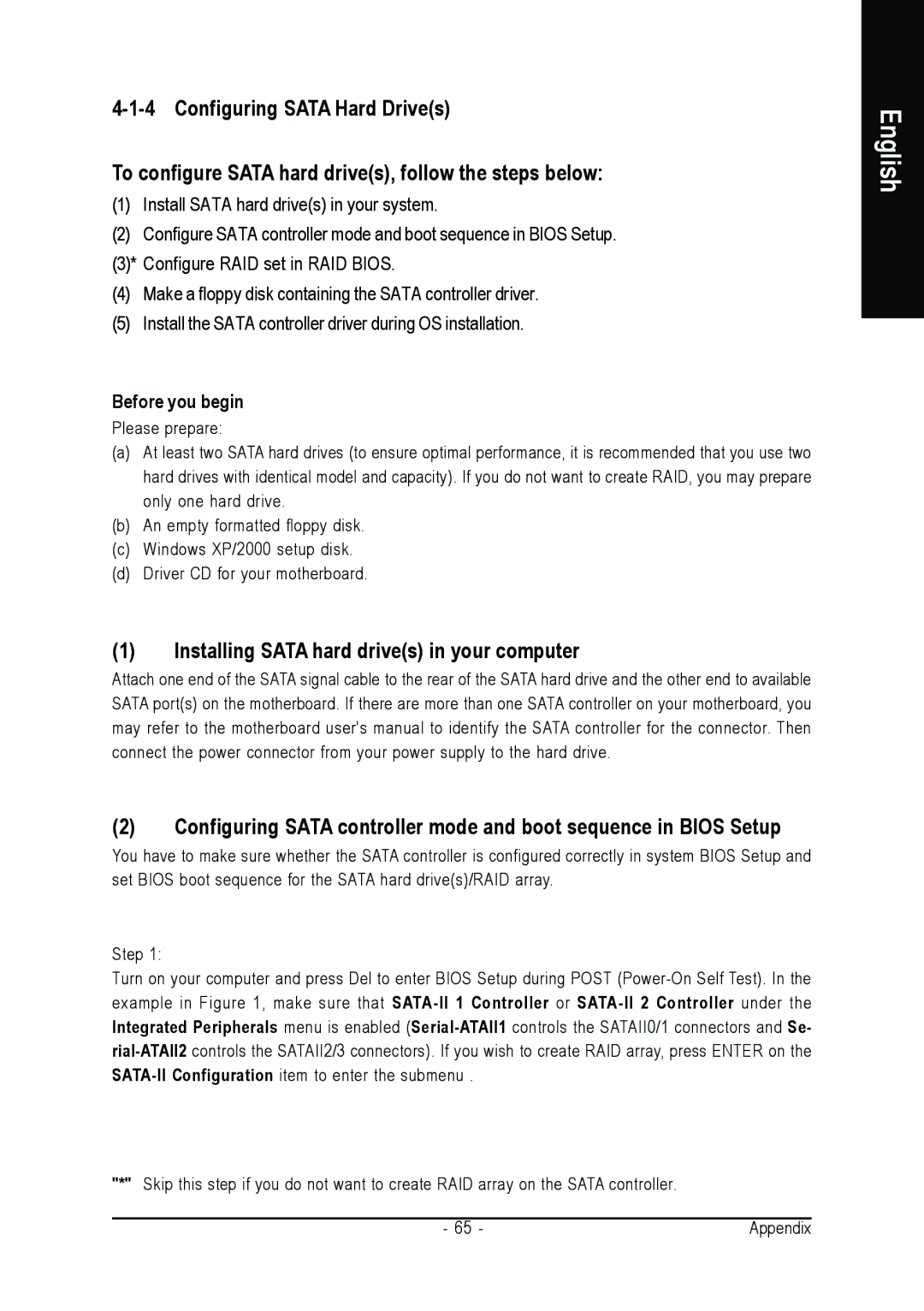To configure SATA hard drive(s), follow the steps below:
(1)Install SATA hard drive(s) in your system.
(2)Configure SATA controller mode and boot sequence in BIOS Setup. (3)* Configure RAID set in RAID BIOS.
(4)Make a floppy disk containing the SATA controller driver.
(5)Install the SATA controller driver during OS installation.
Before you begin
Please prepare:
(a)At least two SATA hard drives (to ensure optimal performance, it is recommended that you use two hard drives with identical model and capacity). If you do not want to create RAID, you may prepare only one hard drive.
(b)An empty formatted floppy disk.
(c)Windows XP/2000 setup disk.
(d)Driver CD for your motherboard.
(1)Installing SATA hard drive(s) in your computer
Attach one end of the SATA signal cable to the rear of the SATA hard drive and the other end to available SATA port(s) on the motherboard. If there are more than one SATA controller on your motherboard, you may refer to the motherboard user's manual to identify the SATA controller for the connector. Then connect the power connector from your power supply to the hard drive.
(2)Configuring SATA controller mode and boot sequence in BIOS Setup
You have to make sure whether the SATA controller is configured correctly in system BIOS Setup and set BIOS boot sequence for the SATA hard drive(s)/RAID array.
Step 1:
Turn on your computer and press Del to enter BIOS Setup during POST
"*" Skip this step if you do not want to create RAID array on the SATA controller.
- 65 - | Appendix |