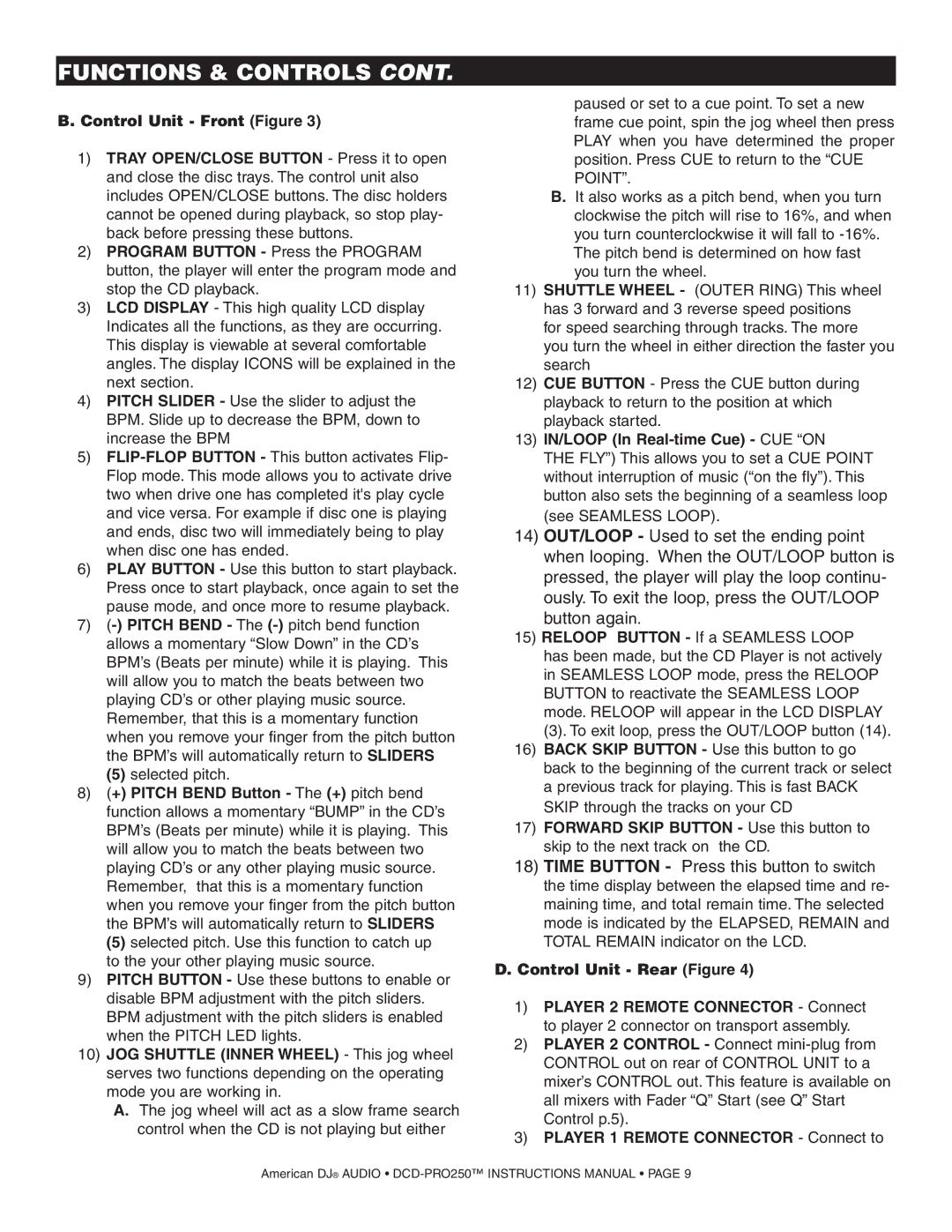DCD PRO 250 specifications
The American Audio DCD PRO 250 is a versatile and innovative dual CD player designed for professional DJs and audio enthusiasts. Offering a broad range of features and technologies, this device enhances performance and ensures reliable playback for various applications, including clubs, mobile DJ gigs, and studio use.One of the standout features of the DCD PRO 250 is its dual CD playback capability. This allows DJs to seamlessly switch between two CDs, enabling continuous mixing and dynamic transitions. The device supports a variety of formats, ensuring compatibility with standard CDs as well as MP3 CDs, giving users flexibility in their music selection. This wide format support makes it ideal for DJs who often utilize diverse music libraries.
The DCD PRO 250 is equipped with an intuitive interface that includes large, backlit LCD displays. These screens provide clear information about track numbers, time elapsed, and other essential data, which is particularly useful in low-light environments. Additionally, the player features smooth jog wheels that allow for precise cueing and scratching, enhancing the performance capabilities of any DJ using the device.
In terms of connectivity, the DCD PRO 250 offers multiple outputs, including balanced XLR and unbalanced RCA outputs, catering to professional sound systems. The front-panel USB port allows DJs to connect USB flash drives, providing yet another avenue for music playback. This feature makes it easy to access a digital library without needing a separate laptop or audio device.
The technology behind the DCD PRO 250 ensures high-quality sound reproduction. With anti-shock protection and an advanced error correction system, the player minimizes skips and drops, maintaining audio integrity even in active environments. The pitch control feature allows DJs to manipulate tempo without altering the key, providing additional creative options when mixing tracks.
Another notable characteristic is the ability to create loops, set cues, and perform on-the-fly adjustments, making the DCD PRO 250 not just a player, but also a powerful tool for live performance. The inclusion of features such as a reverse play function and customizable echo effect adds to its versatility.
The American Audio DCD PRO 250 is a reliable workhorse for any DJ, combining innovative technology with user-friendly design. Whether performing live or using it in a studio setting, it offers the functional flexibility that modern DJs require to deliver captivating performances. With robust features and superior sound quality, the DCD PRO 250 stands out as an indispensable asset in the world of professional audio.