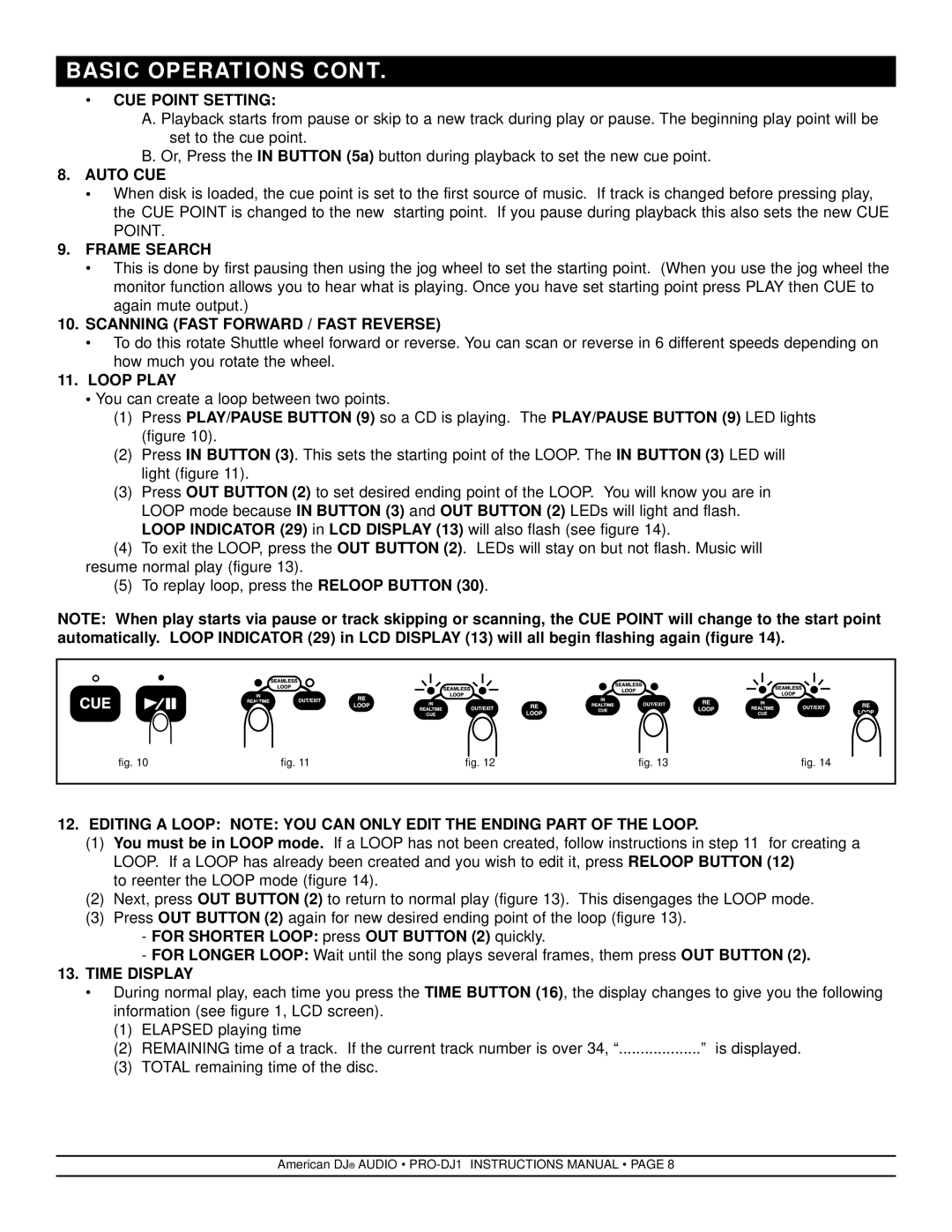PRO-DJ1 specifications
The American DJ PRO-DJ1 is a versatile and powerful DJ controller designed for both professional DJs and enthusiasts alike. It offers a comprehensive set of features that make it suitable for live performances, studio use, and mobile DJ setups. One of its standout characteristics is the intuitive layout that mirrors traditional DJ setups, making it easy for users to transition between different mixing styles.One of the key features of the PRO-DJ1 is its dual-deck configuration, which allows DJs to control and manipulate two tracks simultaneously. Equipped with large jog wheels, the controller provides accurate track selection and precise pitch bending. The jog wheels are designed with responsive touch sensitivity, enabling smooth adjustments and seamless transitions during performances. The inclusion of performance pads allows for on-the-fly triggering of samples, loops, and hot cues, empowering DJs to enhance their mixes with live edits.
The PRO-DJ1 also comes with integrated audio interface technology, allowing high-quality sound output directly from the controller. This means DJs can connect to professional sound systems with minimal fuss. The controller supports multiple audio formats, ensuring compatibility with various digital audio workstations and DJ software.
Another notable characteristic is its wide range of connectivity options. The PRO-DJ1 features USB connectivity, enabling easy setup with laptops and computers. It also includes MIDI output, making it compatible with a variety of external instruments and software. The robust construction of the controller ensures durability, which is essential for the rigors of on-the-road performances.
Additionally, the American DJ PRO-DJ1 supports a wide array of digital DJ software, providing users the flexibility to choose their preferred platforms. Built-in effects and filters are easily accessible, allowing DJs to add their creative touch to any set.
Lastly, the controller's portability makes it an ideal choice for mobile DJs. Lightweight yet sturdy, the PRO-DJ1 can easily fit into any gear bag, making it convenient for transport. With its combination of features, advanced technologies, and user-friendly design, the American DJ PRO-DJ1 stands out as a reliable tool for any modern DJ looking to elevate their performance.