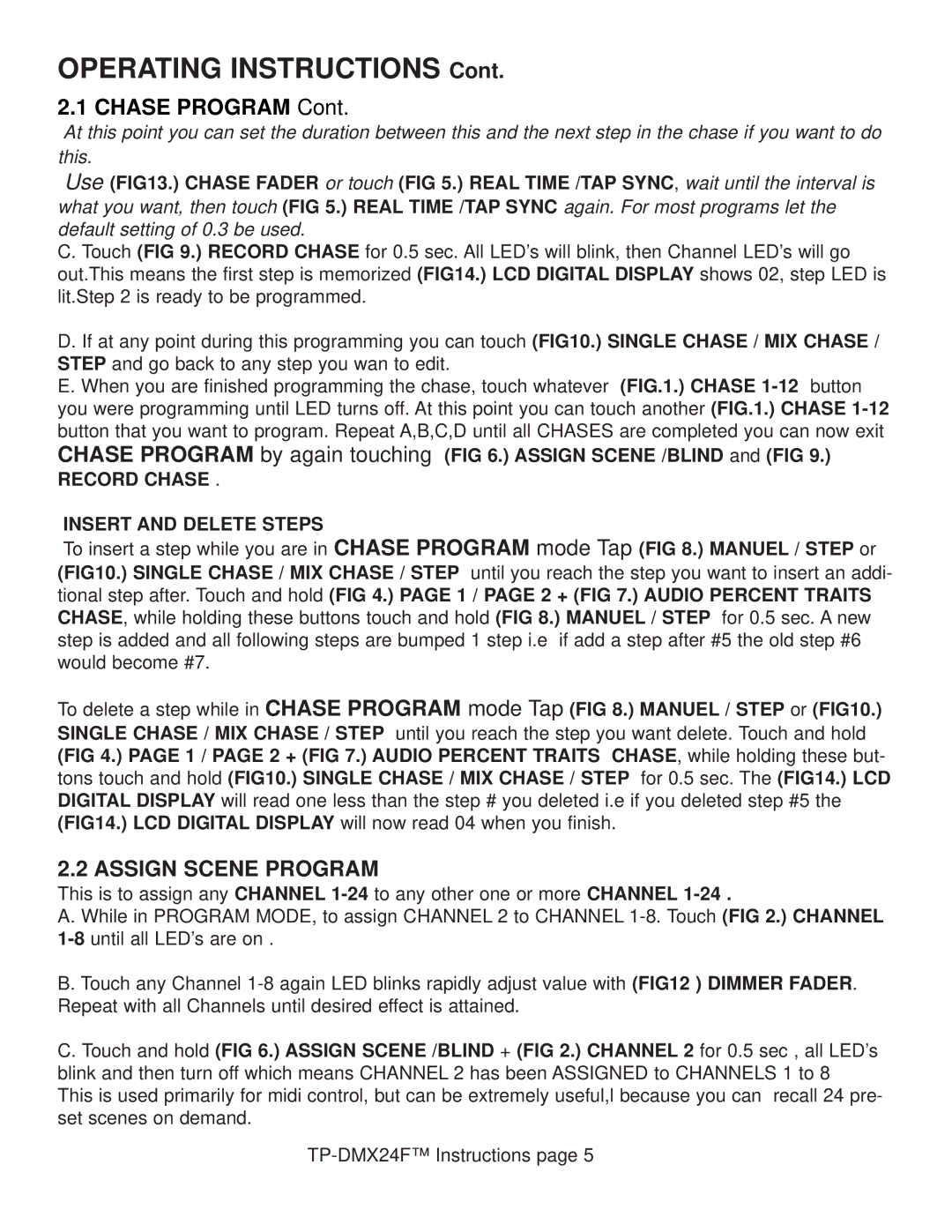OPERATING INSTRUCTIONS Cont.
2.1 CHASE PROGRAM Cont.
At this point you can set the duration between this and the next step in the chase if you want to do this.
Use (FIG13.) CHASE FADER or touch (FIG 5.) REAL TIME /TAP SYNC, wait until the interval is what you want, then touch (FIG 5.) REAL TIME /TAP SYNC again. For most programs let the default setting of 0.3 be used.
C. Touch (FIG 9.) RECORD CHASE for 0.5 sec. All LED’s will blink, then Channel LED’s will go out.This means the first step is memorized (FIG14.) LCD DIGITAL DISPLAY shows 02, step LED is lit.Step 2 is ready to be programmed.
D. If at any point during this programming you can touch (FIG10.) SINGLE CHASE / MIX CHASE / STEP and go back to any step you wan to edit.
E. When you are finished programming the chase, touch whatever (FIG.1.) CHASE
RECORD CHASE .
INSERT AND DELETE STEPS
To insert a step while you are in CHASE PROGRAM mode Tap (FIG 8.) MANUEL / STEP or (FIG10.) SINGLE CHASE / MIX CHASE / STEP until you reach the step you want to insert an addi- tional step after. Touch and hold (FIG 4.) PAGE 1 / PAGE 2 + (FIG 7.) AUDIO PERCENT TRAITS CHASE, while holding these buttons touch and hold (FIG 8.) MANUEL / STEP for 0.5 sec. A new step is added and all following steps are bumped 1 step i.e if add a step after #5 the old step #6 would become #7.
To delete a step while in CHASE PROGRAM mode Tap (FIG 8.) MANUEL / STEP or (FIG10.) SINGLE CHASE / MIX CHASE / STEP until you reach the step you want delete. Touch and hold (FIG 4.) PAGE 1 / PAGE 2 + (FIG 7.) AUDIO PERCENT TRAITS CHASE, while holding these but- tons touch and hold (FIG10.) SINGLE CHASE / MIX CHASE / STEP for 0.5 sec. The (FIG14.) LCD DIGITAL DISPLAY will read one less than the step # you deleted i.e if you deleted step #5 the (FIG14.) LCD DIGITAL DISPLAY will now read 04 when you finish.
2.2 ASSIGN SCENE PROGRAM
This is to assign any CHANNEL
A. While in PROGRAM MODE, to assign CHANNEL 2 to CHANNEL
B. Touch any Channel
C. Touch and hold (FIG 6.) ASSIGN SCENE /BLIND + (FIG 2.) CHANNEL 2 for 0.5 sec , all LED’s blink and then turn off which means CHANNEL 2 has been ASSIGNED to CHANNELS 1 to 8 This is used primarily for midi control, but can be extremely useful,l because you can recall 24 pre- set scenes on demand.