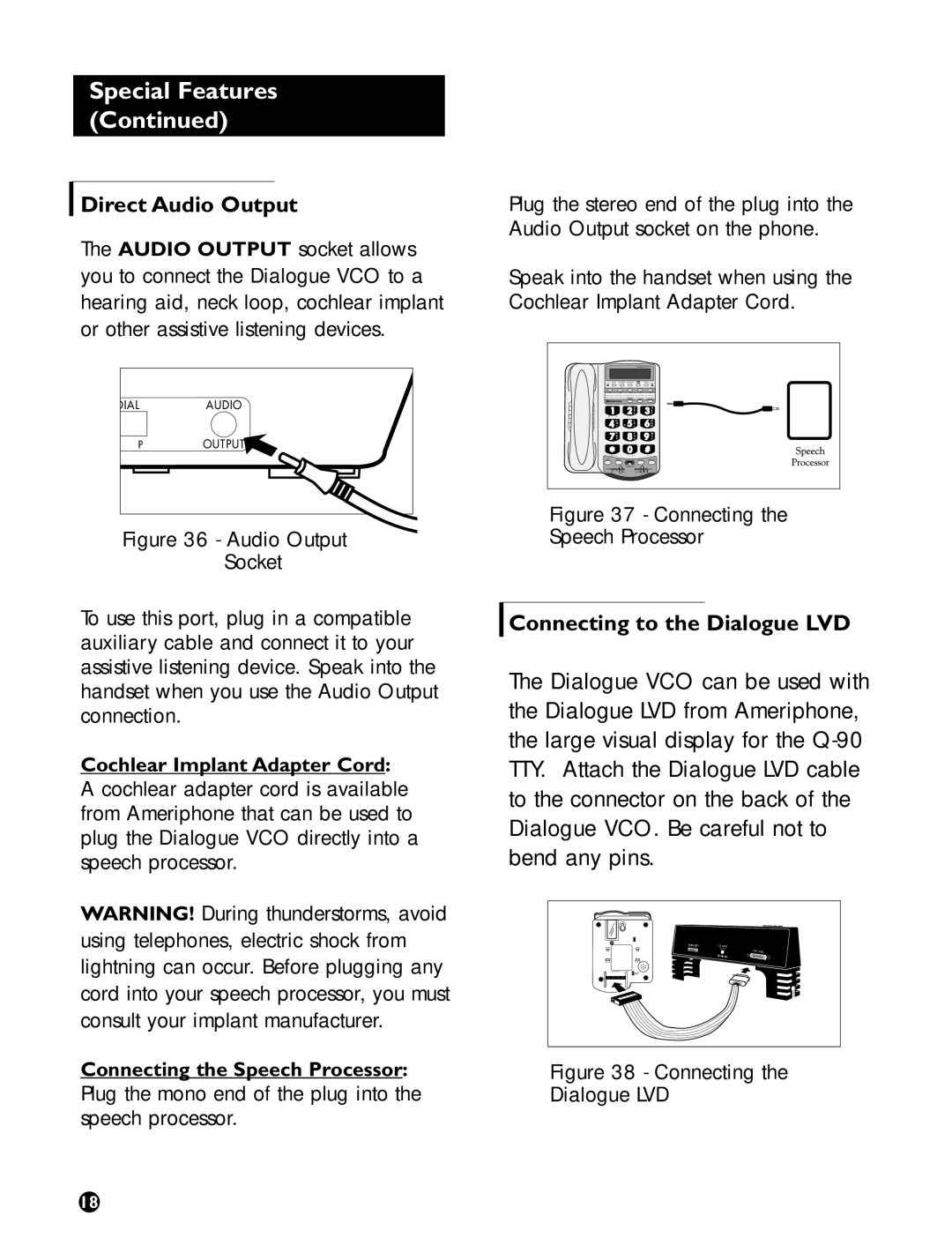Special Features (Continued)
Direct Audio Output
The AUDIO OUTPUT socket allows you to connect the Dialogue VCO to a hearing aid, neck loop, cochlear implant or other assistive listening devices.
DIALAUDIO
POUTPUT
Figure 36 - Audio Output
Socket
To use this port, plug in a compatible auxiliary cable and connect it to your assistive listening device. Speak into the handset when you use the Audio Output connection.
Cochlear Implant Adapter Cord:
A cochlear adapter cord is available from Ameriphone that can be used to plug the Dialogue VCO directly into a speech processor.
WARNING! During thunderstorms, avoid using telephones, electric shock from lightning can occur. Before plugging any cord into your speech processor, you must consult your implant manufacturer.
Connecting the Speech Processor: Plug the mono end of the plug into the speech processor.
Plug the stereo end of the plug into the Audio Output socket on the phone.
Speak into the handset when using the Cochlear Implant Adapter Cord.
AD
BE
CF
G | J |
| M | |
H | K |
| N | |
I | L |
| O | |
P | T |
| W | |
R | U |
| X | |
S | V |
| Y | |
! $ = | " ' + - | , . ? : ; | ||
|
|
|
|
|
Figure 37 - Connecting the
Speech Processor
Connecting to the Dialogue LVD
The Dialogue VCO can be used with the Dialogue LVD from Ameriphone, the large visual display for the
PRINTER | 12 VDC |
TTY/TDD
Figure 38 - Connecting the
Dialogue LVD
18