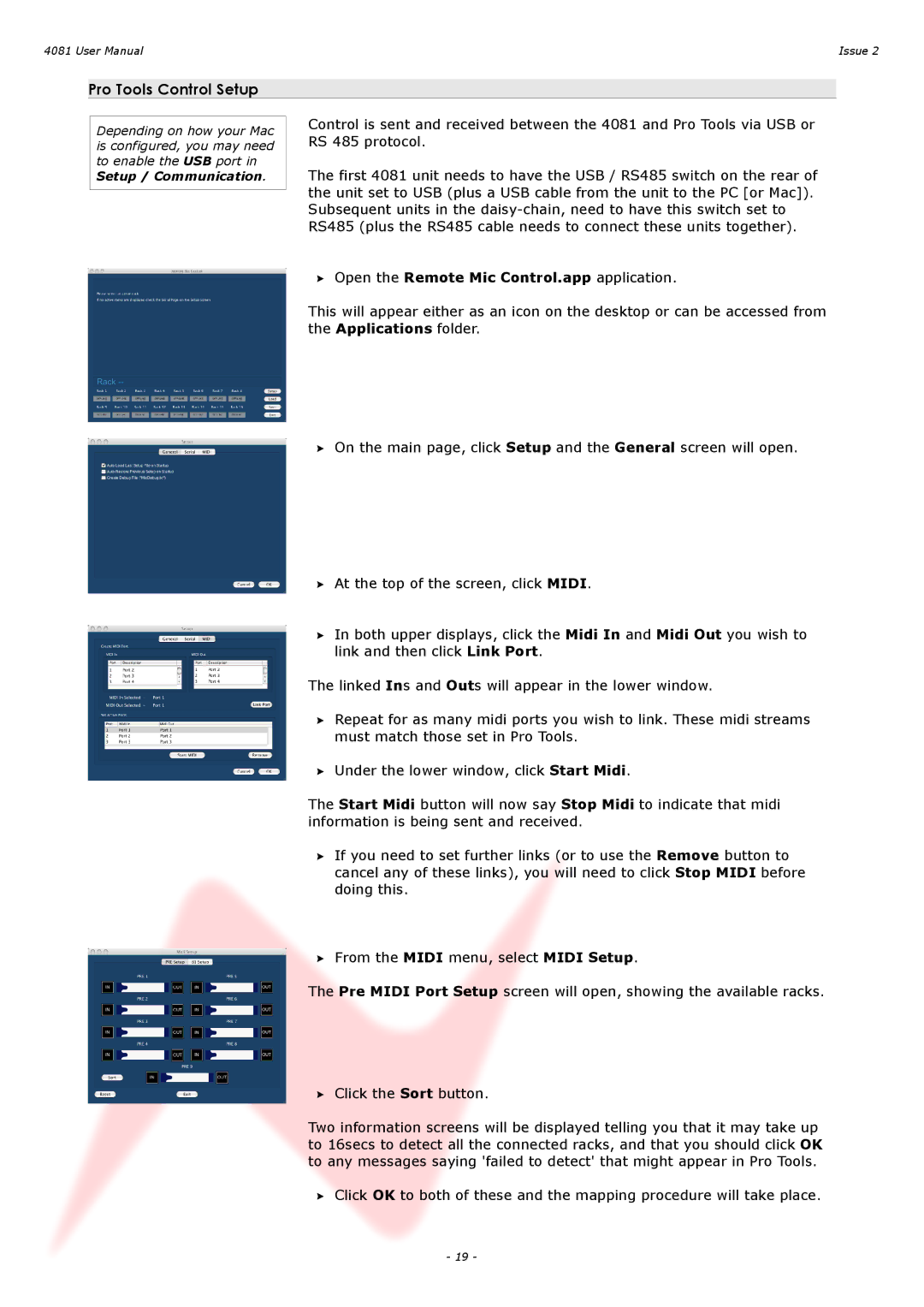4081 specifications
AMS 4081 is a high-performance material specification for aluminum alloy products, primarily aimed at aerospace applications. This specification outlines the requirements for aluminum alloy 7075, which is known for its exceptional mechanical properties and high strength-to-weight ratio. Engineers and manufacturers in the aerospace sector often select AMS 4081 due to its superior fatigue resistance and excellent stress corrosion cracking resistance, making it ideal for critical components subjected to extreme operational conditions.One of the key features of AMS 4081 is its impressive strength, which stems from the alloying elements of zinc, magnesium, and copper. These elements work synergistically to enhance the material's tensile strength while maintaining ductility. The yield strength of 7075 aluminum can reach up to 570 MPa (depending on the temper), resulting in components that can withstand substantial loads without deforming. This strength is especially crucial for aerospace applications where safety and reliability are paramount.
Another notable characteristic of AMS 4081 is its heat treatability. The alloy can be heat-treated to achieve a range of mechanical properties tailored to specific applications. The solution heat treatment followed by aging allows for the formation of precipitates that enhance strength, making it suitable for demanding aircraft structures, including fuselage frames, wing ribs, and landing gear components.
In terms of technologies, AMS 4081 incorporates advanced production techniques such as controlled casting and rolling. These processes ensure uniformity in the microstructure, which directly influences mechanical properties. Furthermore, modern fabrication technologies, including CNC machining and additive manufacturing, are compatible with 7075 aluminum, allowing for the efficient production of complex geometries.
Corrosion resistance is another critical feature of AMS 4081. Although aluminum is naturally resistant to corrosion due to the formation of a protective oxide layer, the additional treatment processes specified in AMS 4081 further enhance this property. The material can undergo surface treatments such as anodizing, which provides an additional barrier against corrosion, extending the lifespan of components exposed to harsh environments.
In conclusion, AMS 4081 stands out in the aerospace industry due to its high strength, heat treatability, and enhanced corrosion resistance. Its advanced manufacturing capabilities make it a preferred choice for engineers looking to design lightweight yet robust components in the pursuit of improved performance and safety in aerospace applications.