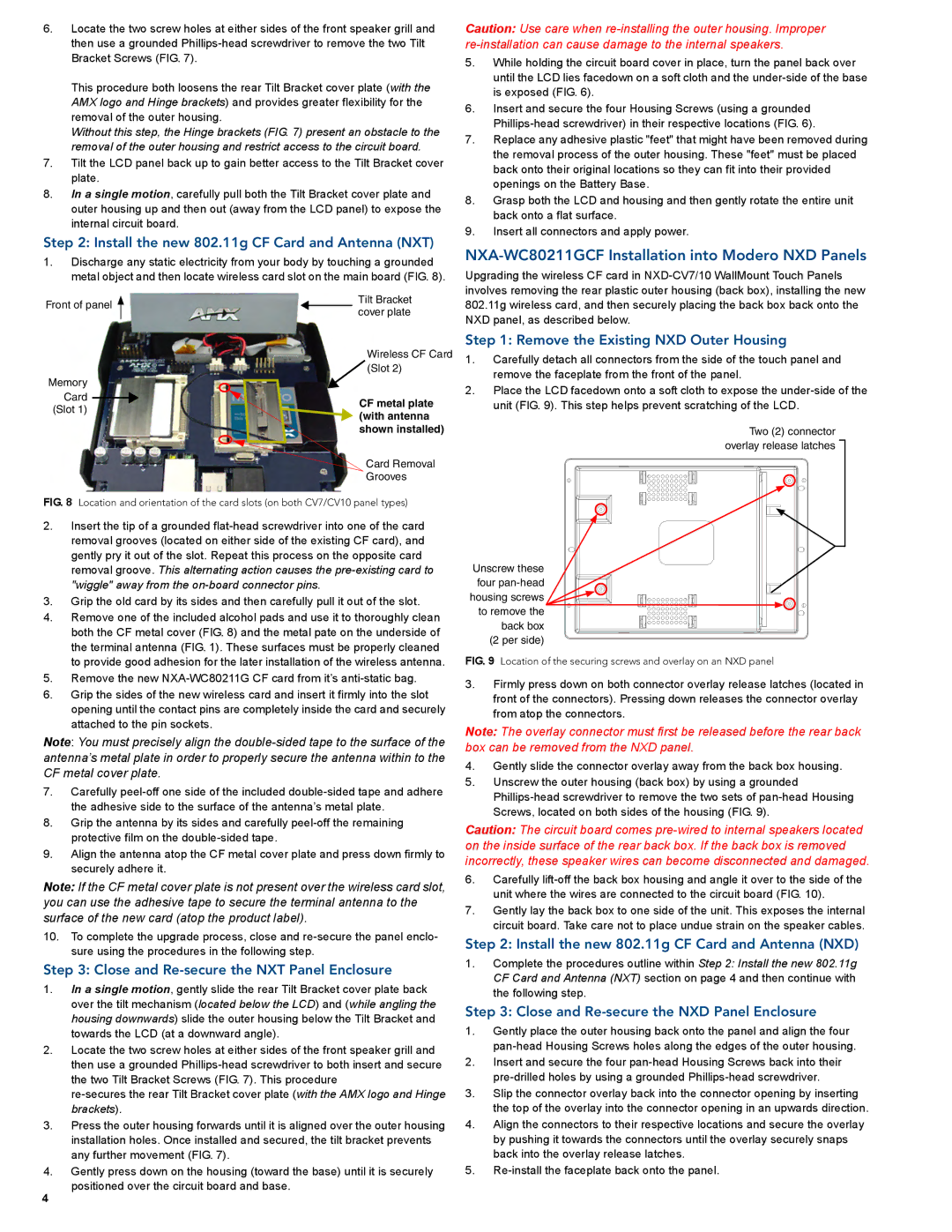NXA-WC80211GCF specifications
The AMX NXA-WC80211GCF is a powerful wireless controller designed specifically for enhancing and managing Wi-Fi networks in commercial environments. This device is engineered to support the demanding requirements of businesses, allowing them to deploy scalable wireless networks with ease and efficiency.One of the standout features of the NXA-WC80211GCF is its ability to support 802.11g wireless standards, offering data rates of up to 54 Mbps. This makes it suitable for a range of applications, from simple web browsing to more intensive data transfer needs. Additionally, it is backward compatible with older standards, ensuring that legacy devices can still connect without issues.
The controller provides centralized management for multiple access points, allowing IT administrators to streamline the deployment and maintenance of their wireless networks. With its user-friendly interface, the NXA-WC80211GCF enables easy configuration, monitoring, and troubleshooting of the entire system. The ability to manage multiple access points enhances overall network performance and ensures consistent connectivity throughout the facility.
Security is a top priority with the NXA-WC80211GCF. It supports WPA2 encryption, providing a robust layer of protection against unauthorized access. The device can also be configured to implement guest networking options, allowing businesses to offer internet access to visitors without compromising the security of the internal network.
The AMX NXA-WC80211GCF is designed with scalability in mind. It can support multiple SSIDs, enabling different network types for diverse user groups, such as employees, guests, and devices requiring IoT support. This flexibility ensures that enterprises can adapt their network configurations as their needs evolve.
Moreover, the controller is equipped with quality of service (QoS) features, which prioritize bandwidth allocation for mission-critical applications. This ensures that essential services maintain optimal performance, even during peak usage times.
In summary, the AMX NXA-WC80211GCF is a robust wireless controller that combines user-friendly management, strong security protocols, and scalability in a single solution. With its support for the 802.11g standard, it addresses the connectivity requirements of businesses looking to provide reliable wireless access to their users. By choosing the NXA-WC80211GCF, organizations can optimize their network performance and enhance their operational efficiency.