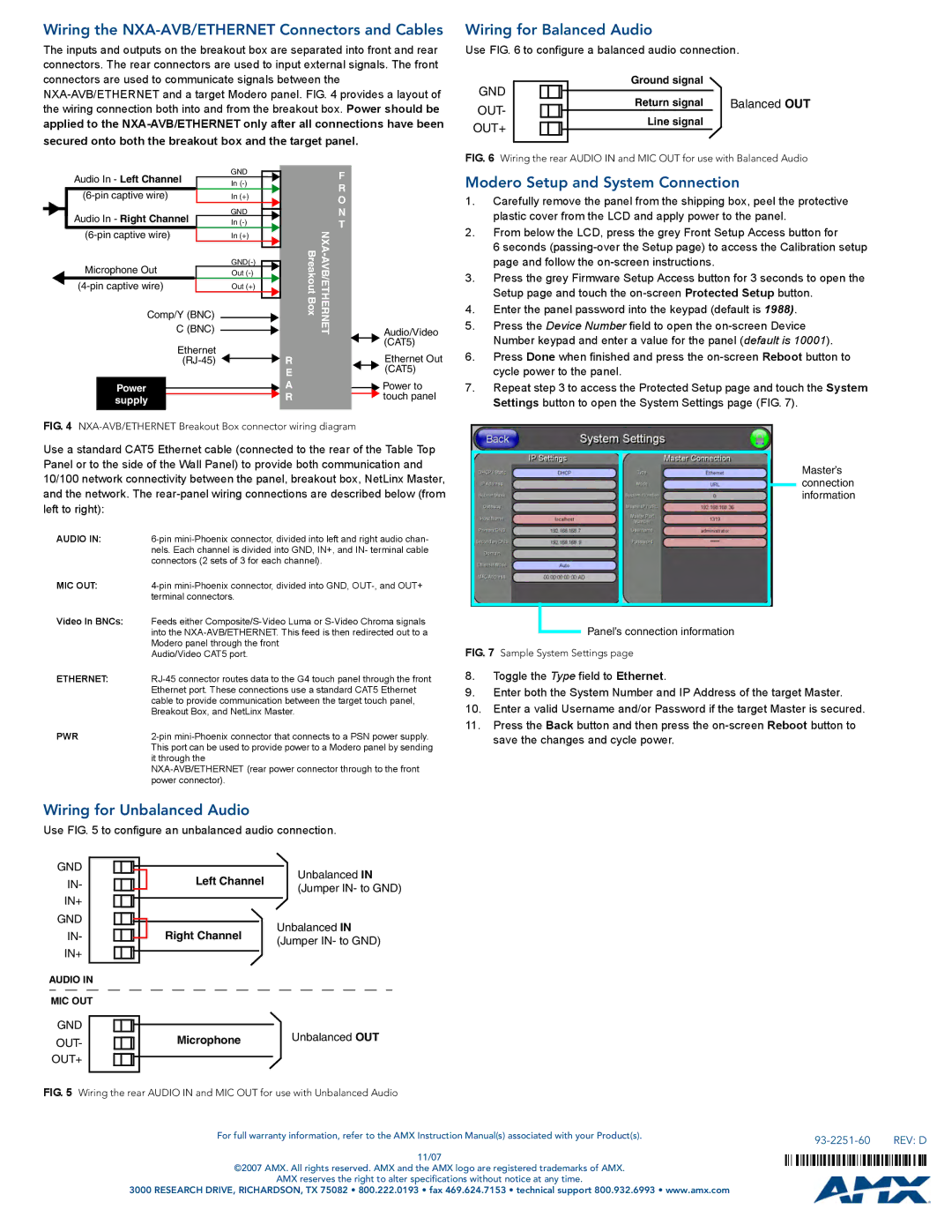NXT/NXD-1200V specifications
The AMX NXT/NXD-1200V is a groundbreaking advancement in the field of professional audio-visual control systems, tailored for modern venues that demand versatility, robust performance, and user-friendly interaction. This device offers a multitude of features and technologies that combine to create an unparalleled experience for both operators and end-users alike.One of the key highlights of the NXT/NXD-1200V is its impressive touchscreen interface. The 12-inch capacitive touch display is designed for optimal usability, allowing for intuitive navigation and control over various AV systems. With vibrant visuals and seamless responsiveness, users can manage presentations, adjust lighting, and control audio systems with ease. The screen can be customized to suit individual user needs, providing quick access to frequently used functions and tools.
The device is built on the powerful AMX control framework, which supports a wide range of integration options. This includes compatibility with various protocols, making it suitable for diverse environments such as conference rooms, classrooms, and entertainment venues. The NXT/NXD-1200V can effectively control third-party devices, facilitating a truly interconnected AV ecosystem.
Another significant feature of the NXT/NXD-1200V is its extensive connectivity options. It includes multiple HDMI ports, USB connections, and Ethernet interfaces, enabling it to communicate with numerous devices and systems efficiently. This flexibility allows for seamless integration within existing infrastructure, minimizing the need for extensive rewiring or system overhauls.
The NXT/NXD-1200V is designed with scalability in mind, meaning that it can be easily expanded or modified to meet changing needs. Whether it's through adding more control units or integrating additional devices, the system can be adjusted without compromising performance or user experience.
Security is also a priority with the NXT/NXD-1200V. Advanced secure login protocols and user management features help to protect sensitive data and ensure that only authorized personnel can access and control the system.
In summary, the AMX NXT/NXD-1200V stands out with its user-centric design, extensive integration capabilities, and robust performance. Its combination of advanced technologies makes it an ideal choice for any professional setting that seeks to enhance audio-visual communication and streamline operations, ensuring a smooth and effective experience for all users involved.