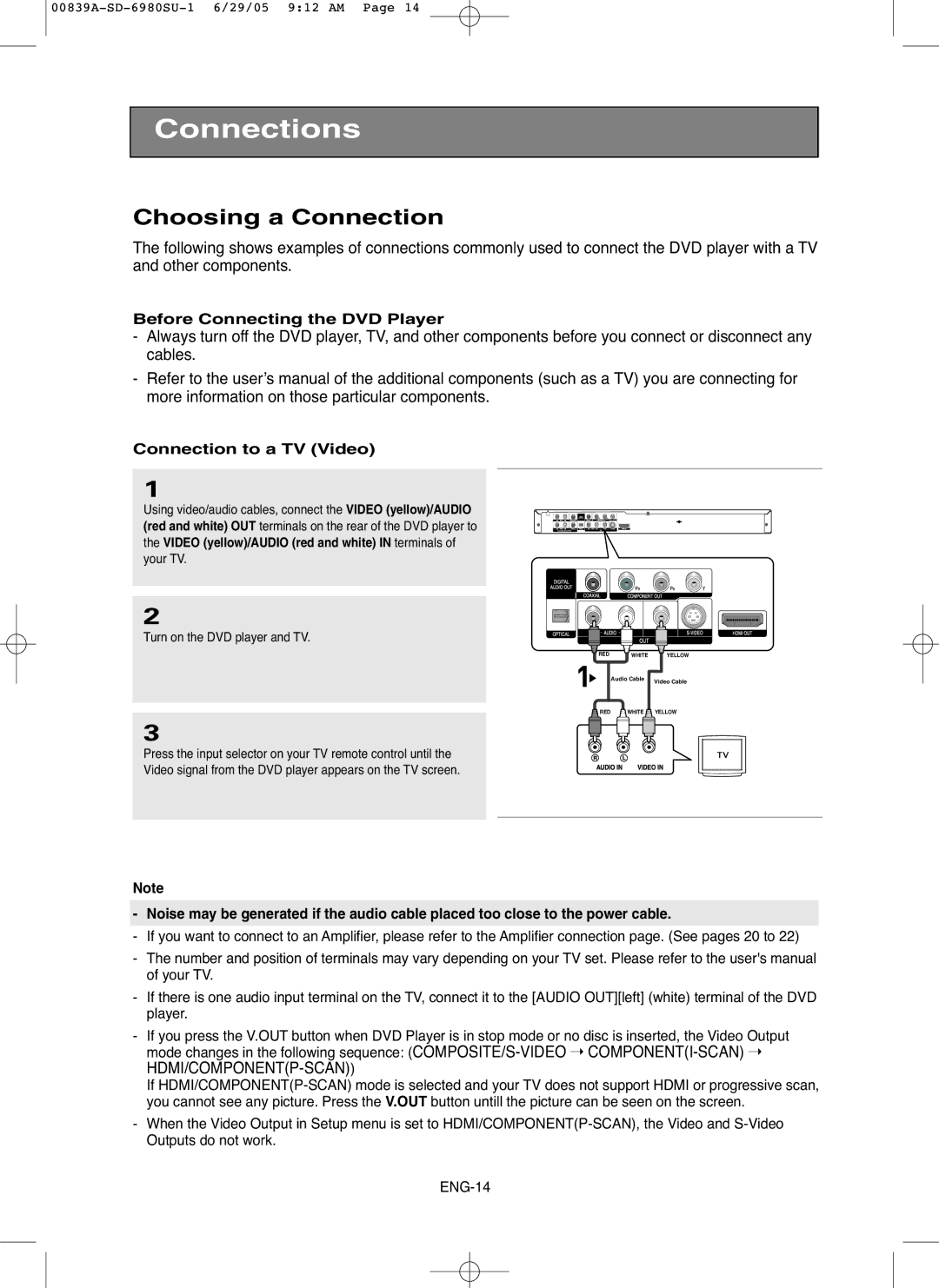SD-6980SU
Toshiba Corporation
Safety Precautions
Introduction
Important Safety Instructions
Regulatory Information FCC Part
Regional code
Introduction
Operating with the remote control
Accessories
Install Batteries in the Remote control
If the remote control doesn’t operate properly
Table of Contents
General Features
Symbol Used in this Manual
Region Number
Type of Playable Discs
Disc Markings
DivX Certification
Front Panel
Front Panel Display
Rear Panel
Digital Audio OUT Jacks
Remote Control
Connection to a TV Video
Before Connecting the DVD Player
Choosing a Connection
Connection to a TV S-Video
Screen
Connection to a TV Interlace
Connections
Connection to a TV Progressive
Connecting to a TV with Hdmi Jack
Hdmi Video Specifications
Why does Toshiba use HDMI?
What is the HDCP?
Connection to an Audio System 2 Channel Amplifier
Turn on the DVD player, TV, and Amplifier
Connection to an Audio System Dolby Digital or DTS Amplifier
Connection to a 5.1CH Analog Amplifier
Playback
Playing a Disc
Before Play
Resume function
Press the PLAY/PAUSE
Press the Stop button during play
Press the OPEN/CLOSE Button
Skipping Tracks
Using the Search and Skip Functions
Searching through a Chapter or Track
During play, press the Skip or button
During play, press the Display button on the remote control
Using the Display Function
When Playing a DVD/VCD/CD/MPEG4
To make the screen disappear, press the Display button again
Using the Title Menu DVD
Using the Disc and Title Menu
Using the Disc Menu DVD
Using the Function Menu
Using the Function Menu DVD/VCD
Repeat Play
Using the A-B Repeat function
When playing a DVD/VCD/CD
During play, press
When playing a DVD/VCD
Slow Repeat Play
Disc will be played in programmed order
Program Play & Random Play
Random Play CD
Using the Audio button DVD/VCD/CD
Selecting the Audio Language
Using the Subtitle button DVD/MPEG4
Selecting the Subtitle Language
Using the Angle Function DVD
Changing the Camera Angle
Using the Instant Skip function DVD
Using the Instant Replay/Skip Function
Using the Instant Replay function DVD
Moves backward about 10 seconds, and plays back
During play, press the Marker button on the remote control
Using the Marker Function
Using the Marker Function DVD/VCD
Press the Clear button to delete a bookmark number
Recalling a Marked Scene
Clearing a Marker
Using the Zoom Function
Using the Zoom Function DVD/VCD
This unit accepts 11 different types of Memory Cards
How to insert a Memory Card
When playing a Memory Card
Insert a Memory Card
DVD Audio Playback
You can select Info in the function menu by
Page, Index Function
Group repeats the group that is playing
Repeat Play
Audio Format Display
Press the œ/ √ buttons to Select Track, Group, then
Super Audio CD Playback
Super Audio CD Clips Menu On Play Function
Super Audio CD Clips Menu Off Play Function
CD Layer Play Function
During Super Audio CD Playback, press
Clips Menu for MP3/WMA/JPEG/MPEG4
Folder Selection
Press the …/† or œ/√ buttons to select a song file
MP3/WMA Playback
Repeat/Random playback
MP3/WMA file
Your MP3 or WMA files should be ISO 9660 or Joliet format
Repeat Playback
MPEG4 Playback
MPEG4 Play Function
DivX3.11 & DivX4 & XviD DivX5
DivX 3.11 contents
These functions may not work depending on MPEG4 file
To 4X X 4X 2X Normal
Picture CD Playback
Select the desired folder
Picture CD Playback for HD-JPEG
Displays the Photo directly, not the clips menu
Jpeg Discs
Changing Setup Menu
Using the Setup Menu
With the unit in Stop mode, press the Setup button
Setting Up the Language Features
Using the Player Menu Language
Press the √ or Enter button
Using the Disc Menu Language
Using the Audio Language
Using the Subtitle Language
Setting Up the Audio Options
Hdmi
Then press the √ or Enter button
Surround Sound Speaker Setup
Press the …/† buttons to
Setting up Test
Frontl Center Subwoofer Frontr Surroundr Surroundl
Setting Up the Display Options
Screen Messages
´ Still Mode
TV Aspect
¨ Black Level
HD-JPEG
Player is locked
Setting Up the Parental Control
Press the √ or Enter
√ or Enter button Setting up in Level
Setting Up the Rating Level
Enter your password
Changing the Password
Number buttons
Controlling a TV with the Remote Control
Setting Control Codes
100
Check if the disc has a Menu Play mode differs from
Troubleshooting
Problem Action
Check the region number of the DVD
Playback
See if the TV supports this 480p/720p/1080i DVD player
Outputs in Jpeg Parallel
Specifications
Commercial Units
Limited Warranty
Rental Units
Your Responsibility
How to Obtain Warranty Services
For additional information, visit TACPs website
AK68-00839A-00

![]() RED
RED ![]() WHITE
WHITE ![]() YELLOW
YELLOW