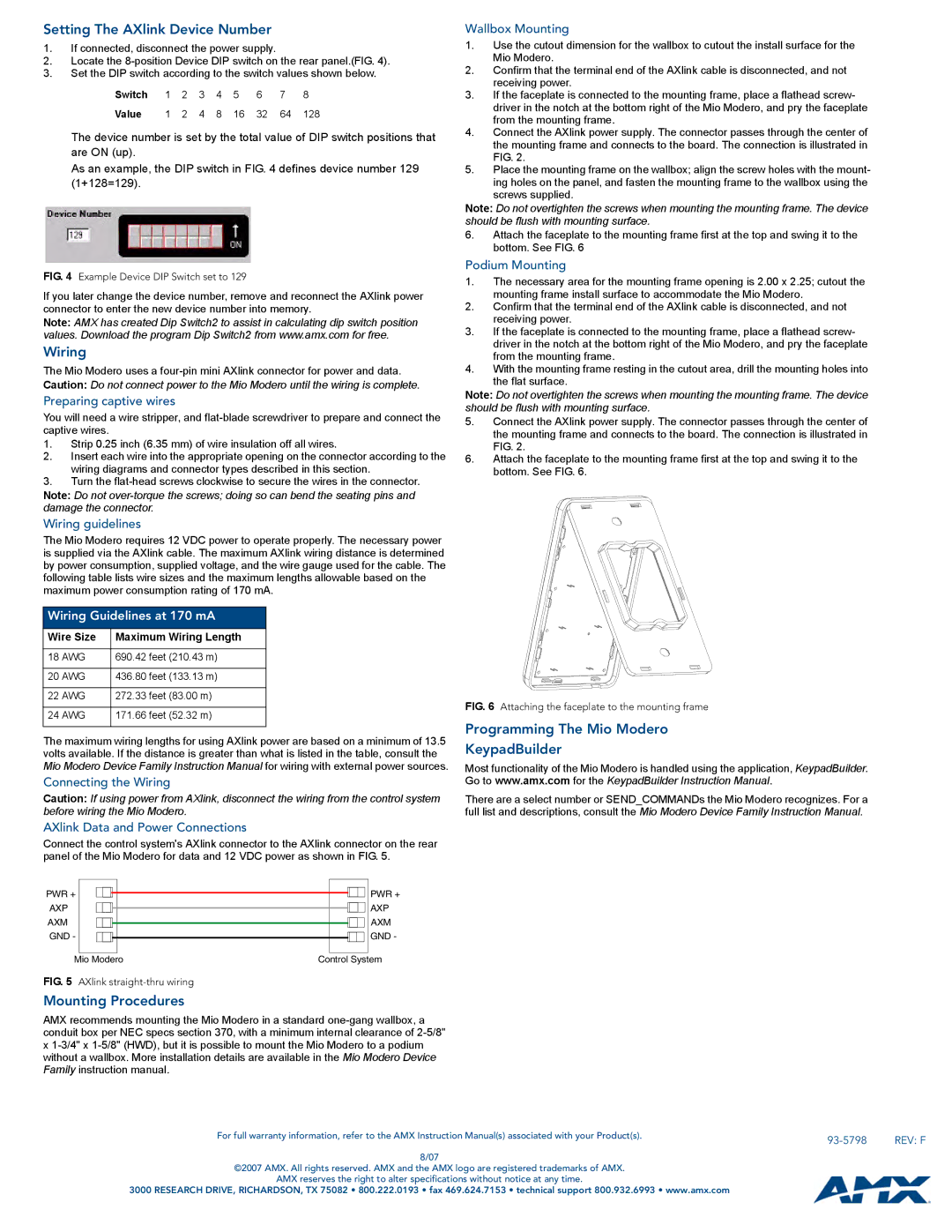Setting The AXlink Device Number
1.If connected, disconnect the power supply.
2.Locate the
3.Set the DIP switch according to the switch values shown below.
Switch | 1 | 2 | 3 | 4 | 5 | 6 | 7 | 8 |
Value 1 2 4 8 16 32 64 128
The device number is set by the total value of DIP switch positions that are ON (up).
As an example, the DIP switch in FIG. 4 defines device number 129 (1+128=129).
FIG. 4 Example Device DIP Switch set to 129
If you later change the device number, remove and reconnect the AXlink power connector to enter the new device number into memory.
Note: AMX has created Dip Switch2 to assist in calculating dip switch position values. Download the program Dip Switch2 from www.amx.com for free.
Wiring
The Mio Modero uses a
Caution: Do not connect power to the Mio Modero until the wiring is complete.
Preparing captive wires
You will need a wire stripper, and
1.Strip 0.25 inch (6.35 mm) of wire insulation off all wires.
2.Insert each wire into the appropriate opening on the connector according to the wiring diagrams and connector types described in this section.
3.Turn the
Note: Do not
Wiring guidelines
The Mio Modero requires 12 VDC power to operate properly. The necessary power is supplied via the AXlink cable. The maximum AXlink wiring distance is determined by power consumption, supplied voltage, and the wire gauge used for the cable. The following table lists wire sizes and the maximum lengths allowable based on the maximum power consumption rating of 170 mA.
Wiring Guidelines at 170 mA
Wire Size | Maximum Wiring Length |
|
|
18 AWG | 690.42 feet (210.43 m) |
|
|
20 AWG | 436.80 feet (133.13 m) |
|
|
22 AWG | 272.33 feet (83.00 m) |
|
|
24 AWG | 171.66 feet (52.32 m) |
|
|
The maximum wiring lengths for using AXlink power are based on a minimum of 13.5 volts available. If the distance is greater than what is listed in the table, consult the Mio Modero Device Family Instruction Manual for wiring with external power sources.
Connecting the Wiring
Caution: If using power from AXlink, disconnect the wiring from the control system before wiring the Mio Modero.
Wallbox Mounting
1.Use the cutout dimension for the wallbox to cutout the install surface for the Mio Modero.
2.Confirm that the terminal end of the AXlink cable is disconnected, and not receiving power.
3.If the faceplate is connected to the mounting frame, place a flathead screw- driver in the notch at the bottom right of the Mio Modero, and pry the faceplate from the mounting frame.
4.Connect the AXlink power supply. The connector passes through the center of the mounting frame and connects to the board. The connection is illustrated in FIG. 2.
5.Place the mounting frame on the wallbox; align the screw holes with the mount- ing holes on the panel, and fasten the mounting frame to the wallbox using the screws supplied.
Note: Do not overtighten the screws when mounting the mounting frame. The device should be flush with mounting surface.
6.Attach the faceplate to the mounting frame first at the top and swing it to the bottom. See FIG. 6
Podium Mounting
1.The necessary area for the mounting frame opening is 2.00 x 2.25; cutout the mounting frame install surface to accommodate the Mio Modero.
2.Confirm that the terminal end of the AXlink cable is disconnected, and not receiving power.
3.If the faceplate is connected to the mounting frame, place a flathead screw- driver in the notch at the bottom right of the Mio Modero, and pry the faceplate from the mounting frame.
4.With the mounting frame resting in the cutout area, drill the mounting holes into the flat surface.
Note: Do not overtighten the screws when mounting the mounting frame. The device should be flush with mounting surface.
5.Connect the AXlink power supply. The connector passes through the center of the mounting frame and connects to the board. The connection is illustrated in FIG. 2.
6.Attach the faceplate to the mounting frame first at the top and swing it to the bottom. See FIG. 6.
FIG. 6 Attaching the faceplate to the mounting frame
Programming The Mio Modero
KeypadBuilder
Most functionality of the Mio Modero is handled using the application, KeypadBuilder. Go to www.amx.com for the KeypadBuilder Instruction Manual.
There are a select number or SEND_COMMANDs the Mio Modero recognizes. For a full list and descriptions, consult the Mio Modero Device Family Instruction Manual.
AXlink Data and Power Connections
Connect the control system's AXlink connector to the AXlink connector on the rear panel of the Mio Modero for data and 12 VDC power as shown in FIG. 5.
PWR + |
|
|
|
|
|
|
|
|
|
| PWR + |
|
|
|
|
|
|
|
|
|
|
|
|
|
| ||
AXP |
|
|
|
|
|
|
|
|
|
| AXP |
|
|
|
|
|
|
|
|
|
|
|
|
|
| ||
AXM |
|
|
|
|
|
|
|
|
|
| AXM |
|
|
|
|
|
|
|
|
|
|
|
|
|
| ||
GND - |
|
|
|
|
|
|
|
|
|
| GND - |
|
|
|
|
|
|
|
|
|
|
|
|
|
|
|
|
Mio Modero | Control System |
|
| ||||||||||
FIG. 5 AXlink |
|
|
|
|
|
|
|
| |||||
Mounting Procedures |
|
|
|
|
|
|
|
| |||||
AMX recommends mounting the Mio Modero in a standard |
|
| |||||||||||
conduit box per NEC specs section 370, with a minimum internal clearance of |
|
| |||||||||||
x |
|
| |||||||||||
without a wallbox. More installation details are available in the Mio Modero Device |
|
| |||||||||||
Family instruction manual. |
|
|
|
|
|
|
|
| |||||
|
|
|
|
|
| For full warranty information, refer to the AMX Instruction Manual(s) associated with your Product(s). |
| REV: F | |||||
|
|
|
|
|
|
|
|
|
|
|
| ||
|
|
|
|
|
| 8/07 |
|
| |||||
|
|
|
|
|
| ©2007 AMX. All rights reserved. AMX and the AMX logo are registered trademarks of AMX. |
|
| |||||
|
|
|
|
|
| AMX reserves the right to alter specifications without notice at any time. |
|
| |||||
|
|
|
|
| 3000 RESEARCH DRIVE, RICHARDSON, TX 75082 • 800.222.0193 • fax 469.624.7153 • technical support 800.932.6993 • www.amx.com |
|
| ||||||