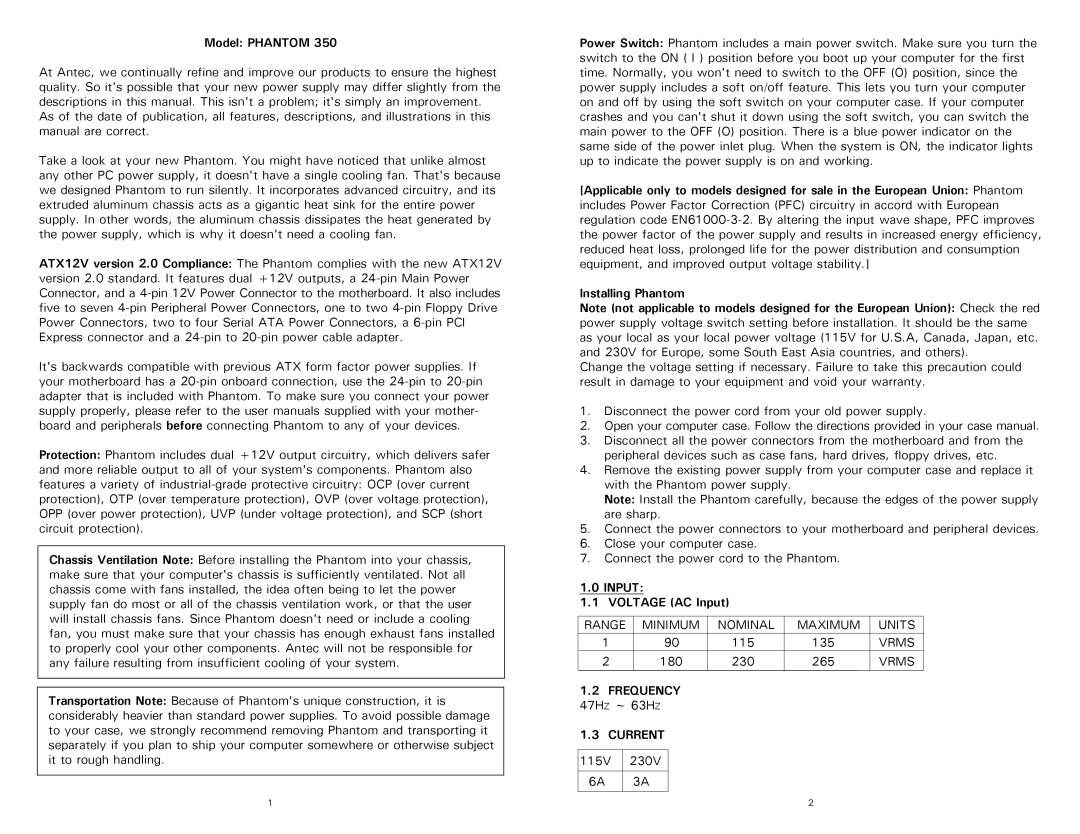Model: PHANTOM 350
At Antec, we continually refine and improve our products to ensure the highest quality. So it's possible that your new power supply may differ slightly from the descriptions in this manual. This isn't a problem; it's simply an improvement.
As of the date of publication, all features, descriptions, and illustrations in this manual are correct.
Take a look at your new Phantom. You might have noticed that unlike almost any other PC power supply, it doesn't have a single cooling fan. That's because we designed Phantom to run silently. It incorporates advanced circuitry, and its extruded aluminum chassis acts as a gigantic heat sink for the entire power supply. In other words, the aluminum chassis dissipates the heat generated by the power supply, which is why it doesn't need a cooling fan.
ATX12V version 2.0 Compliance: The Phantom complies with the new ATX12V version 2.0 standard. It features dual +12V outputs, a 24-pin Main Power Connector, and a 4-pin 12V Power Connector to the motherboard. It also includes five to seven 4-pin Peripheral Power Connectors, one to two 4-pin Floppy Drive Power Connectors, two to four Serial ATA Power Connectors, a 6-pin PCI Express connector and a 24-pin to 20-pin power cable adapter.
It's backwards compatible with previous ATX form factor power supplies. If your motherboard has a 20-pin onboard connection, use the 24-pin to 20-pin adapter that is included with Phantom. To make sure you connect your power supply properly, please refer to the user manuals supplied with your mother- board and peripherals before connecting Phantom to any of your devices.
Protection: Phantom includes dual +12V output circuitry, which delivers safer and more reliable output to all of your system's components. Phantom also features a variety of industrial-grade protective circuitry: OCP (over current protection), OTP (over temperature protection), OVP (over voltage protection), OPP (over power protection), UVP (under voltage protection), and SCP (short circuit protection).
Chassis Ventilation Note: Before installing the Phantom into your chassis, make sure that your computer's chassis is sufficiently ventilated. Not all chassis come with fans installed, the idea often being to let the power supply fan do most or all of the chassis ventilation work, or that the user will install chassis fans. Since Phantom doesn't need or include a cooling fan, you must make sure that your chassis has enough exhaust fans installed to properly cool your other components. Antec will not be responsible for any failure resulting from insufficient cooling of your system.
Transportation Note: Because of Phantom's unique construction, it is considerably heavier than standard power supplies. To avoid possible damage to your case, we strongly recommend removing Phantom and transporting it separately if you plan to ship your computer somewhere or otherwise subject it to rough handling.
Power Switch: Phantom includes a main power switch. Make sure you turn the switch to the ON ( I ) position before you boot up your computer for the first time. Normally, you won't need to switch to the OFF (O) position, since the power supply includes a soft on/off feature. This lets you turn your computer on and off by using the soft switch on your computer case. If your computer crashes and you can't shut it down using the soft switch, you can switch the main power to the OFF (O) position. There is a blue power indicator on the same side of the power inlet plug. When the system is ON, the indicator lights up to indicate the power supply is on and working.
[Applicable only to models designed for sale in the European Union: Phantom includes Power Factor Correction (PFC) circuitry in accord with European regulation code EN61000-3-2. By altering the input wave shape, PFC improves the power factor of the power supply and results in increased energy efficiency, reduced heat loss, prolonged life for the power distribution and consumption equipment, and improved output voltage stability.]
Installing Phantom
Note (not applicable to models designed for the European Union): Check the red power supply voltage switch setting before installation. It should be the same as your local as your local power voltage (115V for U.S.A, Canada, Japan, etc. and 230V for Europe, some South East Asia countries, and others).
Change the voltage setting if necessary. Failure to take this precaution could result in damage to your equipment and void your warranty.
1.Disconnect the power cord from your old power supply.
2.Open your computer case. Follow the directions provided in your case manual.
3.Disconnect all the power connectors from the motherboard and from the peripheral devices such as case fans, hard drives, floppy drives, etc.
4.Remove the existing power supply from your computer case and replace it with the Phantom power supply.
Note: Install the Phantom carefully, because the edges of the power supply are sharp.
5.Connect the power connectors to your motherboard and peripheral devices.
6.Close your computer case.
7.Connect the power cord to the Phantom.
1.0 INPUT:
1.1 VOLTAGE (AC Input)
RANGE | | MINIMUM | NOMINAL | MAXIMUM | UNITS |
1 | | | 90 | 115 | 135 | VRMS |
2 | | | 180 | 230 | 265 | VRMS |
| | | | | | |
1.2 FREQUENCY | | | |
47HZ ~ 63HZ | | | |
1.3 CURRENT | | | |
| | | | | | |
115V | | 230V | | | | |
| | | | | | |
6A | | 3A | | | | |
| | | | | | | |