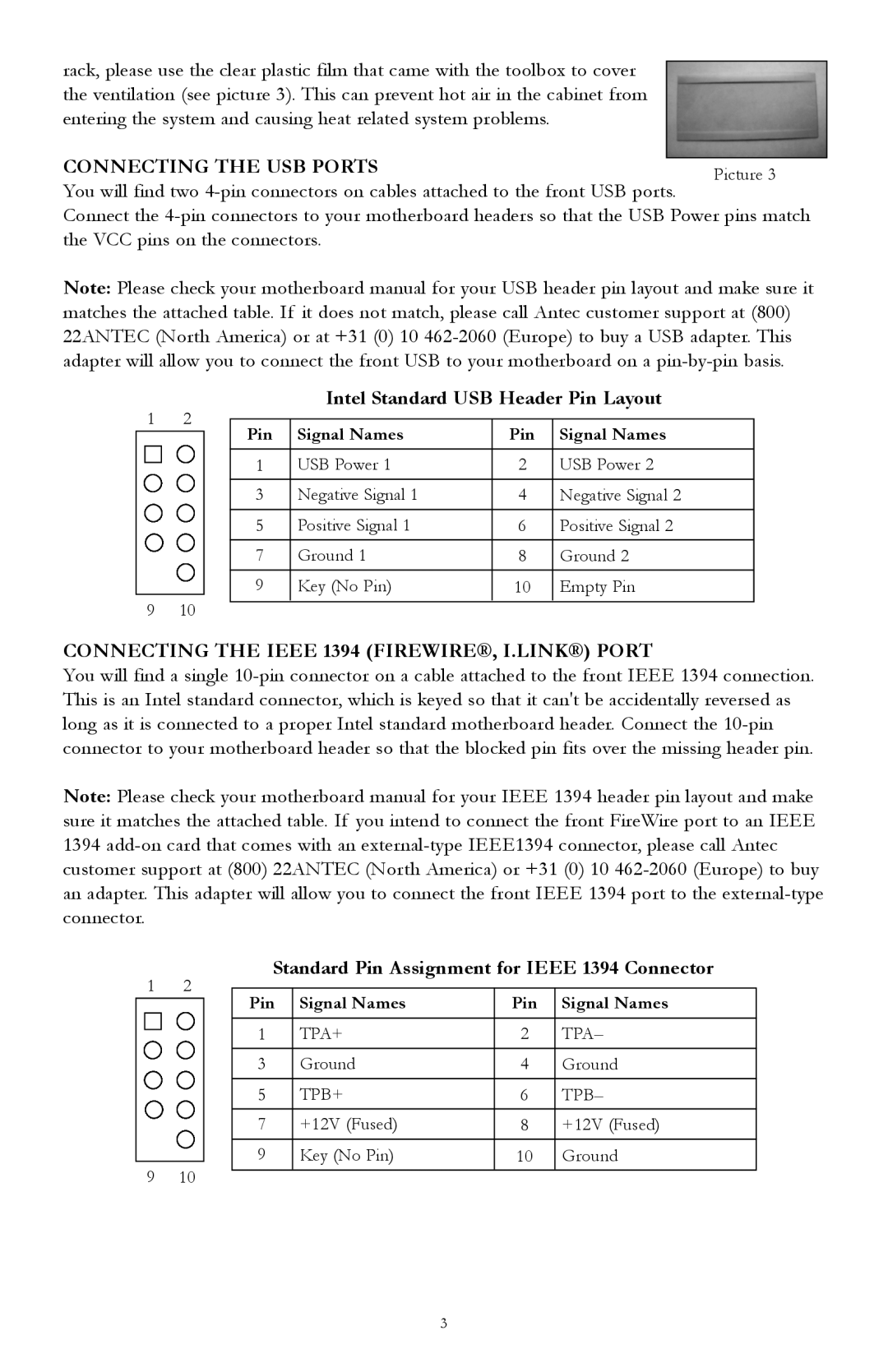rack, please use the clear plastic film that came with the toolbox to cover the ventilation (see picture 3). This can prevent hot air in the cabinet from entering the system and causing heat related system problems.
CONNECTING THE USB PORTS
You will find two
Connect the
Note: Please check your motherboard manual for your USB header pin layout and make sure it matches the attached table. If it does not match, please call Antec customer support at (800) 22ANTEC (North America) or at +31 (0) 10
Intel Standard USB Header Pin Layout
1 | 2 |
|
|
|
|
| |
Pin | Signal Names | Pin | Signal Names | ||||
|
|
| |||||
|
|
|
|
|
|
| |
|
|
| 1 | USB Power 1 | 2 | USB Power 2 | |
|
|
|
|
|
|
| |
|
|
| 3 | Negative Signal 1 | 4 | Negative Signal 2 | |
|
|
|
|
|
|
| |
|
|
| 5 | Positive Signal 1 | 6 | Positive Signal 2 | |
|
|
|
|
|
|
| |
|
|
| 7 | Ground 1 | 8 | Ground 2 | |
|
|
|
|
|
|
| |
|
|
| 9 | Key (No Pin) | 10 | Empty Pin | |
9 | 10 |
|
|
|
|
| |
|
|
|
|
CONNECTING THE IEEE 1394 (FIREWIRE®, I.LINK®) PORT
You will find a single
Note: Please check your motherboard manual for your IEEE 1394 header pin layout and make sure it matches the attached table. If you intend to connect the front FireWire port to an IEEE 1394
Standard Pin Assignment for IEEE 1394 Connector
1 | 2 |
|
|
|
|
| |
Pin | Signal Names | Pin | Signal Names | ||||
|
|
| |||||
|
|
|
|
|
|
| |
|
|
| 1 | TPA+ | 2 | TPA– | |
|
|
| 3 | Ground | 4 | Ground | |
|
|
|
|
|
|
| |
|
|
| 5 | TPB+ | 6 | TPB– | |
|
|
| 7 | +12V (Fused) | 8 | +12V (Fused) | |
|
|
|
|
|
|
| |
|
|
| 9 | Key (No Pin) | 10 | Ground | |
9 | 10 |
|
|
|
|
| |
|
|
|
|
3