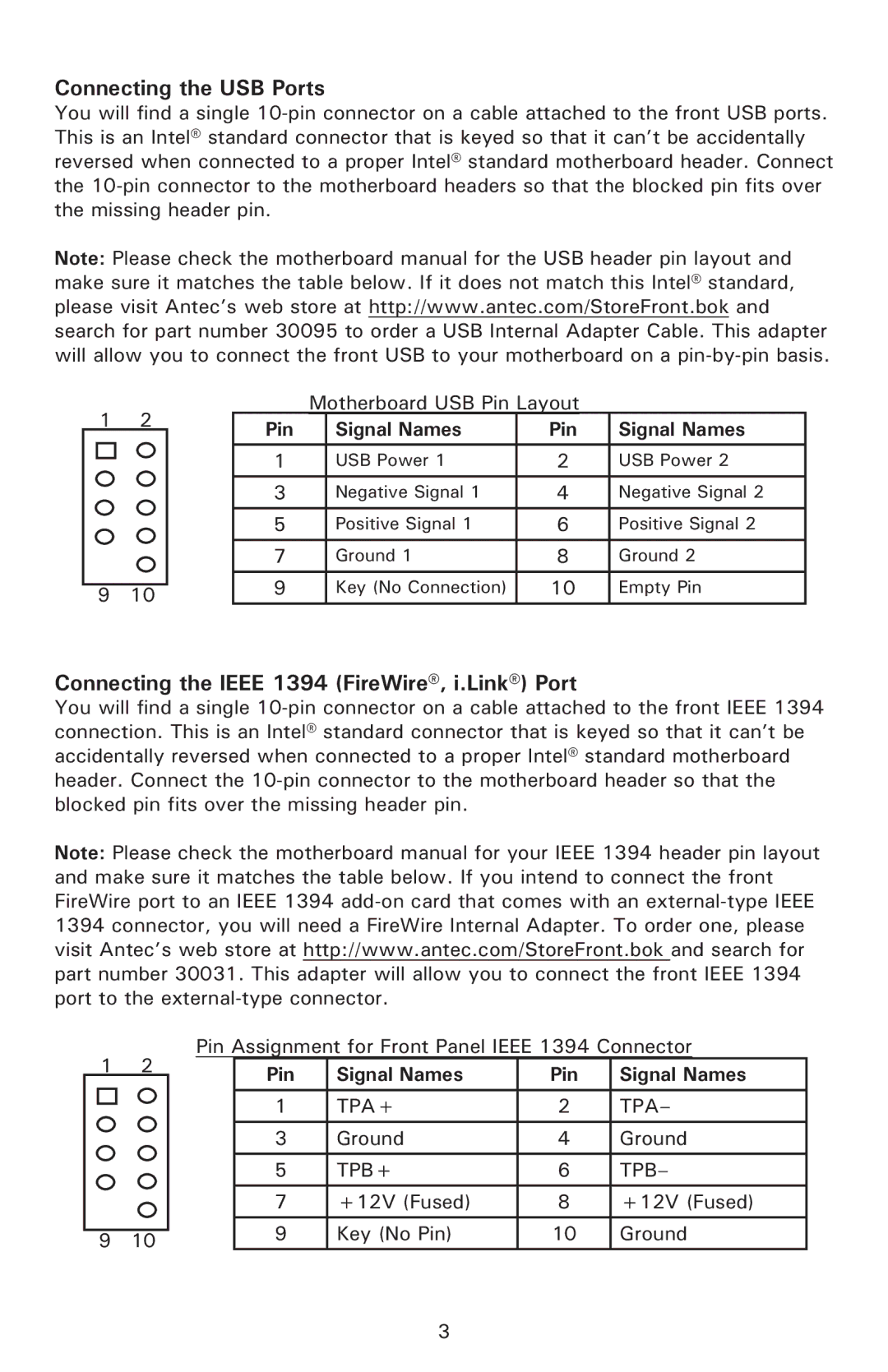550 specifications
The Antec 550 is a mid-range power supply unit (PSU) that has garnered attention for its reliability and performance, making it a suitable choice for gamers and PC builders alike. This power supply is designed to meet the demands of modern hardware while maintaining efficiency and stability.One of the standout features of the Antec 550 is its 80 PLUS Bronze certification. This certification indicates that the PSU operates at an efficiency of up to 85% under typical load conditions, which helps reduce electricity costs and decrease the amount of wasted energy. The improved efficiency not only benefits the user economically but also contributes to lower heat output, enhancing overall system stability and longevity.
The Antec 550 is equipped with a semi-modular cable design. This means that essential cables, such as the motherboard and CPU power connectors, are hardwired, while peripheral connectors can be added as needed. This design allows for easier cable management, resulting in cleaner builds and improved airflow within the case. Additionally, the high-quality cables are crafted with durable materials that ensure flexibility and resilience.
In terms of voltage regulation, the Antec 550 features a single +12V rail design that delivers stable power to the components, reducing the risk of power fluctuations that could lead to hardware failures. This single rail design is particularly beneficial for systems with high-performance GPUs, as it delivers ample power when it’s needed most.
The cooling system in the Antec 550 is also noteworthy. The unit is equipped with a 120mm fan, which operates quietly while delivering efficient cooling performance. This fan uses a intelligent temperature-control mechanism that adjusts the fan speed based on the load, ensuring that the unit remains quiet during low demand periods while ramping up to provide adequate cooling under heavier loads.
Finally, Antec prioritizes user safety with a comprehensive set of protection features. The PSU includes over-voltage, under-voltage, over-current, and short circuit protection, ensuring that both the user and their components are safeguarded against unexpected electrical issues.
Overall, the Antec 550 combines efficiency, modularity, and reliability, making it a solid choice for anyone looking to build or upgrade their gaming rig or workstation. Its thoughtful design and robust features serve to deliver stable power for a variety of computing needs.