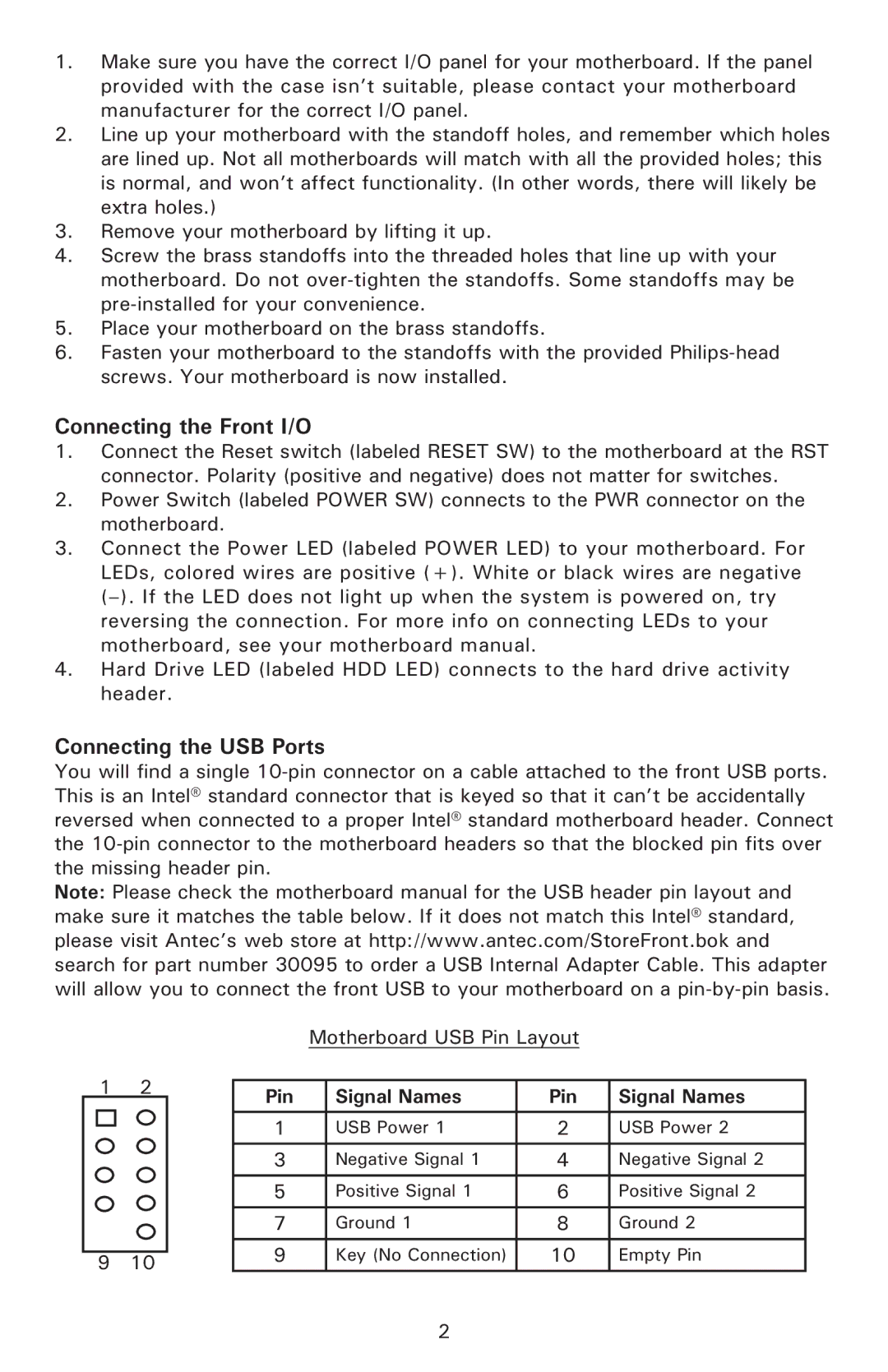Designer 500, Solo White, Plus 550 specifications
Antec, a leading manufacturer of PC components, has continued to innovate and impress with its latest offerings in the PC case market. Among their standout products are the Antec Plus 550, Designer 500, and Solo White. Each of these cases brings a unique combination of features, technologies, and design aesthetics tailored to meet the needs of gamers and PC builders alike.The Antec Plus 550 is a versatile mid-tower case that balances functionality and efficiency perfectly. It supports a wide range of motherboards, from mini-ITX to ATX, ensuring compatibility for various system builds. One of its standout features is the excellent airflow, which is achieved through mesh front panels and multiple cooling options. Users can install up to six fans, which allows for optimized thermal performance, essential for gaming rigs and high-performance systems. The Plus 550 also offers ample storage options with dedicated spaces for multiple SSDs and HDDs, showcasing Antec's focus on practicality.
Next, the Antec Designer 500 combines elegant aesthetics with practical features. Its sleek design includes a tempered glass side panel that showcases the internal components and RGB lighting, appealing to users who value aesthetics alongside performance. The Designer 500 supports ATX and micro-ATX motherboards and features efficient cable management systems, making it easy to build a tidy and organized setup. Furthermore, the case is equipped with advanced cooling system options, including support for liquid cooling setups, ensuring that even the most demanding systems remain cool under load.
Lastly, the Solo White case is a showcase of minimalistic design and functional architecture. As the name suggests, its clean white exterior complements any setup while offering a unique touch. The Solo White also features a modular design, allowing for easy customization and upgrades. Its efficient airflow design is combined with dust filters to ensure that the system remains clean and well-ventilated, prolonging the life of the internal components. Additionally, it supports high-end graphics cards and multiple storage solutions, catering to both gamers and content creators.
In summary, Antec's Plus 550, Designer 500, and Solo White cases exemplify the brand's commitment to quality, functionality, and user-focused design. With features such as excellent airflow, efficient cooling options, and customizable aesthetics, these cases provide everything users need for a solid and attractive PC build. Whether for gaming or professional use, Antec’s innovation continues to push the boundaries in the world of PC cases.