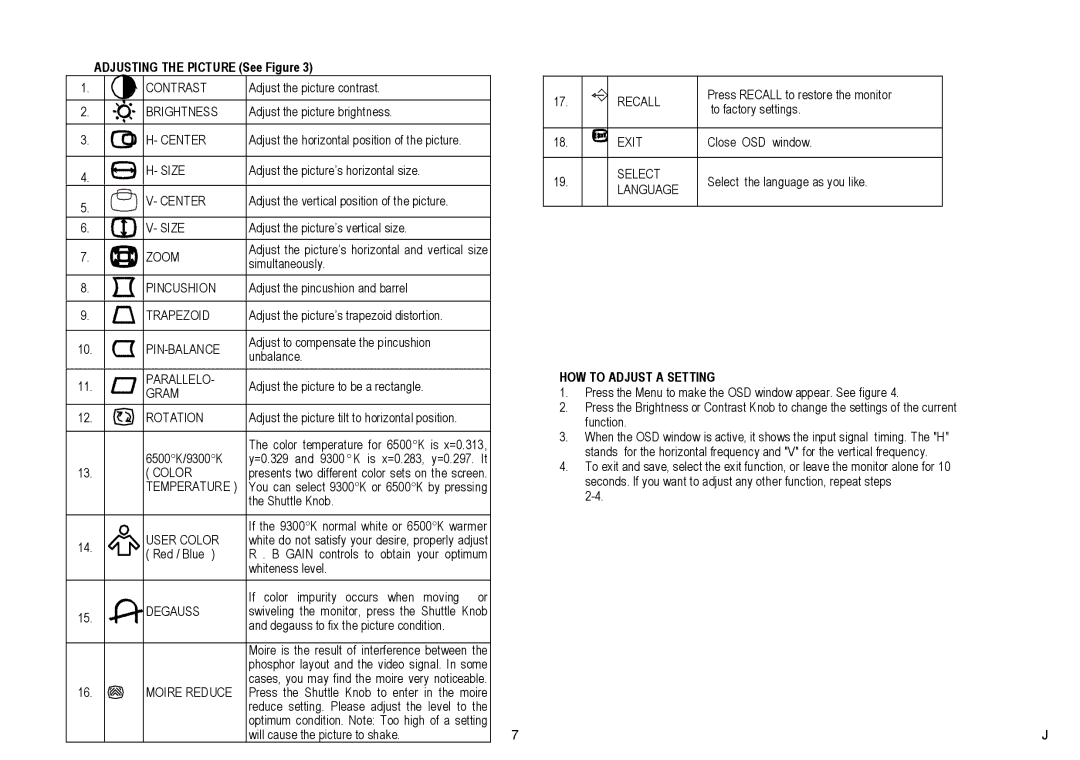CT500G specifications
The AOC CT500G is a noteworthy addition to the world of gaming monitors, designed to enhance the gaming experience with its robust features and cutting-edge technology. This monitor is particularly tailored for gamers who demand high performance and immersive visuals.One of the standout features of the AOC CT500G is its high refresh rate, which provides users with a smooth and fluid gaming experience. With a refresh rate of 144Hz, the monitor ensures that fast-paced action is rendered seamlessly, reducing motion blur and ghosting effects that can detract from gameplay. This makes the CT500G an excellent choice for competitive gamers who rely on quick reflexes and precision.
The display technology utilized in the CT500G is another highlight. Equipped with an IPS panel, the monitor delivers vibrant colors and wide viewing angles. This means that no matter where you are sitting in relation to the screen, you can expect consistent color accuracy and brightness. This is particularly advantageous for gamers who appreciate visually striking landscapes and detailed graphics in their games.
Additionally, the AOC CT500G features a Full HD resolution of 1920 x 1080 pixels. This resolution strikes a balance between performance and visual fidelity, allowing for crisp images while ensuring that most gaming consoles and PCs can run games smoothly without requiring extensive hardware upgrades.
Another key characteristic of the AOC CT500G is its low input lag, which is crucial for gaming. With minimal delay between your actions and the on-screen response, players can feel more in control, which is essential during critical moments in gameplay.
In terms of design, the CT500G boasts a sleek and modern aesthetic, making it a great fit for any gaming setup. Its adjustable stand provides flexibility for height adjustments and tilting, ensuring comfort during extended gaming sessions. The monitor is also equipped with multiple connectivity options including HDMI and DisplayPort, making it versatile for various gaming rigs and consoles.
Lastly, it’s worth mentioning that the AOC CT500G comes with built-in technologies aimed at reducing eye strain during prolonged use. Features such as Flicker-Free technology and Low Blue Light mode help to create a more comfortable viewing experience, allowing gamers to focus on their gameplay without discomfort.
In summary, the AOC CT500G combines high refresh rates, IPS technology, and Full HD resolution with features designed for comfort and performance, making it a compelling choice for gamers seeking an enhanced visual experience.