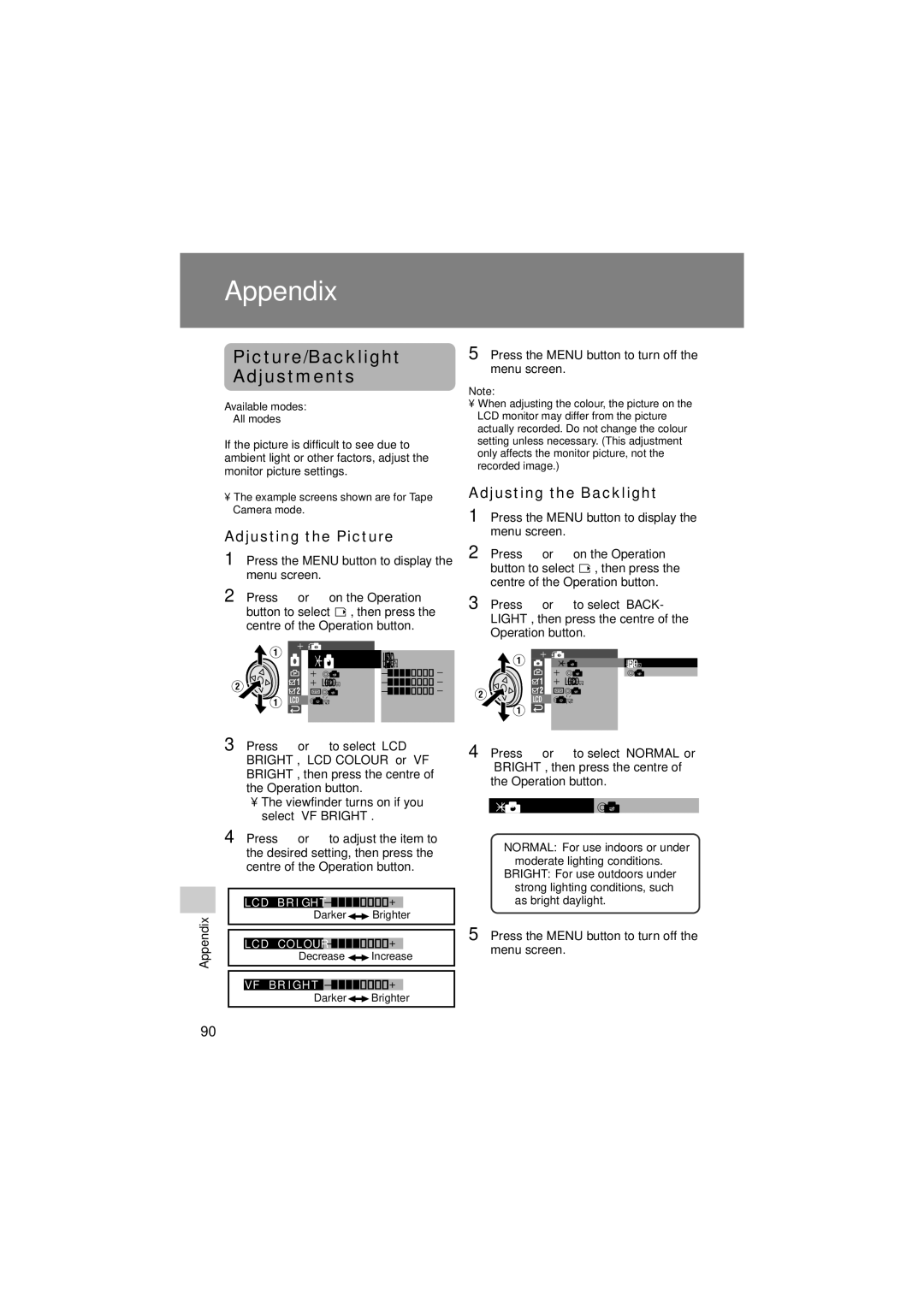Appendix
Picture/Backlight
Adjustments
Available modes:
All modes
If the picture is difficult to see due to ambient light or other factors, adjust the monitor picture settings.
•The example screens shown are for Tape Camera mode.
Adjusting the Picture
1
2 Press l or m on the Operation button to select O, then press the centre of the Operation button.
L C D S E T
BA CKL I GHT NORMAL
L C D B R I G H T – |
| + | |
L C D C O L OU R | – |
| + |
V F B R I G H T | – |
| + |
R E T U RN |
|
|
|
5 Press the MENU button to turn off the menu screen.
Note:
•When adjusting the colour, the picture on the LCD monitor may differ from the picture actually recorded. Do not change the colour setting unless necessary. (This adjustment only affects the monitor picture, not the recorded image.)
Adjusting the Backlight
1 Press the MENU button to display the menu screen.
2 Press l or m on the Operation button to select O, then press the centre of the Operation button.
3 Press l or m to select “BACK- LIGHT”, then press the centre of the Operation button.
L C D S E T
B A C K L I G H T N O RMA L
L C D B R I G H T B R I G H T
L C D C O L O U R
V F B R I G H T
![]() R E T U RN
R E T U RN
Appendix
3 Press l or m to select “LCD BRIGHT”, “LCD COLOUR” or “VF BRIGHT”, then press the centre of the Operation button.
•The viewfinder turns on if you select “VF BRIGHT”.
4 Press j or k to adjust the item to the desired setting, then press the centre of the Operation button.
|
|
|
|
|
|
|
|
|
| LCD | BR I GHT | – |
|
|
| + |
|
|
|
|
|
|
|
|
|
|
|
| Darker |
|
| Brighter |
| ||
|
|
| ||||||
|
|
|
|
|
|
|
|
|
|
|
|
|
|
|
|
|
|
|
|
|
|
|
|
|
|
|
| LCD | COL OUR | – |
|
|
| + |
|
|
| Decrease |
| Increase | ||||
|
|
| ||||||
|
|
|
|
|
|
|
|
|
|
|
|
|
|
|
|
|
|
|
|
|
|
|
| |||
| VF | B R I GH T | – |
|
|
| + |
|
|
| Darker |
| Brighter | ||||
|
|
| ||||||
|
|
|
|
|
|
|
|
|
4 Press l or m to select “NORMAL” or “BRIGHT”, then press the centre of the Operation button.
B ACK L I GH T BR I GH T
NORMAL: For use indoors or under moderate lighting conditions.
BRIGHT: For use outdoors under strong lighting conditions, such as bright daylight.
5 Press the MENU button to turn off the menu screen.
90