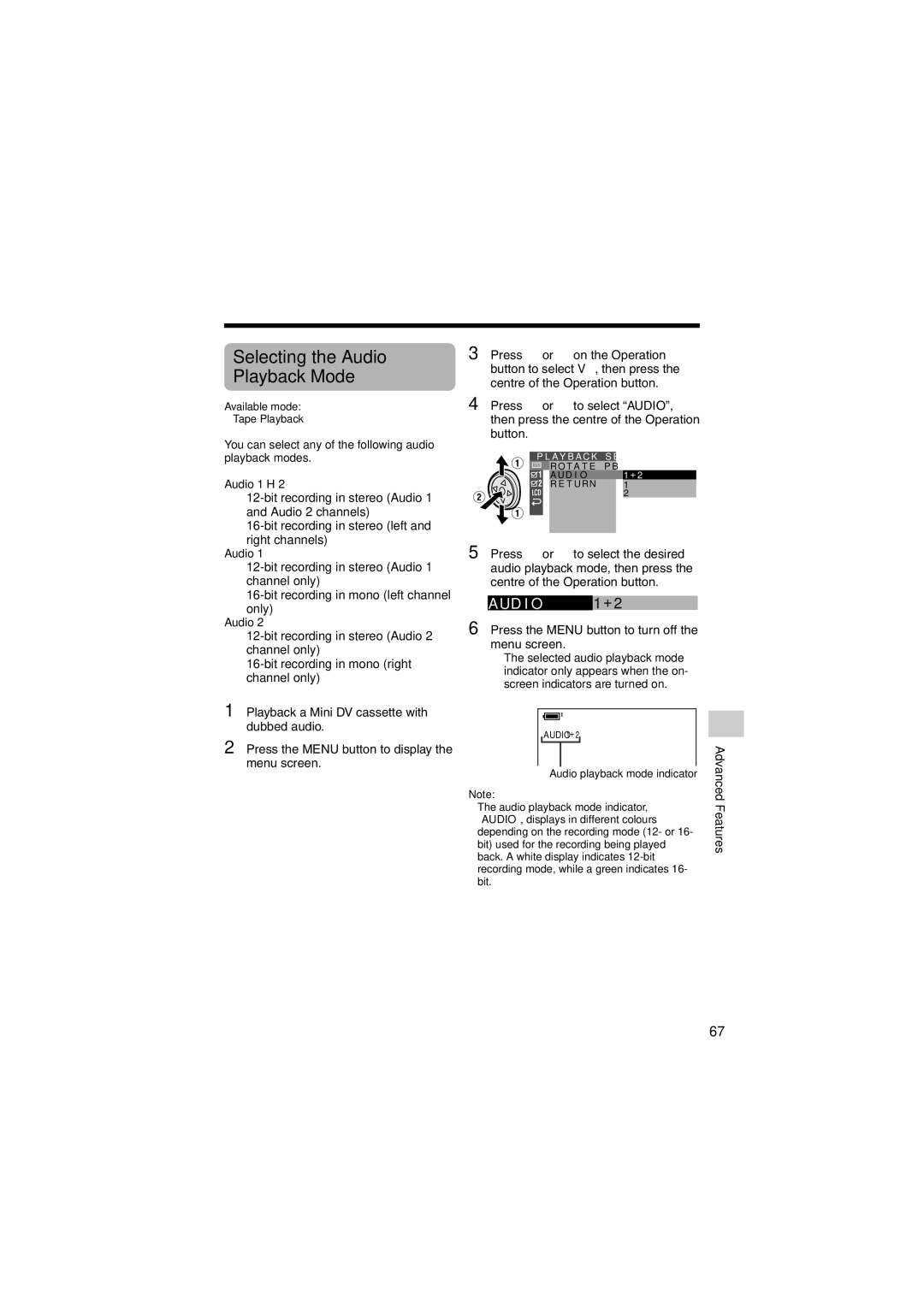Selecting the Audio Playback Mode
Available mode:
Tape Playback
You can select any of the following audio playback modes.
Audio 1H2
•
•
right channels)
Audio 1
•
•
only)
Audio 2
•
•
1Playback a Mini DV cassette with dubbed audio.
2Press the MENU button to display the menu screen.
3 Press l or m on the Operation button to select V, then press the centre of the Operation button.
4 Press l or m to select “AUDIO”, then press the centre of the Operation button.
P L A Y B A C K S E T
R O T A T E | P B |
A U D I O | 1 + 2 |
R E T U RN | 1 |
| 2 |
5 Press l or m to select the desired audio playback mode, then press the centre of the Operation button.
A UD I O | 1 + 2 |
6 Press the MENU button to turn off the menu screen.
•The selected audio playback mode indicator only appears when the on- screen indicators are turned on.
|
|
| AUDIO1 + 2 |
|
|
|
| ||
Advanced | |||||||||
|
|
|
|
|
|
|
| ||
|
|
| Audio playback mode indicator | ||||||
|
|
|
| ||||||
Note: | Features | ||||||||
• The audio playback mode indicator, | |||||||||
| |||||||||
“AUDIO”, displays in different colours |
| ||||||||
depending on the recording mode (12- or 16- |
| ||||||||
bit) used for the recording being played |
| ||||||||
back. A white display indicates |
| ||||||||
recording mode, while a green indicates 16- |
| ||||||||
bit. |
| ||||||||
67