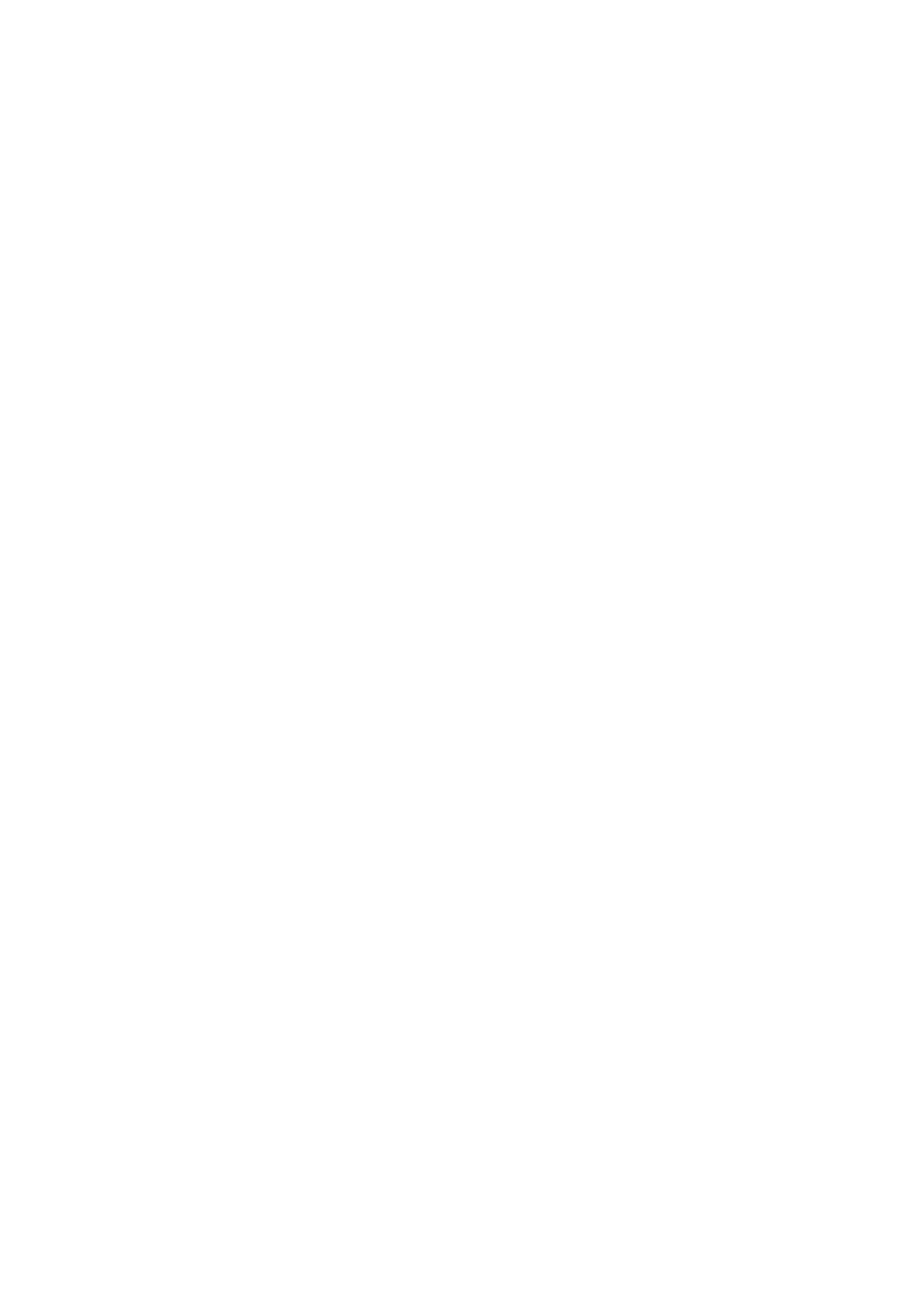Returning to Auto | Displaying the Manual |
Focus | Setting Screen |
Available modes: | Available modes: |
Tape Camera, Card Camera | Tape Camera, Card Camera |
You can set Manual Focus mode to Auto Focus mode with the operation below.
•The example screens shown are for Tape Camera mode.
1 In Tape Camera or Card Camera mode, press the DISPLAY/MODE SET button until the mode screen appears.
2 Press l or m on the Operation button to select “AUTO FOCUS”, then press the centre of the Operation button.
M A N U A L S E T
F O C U S
A U T O F O C U S ![]() E X E C U T E
E X E C U T E
B L C / G A I N
•The FOCUS setting returns to Auto Focus mode.
Note:
•You can return to Auto Focus mode when you press j after selecting “FOCUS”.
3 Press the DISPLAY/MODE SET button to turn off the mode screen.
You can manually adjust these settings as shown below in the manual setting screen.
•White Balance (see pages 56, 57)
•Manual Iris (see page 58)
•Manual Gain (see page 59)
•Shutter speed (see pages 60, 61)
•The example screens shown are for Tape Camera mode.
1 In Tape Camera or Card Camera mode, press the DISPLAY/MODE SET button until the mode screen appears.
2 Press l or m on the Operation button to select “MANUAL SET”, then press the centre of the Operation button.
M A N U A L S E T ![]() E X E C U T E
E X E C U T E
F O C U S
A U T O F O C U S
B L C / G A I N
F U L L A U T O E X E C U T E
WH I T E B A L . ![]() A U T O
A U T O
I R I SA U T O
G A I NA U T O
S H U T . S P E E D A U T O
R E T U RN
Notes:
•Tape Camera and Card Camera mode do not share manual settings.
•Items that are not selectable are greyed out.
•“MANUAL SET” cannot be selected when a scene setting is selected.
Advanced Features
55