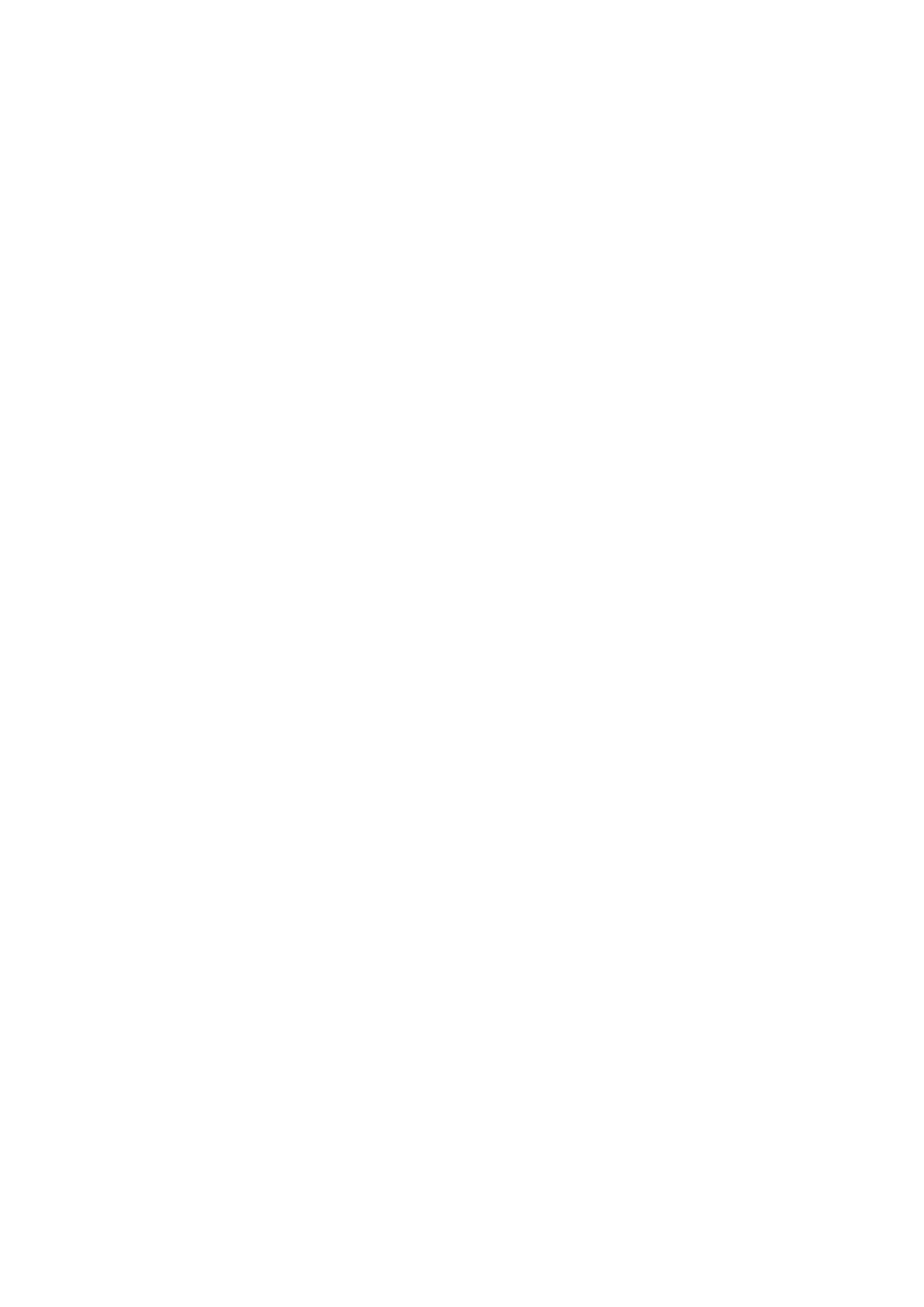Advanced Features Camera Recording
Adjusting White
Balance
Available modes:
Tape Camera, Card Camera
The colour of the subject on the screen looks different depending on lighting conditions. Selecting a White Balance setting that matches the lighting conditions.
Types
AUTO: Colouring adjusted automati- cally for the current lighting condition.
LOCK MODE: Fix the setting to the standard balance (White Balance Lock).
OUTDOOR: For recording outdoors on a sunny day.
INDOOR: For recording indoors with halogen lamps or incandescent lighting.
3 Press l or m to select “WHITE BAL.”, then press the centre of the Operation button.
F U L L A U T O
WH I T E B A L . ![]() A U T O
A U T O
I R I S
G A I N
S H U T . S P E E D
R E T U RN
4 Press l or m to select a white balance setting, then press the centre of the Operation button.
F U L L A U T O E X E C U T E
WH I T E B A L . | OU T D O O R |
I R I S | A U T O |
G A I N | A U T O |
S H U T . S P E E D | A U T O |
R E T U RN |
|
•When selecting “LOCK MODE”, perform the steps in “Locking” on the next page.
5 Press the DISPLAY/MODE SET button to turn off the MANUAL SET screen.
Advanced Features
Selecting
1 In Tape Camera or Card Camera mode, press the DISPLAY/MODE SET button until the mode screen appears.
2 Press l or m on the Operation button to select “MANUAL SET”, then press the centre of the Operation button (see page 55).
56