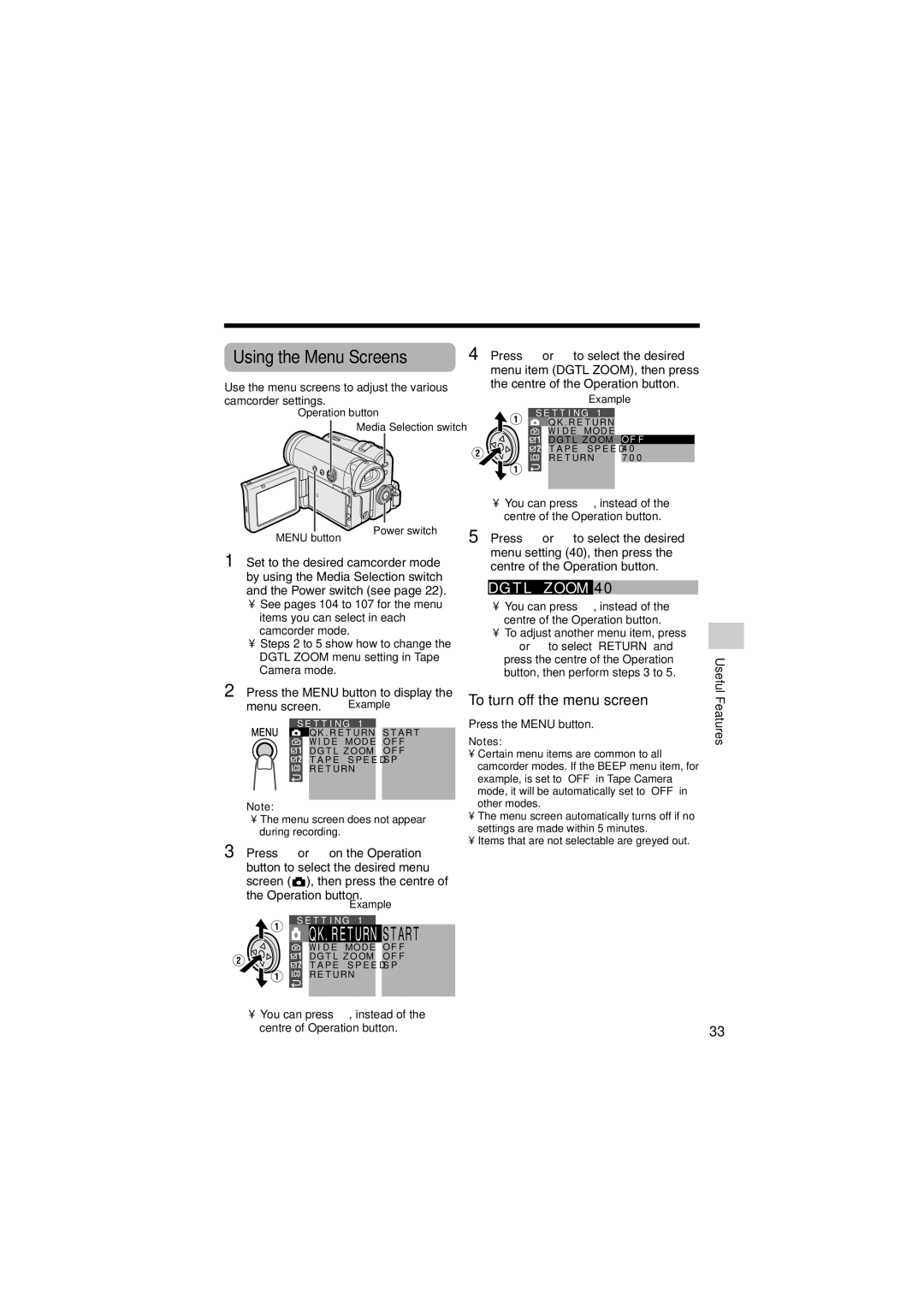Using the Menu Screens
Use the menu screens to adjust the various camcorder settings.
Operation button
Media Selection switch
4 Press l or m to select the desired menu item (DGTL ZOOM), then press the centre of the Operation button.
Example
S E T T I N G | 1 |
|
| ||
|
| Q K . R E T U RN |
|
| |
|
| W I D E | MOD E |
| OF F |
|
| DG T L | Z O OM |
| |
|
| T A P E S P E E D |
| 4 0 | |
|
| R E T URN | 7 0 0 | ||
|
|
|
|
|
|
|
|
|
|
|
|
MENU button
Power switch
¥You can press k, instead of the centre of the Operation button.
5 Press l or m to select the desired menu setting (40), then press the
1 Set to the desired camcorder mode by using the Media Selection switch and the Power switch (see page 22).
¥See pages 104 to 107 for the menu items you can select in each camcorder mode.
¥Steps 2 to 5 show how to change the DGTL ZOOM menu setting in Tape Camera mode.
centre of the Operation button.
DG T L Z OOM 4 0
¥You can press j, instead of the centre of the Operation button.
¥To adjust another menu item, press l or m to select ÒRETURNÓ and press the centre of the Operation button, then perform steps 3 to 5.
Useful
2 Press the MENU button to display the
menu screen. Example
S E T T I N G 1
| Q K . R E T U RN | S T A R T | |
| W I D E MOD E | O F F | |
| D G T L | Z O OM | O F F |
| T A P E | S P E E D S P | |
R E T URN
Note:
¥The menu screen does not appear during recording.
3 Press l or m on the Operation button to select the desired menu screen (T), then press the centre of the Operation button.
Example
S E T T I N G 1
 QK. RE TURN S T ART
QK. RE TURN S T ART
W I D E MOD E | O F F | |
DG T L | Z O OM | O F F |
T A P E | S P E E D S P | |
R E T URN
To turn off the menu screen
Press the MENU button.
Notes:
¥Certain menu items are common to all camcorder modes. If the BEEP menu item, for example, is set to ÒOFFÓ in Tape Camera mode, it will be automatically set to ÒOFFÓ in other modes.
¥The menu screen automatically turns off if no settings are made within 5 minutes.
¥Items that are not selectable are greyed out.
Features
¥ You can press k, instead of the |
|
centre of Operation button. | 33 |